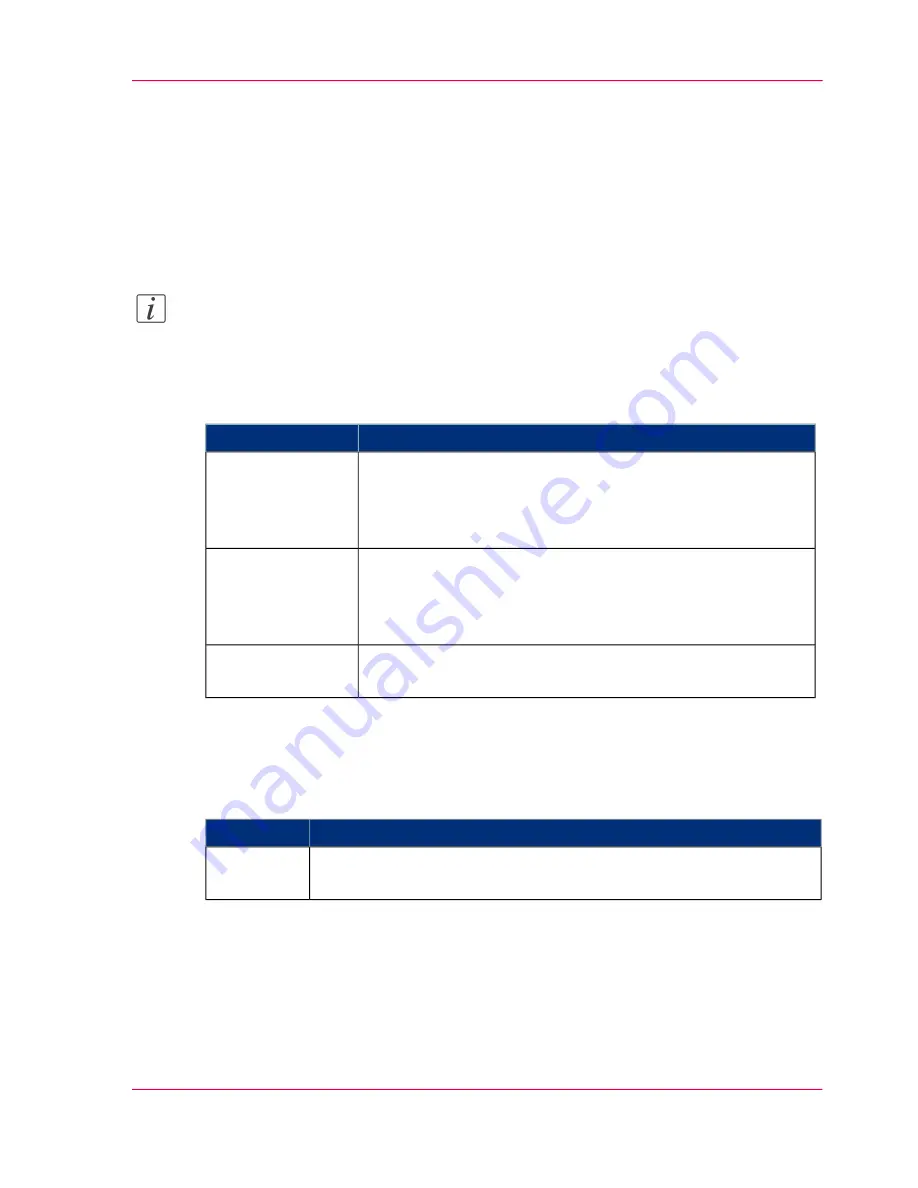
Optimize the default output quality for print jobs
Introduction
The Océ Express WebTools offers the following settings to optimize the default output
quality for print jobs.
You can find these settings in the 'Preferences' - 'Print job defaults' tab.
Note:
Before you can edit a setting or a settings group, you must log on as a Key operator.
'Print quality'
#
Description
Values
The print speed is moderate.
The output quality is optimal.
Use this setting, for example, to present drawings to the cus-
tomers.
'Presentation'
The print speed is high. The output quality is very good.
This setting offers a good combination of output quality and
productivity.
'Release' is the default value.
'Release'
The print speed is very high.
The output quality is good.
'Check'
'Color feel for HP-GL, HP-GL/2 and HP-RTL'
Defines the 'look and feel' of the printed colors.
#
Description
Values
'CAD colors' gives bright saturated colors. Suggested use: line and
vector drawings.
'Océ CAD
colors'
Chapter 4 - Define your workflow with the Océ Express WebTools
111
Optimize the default output quality for print jobs
Summary of Contents for ColorWave 300
Page 1: ...o Oc ColorWave 300 Jump to One User manual Operating information...
Page 10: ...10 Contents...
Page 11: ...Chapter 1 Introduction...
Page 23: ...Chapter 2 Get to know the Oc Col orWave 300 multifunction printer...
Page 39: ...Chapter 3 Quick start...
Page 71: ...Chapter 4 Define your workflow with the Oc Express WebTools...
Page 135: ...Chapter 5 Use the Oc ColorWave 300 multifunction printer...
Page 205: ...Chapter 6 Ensure the best output quality...
Page 255: ...Chapter 7 Maintain the Oc Color Wave 300 multifunction printer...
Page 280: ...Chapter 7 Maintain the Oc ColorWave 300 multifunction printer 280 Restore the system data...
Page 281: ...Chapter 8 System messages and so lutions...
Page 291: ...Chapter 9 License management...
Page 303: ...Chapter 10 Software options...
Page 307: ...Chapter 11 Network and Security set tings...
Page 312: ...Chapter 11 Network and Security settings 312 Check or adapt the security settings...
Page 313: ...Appendix A Specifications of the Oc ColorWave 300...
Page 335: ...Appendix B Reader s comment sheet...
Page 338: ...Appendix B Reader s comment sheet 338 Reader s comment sheet...
Page 339: ...Appendix C Addresses of local Oc organizations...
Page 353: ...3...
Page 354: ...3...
Page 355: ...3...






























