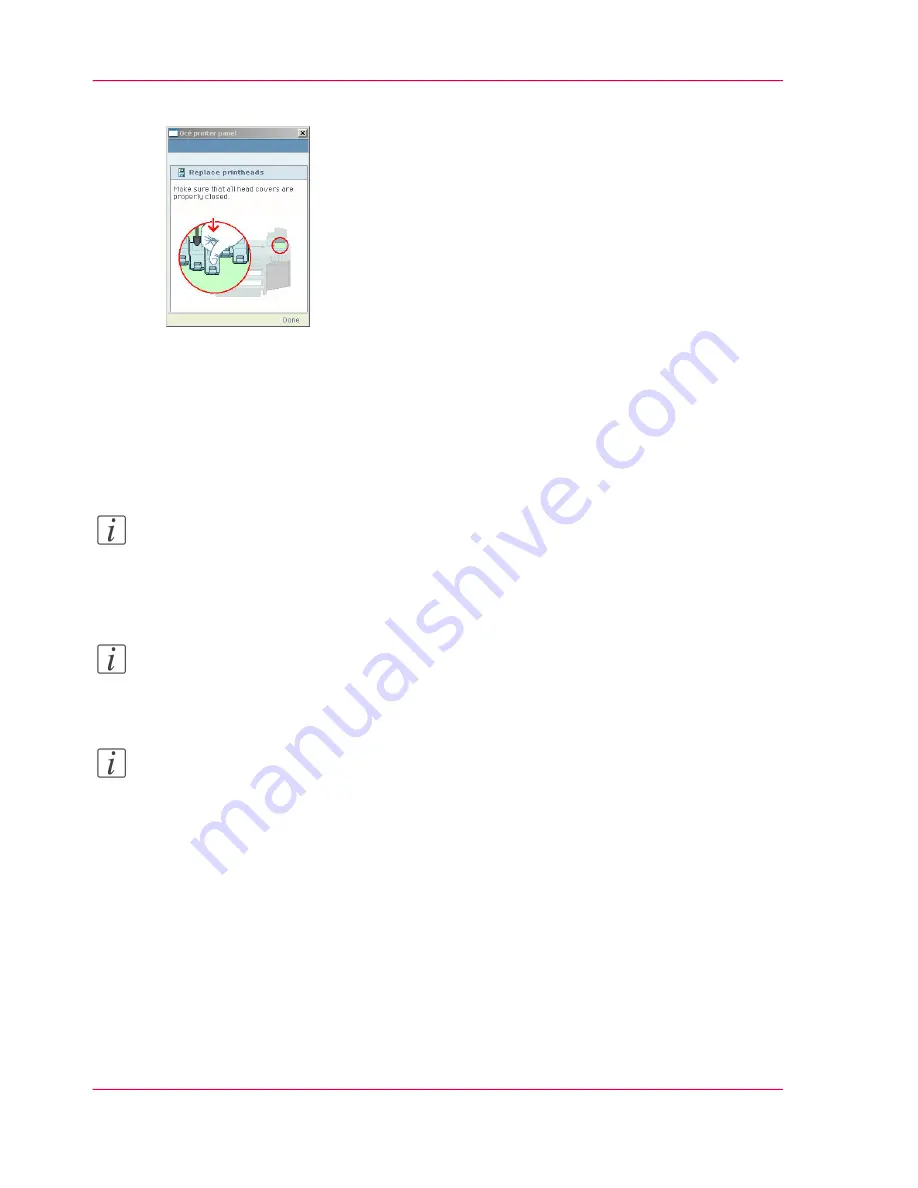
5.
The screen displays the message 'Make sure that all head covers are properly closed.'
Press the key for 'Done'.
The screen displays the message 'Close printhead door.'
6.
'Close printhead door.'
7.
The screen displays 'Preparing calibration...'.
The calibration process takes several minutes.
You can stop the calibration process at any time. Press the key for 'Cancel' to stop the
calibration process.
Note:
If you cancel the calibration, the printer restarts the calibration process when a new print
job starts.
Note:
If the printer rejects the new printhead during the 'Replace printheads' procedure, remove
the printhead, clean the contact area with a lintfree cloth and re-insert the printhead.
Note:
Also check the maintenance cassette after you replaced a printhead.
‘Replace the mainte-
nance cassette’
on page 269
Check if all wipers are present and clean. Excessive ink remains
on the wipers can damage the printheads. Wipe the wiper blades with a moist cloth to
increase the lifetime of the printheads.
Chapter 7 - Maintain the Océ ColorWave 300 multifunction printer
268
Replace a defective printhead
Summary of Contents for ColorWave 300
Page 1: ...o Oc ColorWave 300 Jump to One User manual Operating information...
Page 10: ...10 Contents...
Page 11: ...Chapter 1 Introduction...
Page 23: ...Chapter 2 Get to know the Oc Col orWave 300 multifunction printer...
Page 39: ...Chapter 3 Quick start...
Page 71: ...Chapter 4 Define your workflow with the Oc Express WebTools...
Page 135: ...Chapter 5 Use the Oc ColorWave 300 multifunction printer...
Page 205: ...Chapter 6 Ensure the best output quality...
Page 255: ...Chapter 7 Maintain the Oc Color Wave 300 multifunction printer...
Page 280: ...Chapter 7 Maintain the Oc ColorWave 300 multifunction printer 280 Restore the system data...
Page 281: ...Chapter 8 System messages and so lutions...
Page 291: ...Chapter 9 License management...
Page 303: ...Chapter 10 Software options...
Page 307: ...Chapter 11 Network and Security set tings...
Page 312: ...Chapter 11 Network and Security settings 312 Check or adapt the security settings...
Page 313: ...Appendix A Specifications of the Oc ColorWave 300...
Page 335: ...Appendix B Reader s comment sheet...
Page 338: ...Appendix B Reader s comment sheet 338 Reader s comment sheet...
Page 339: ...Appendix C Addresses of local Oc organizations...
Page 353: ...3...
Page 354: ...3...
Page 355: ...3...






























