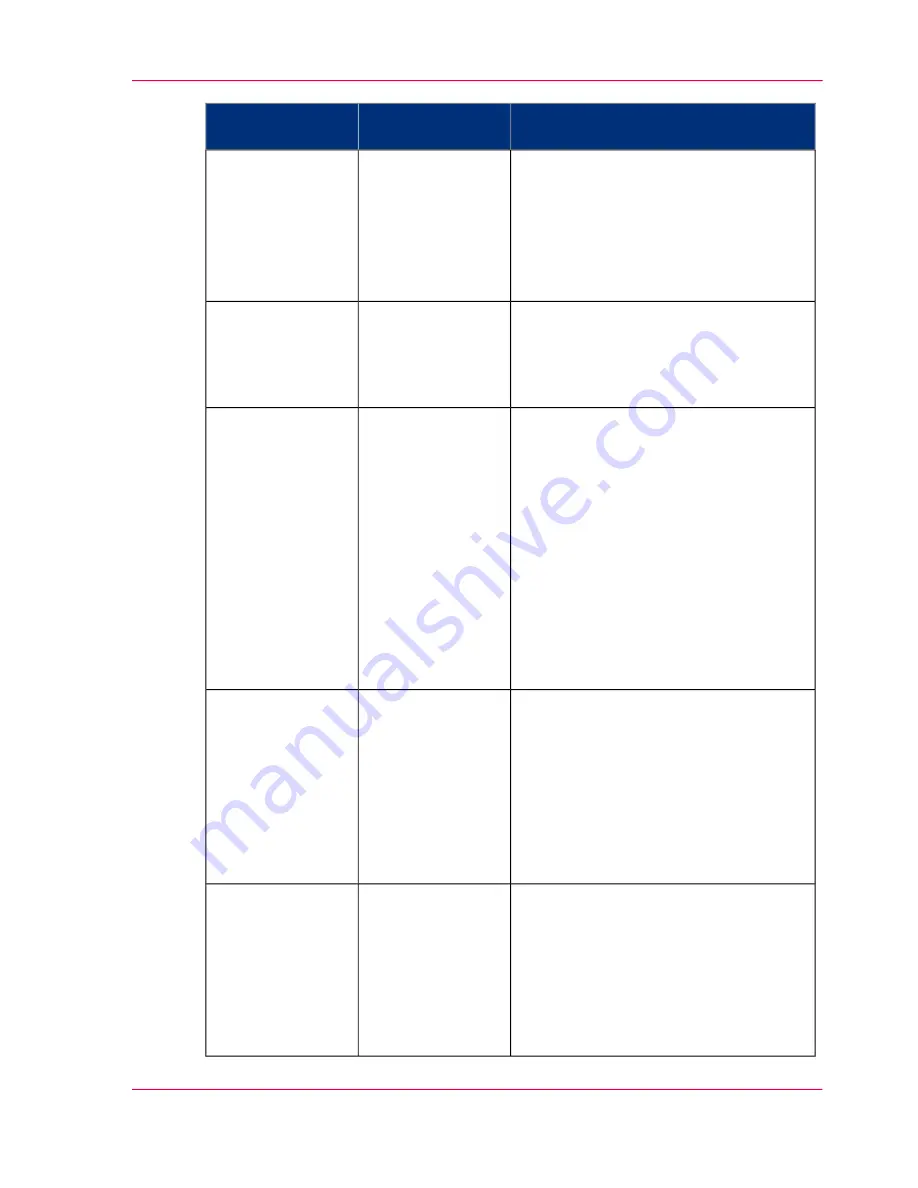
Solutions
Method of analy-
sis
Problem
■
Use the 'Presentation' quality
mode
‘Output type, output quality and
print speed’
on page 211
■
Use the 'Optimize print quality' wiz-
ard to correct the problem
‘Use the
'Print quality' wizard’
on page 252
.
'Quality check'
print
White stripes in
filled areas
■
Make sure you define the correct soft-
ware settings, for example the correct
pen settings.
■
Use the 'Presentation' quality mode
'Quality check'
print
The output color is
not the same as the
original color
■
Make sure you defined the correct
scale settings
■
Use the 'Presentation' quality mode
■
Use the 'Optimize print quality' wiz-
ard to correct the problem.
■
In case of a media length deviation,
adjust the 'Cut length correction' in
the Océ Express WebTools.
■
In case of a image length deviation,
set the 'Size accuracy' to 'Size accuracy'
and adjust the image length correction
in the Océ Express WebTools.
'Quality check'
print
The length and
width measure-
ments are different
from the original
■
Use the 'Presentation' quality mode
■
Use the 'Optimize print quality' wiz-
ard to correct the problem.
■
When failing printheads cause this
problem, use the 'Replace printhead'
wizard to replace the failing printheads
‘Replace a defective printhead’
on page
264
.
'Quality check'
print
The colored lines
are not well aligned
or blurred
■
Use the 'Presentation' quality mode
■
Use the 'Optimize print quality' wiz-
ard to correct the problem.
■
When failing printheads cause this
problem, use the 'Replace printhead'
wizard to replace the failing print-
heads.
'Quality check'
print
Missing sections in
lines or stepped
lines
Chapter 6 - Ensure the best output quality
249
Optimize the output quality on the printer
Summary of Contents for ColorWave 300
Page 1: ...o Oc ColorWave 300 Jump to One User manual Operating information...
Page 10: ...10 Contents...
Page 11: ...Chapter 1 Introduction...
Page 23: ...Chapter 2 Get to know the Oc Col orWave 300 multifunction printer...
Page 39: ...Chapter 3 Quick start...
Page 71: ...Chapter 4 Define your workflow with the Oc Express WebTools...
Page 135: ...Chapter 5 Use the Oc ColorWave 300 multifunction printer...
Page 205: ...Chapter 6 Ensure the best output quality...
Page 255: ...Chapter 7 Maintain the Oc Color Wave 300 multifunction printer...
Page 280: ...Chapter 7 Maintain the Oc ColorWave 300 multifunction printer 280 Restore the system data...
Page 281: ...Chapter 8 System messages and so lutions...
Page 291: ...Chapter 9 License management...
Page 303: ...Chapter 10 Software options...
Page 307: ...Chapter 11 Network and Security set tings...
Page 312: ...Chapter 11 Network and Security settings 312 Check or adapt the security settings...
Page 313: ...Appendix A Specifications of the Oc ColorWave 300...
Page 335: ...Appendix B Reader s comment sheet...
Page 338: ...Appendix B Reader s comment sheet 338 Reader s comment sheet...
Page 339: ...Appendix C Addresses of local Oc organizations...
Page 353: ...3...
Page 354: ...3...
Page 355: ...3...
















































