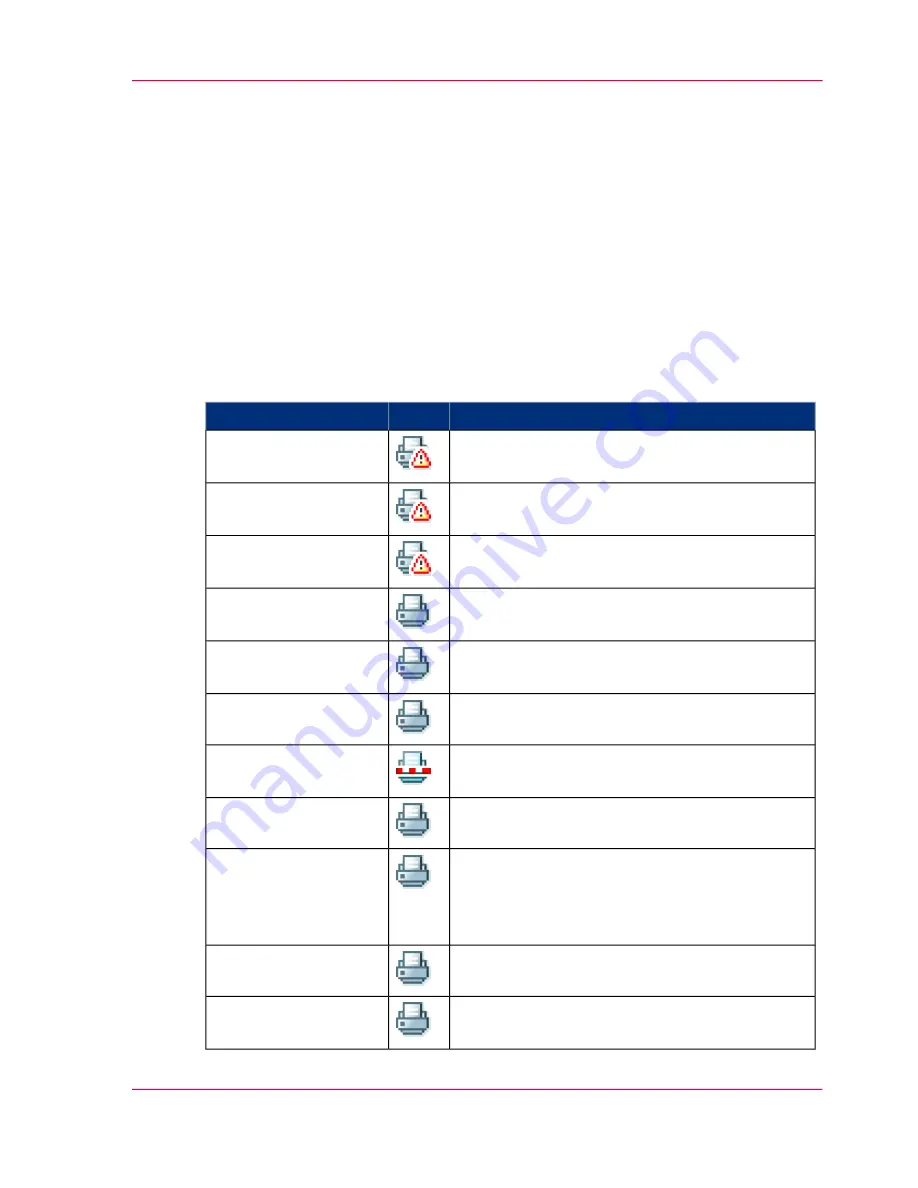
The system monitor
Introduction
You can open the system monitor to get an overview of the current status of the printing
system. When you click on the 'System' tab in the lower left corner of the screen, the
system monitor pops-up.
The system state (for example: 'Printing:') is displayed in the upper right corner of the
system monitor section of the Océ Express WebTools.
Overview of the system states
#
Description
Icon
State
General error message.
'User intervention re-
quired'
Status message when printer does not print because
the system memory is full.
'System memory is full'
Status message when printer does not print because
the printer is out of toner.
'Out of toner'
Energy saving state: State when not all functional-
ity is available due to printer sleeping.
'Sleeping...'
State when not all functionality is available due to
printer warming up.
'Warming up...'
State when the system software is initializing.
'Initializing...'
The system pauses the print queue but keeps access
to all other functionality.
'Printer paused'
The system is receiving or processing data.
'Processing...'
State when there is no active job and no waiting
job.
When a job arrives, no user intervention is needed
to start printing.
'Ready to print'
State when a print job is active.
'Printing:' <job-name>
The system is processing the job data.
'Processing:' <job-
name>
Chapter 4 - Define your workflow with the Océ Express WebTools
93
The system monitor
Summary of Contents for ColorWave 300
Page 1: ...o Oc ColorWave 300 Jump to One User manual Operating information...
Page 10: ...10 Contents...
Page 11: ...Chapter 1 Introduction...
Page 23: ...Chapter 2 Get to know the Oc Col orWave 300 multifunction printer...
Page 39: ...Chapter 3 Quick start...
Page 71: ...Chapter 4 Define your workflow with the Oc Express WebTools...
Page 135: ...Chapter 5 Use the Oc ColorWave 300 multifunction printer...
Page 205: ...Chapter 6 Ensure the best output quality...
Page 255: ...Chapter 7 Maintain the Oc Color Wave 300 multifunction printer...
Page 280: ...Chapter 7 Maintain the Oc ColorWave 300 multifunction printer 280 Restore the system data...
Page 281: ...Chapter 8 System messages and so lutions...
Page 291: ...Chapter 9 License management...
Page 303: ...Chapter 10 Software options...
Page 307: ...Chapter 11 Network and Security set tings...
Page 312: ...Chapter 11 Network and Security settings 312 Check or adapt the security settings...
Page 313: ...Appendix A Specifications of the Oc ColorWave 300...
Page 335: ...Appendix B Reader s comment sheet...
Page 338: ...Appendix B Reader s comment sheet 338 Reader s comment sheet...
Page 339: ...Appendix C Addresses of local Oc organizations...
Page 353: ...3...
Page 354: ...3...
Page 355: ...3...






























