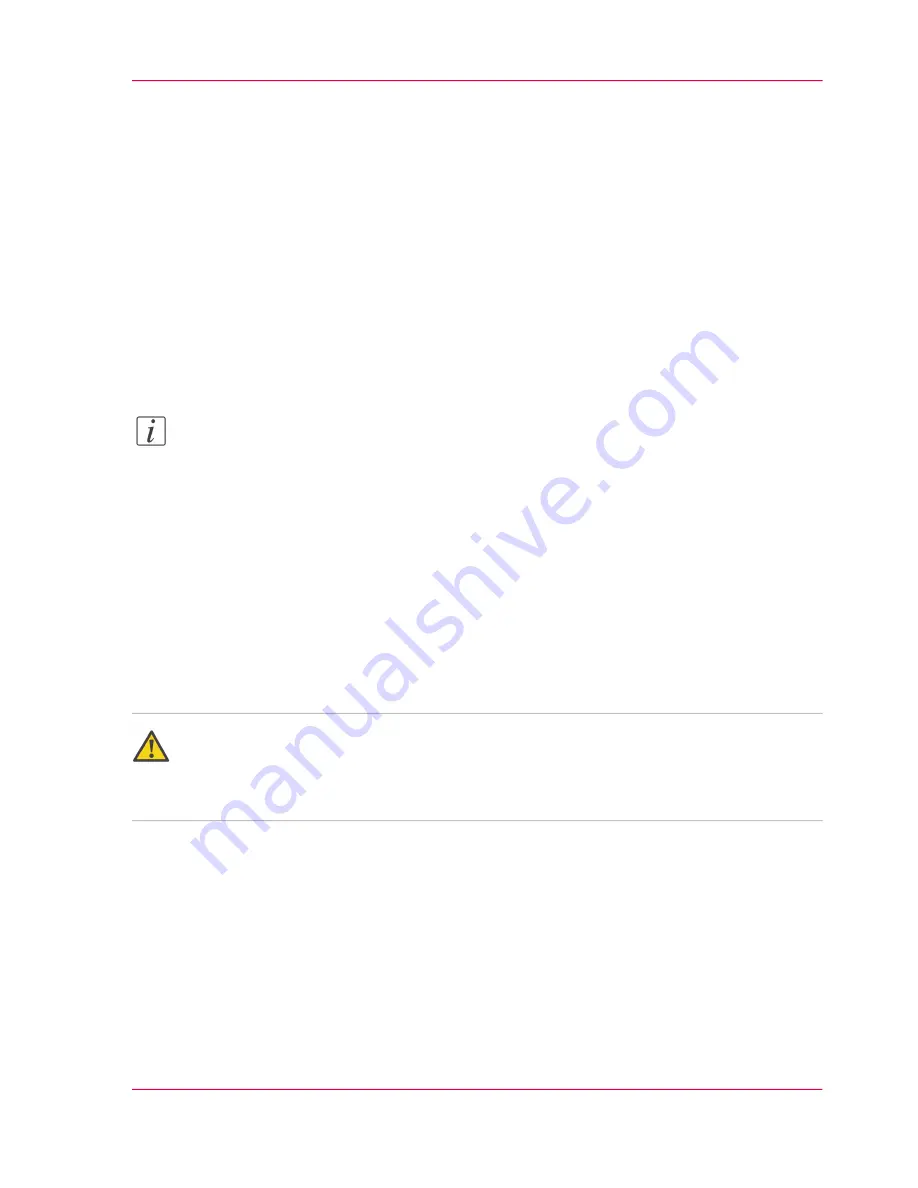
Install a new license
Introduction
The Océ applications and optional functions are protected against unauthorized use. You
need to activate the license to enable an application or optional function for use. The
'Licenses' tab enables you to upload new license files to activate a license.
Purpose
■
Upload a new license file.
■
Extend the existing license on your Océ ColorWave 300.
Note:
After the license is uploaded you must restart your system to activate the license file.
How to get a new license file
1.
Click 'Support' - 'Licenses' to display the license information page.
2.
The login window appears. Log on as System administrator or Power user.
3.
Click the host id hyperlink to display the host id information.
4.
Copy the id and send the host id information to your Océ representative together with
a list of options that you require.
5.
After receiving the license file(s), store the file(s) on the network.
Caution:
It is advised to store the license information of the currently active license files in a back-
up file before you activate a new license file. Use the 'Save' button to store the current
license files information.
Upload a new license
1.
Click 'Activate' to open a browser window to search for the license file on the network.
2.
Log on as System administrator or Power user.
3.
Browse the network and select the license file.
4.
Click 'Ok' to start the activation of the license file. A message is displayed when the process
is completed.
5.
Restart the system to activate the changes.
Chapter 9 - License management
301
Install a new license
Summary of Contents for ColorWave 300
Page 1: ...o Oc ColorWave 300 Jump to One User manual Operating information...
Page 10: ...10 Contents...
Page 11: ...Chapter 1 Introduction...
Page 23: ...Chapter 2 Get to know the Oc Col orWave 300 multifunction printer...
Page 39: ...Chapter 3 Quick start...
Page 71: ...Chapter 4 Define your workflow with the Oc Express WebTools...
Page 135: ...Chapter 5 Use the Oc ColorWave 300 multifunction printer...
Page 205: ...Chapter 6 Ensure the best output quality...
Page 255: ...Chapter 7 Maintain the Oc Color Wave 300 multifunction printer...
Page 280: ...Chapter 7 Maintain the Oc ColorWave 300 multifunction printer 280 Restore the system data...
Page 281: ...Chapter 8 System messages and so lutions...
Page 291: ...Chapter 9 License management...
Page 303: ...Chapter 10 Software options...
Page 307: ...Chapter 11 Network and Security set tings...
Page 312: ...Chapter 11 Network and Security settings 312 Check or adapt the security settings...
Page 313: ...Appendix A Specifications of the Oc ColorWave 300...
Page 335: ...Appendix B Reader s comment sheet...
Page 338: ...Appendix B Reader s comment sheet 338 Reader s comment sheet...
Page 339: ...Appendix C Addresses of local Oc organizations...
Page 353: ...3...
Page 354: ...3...
Page 355: ...3...






























