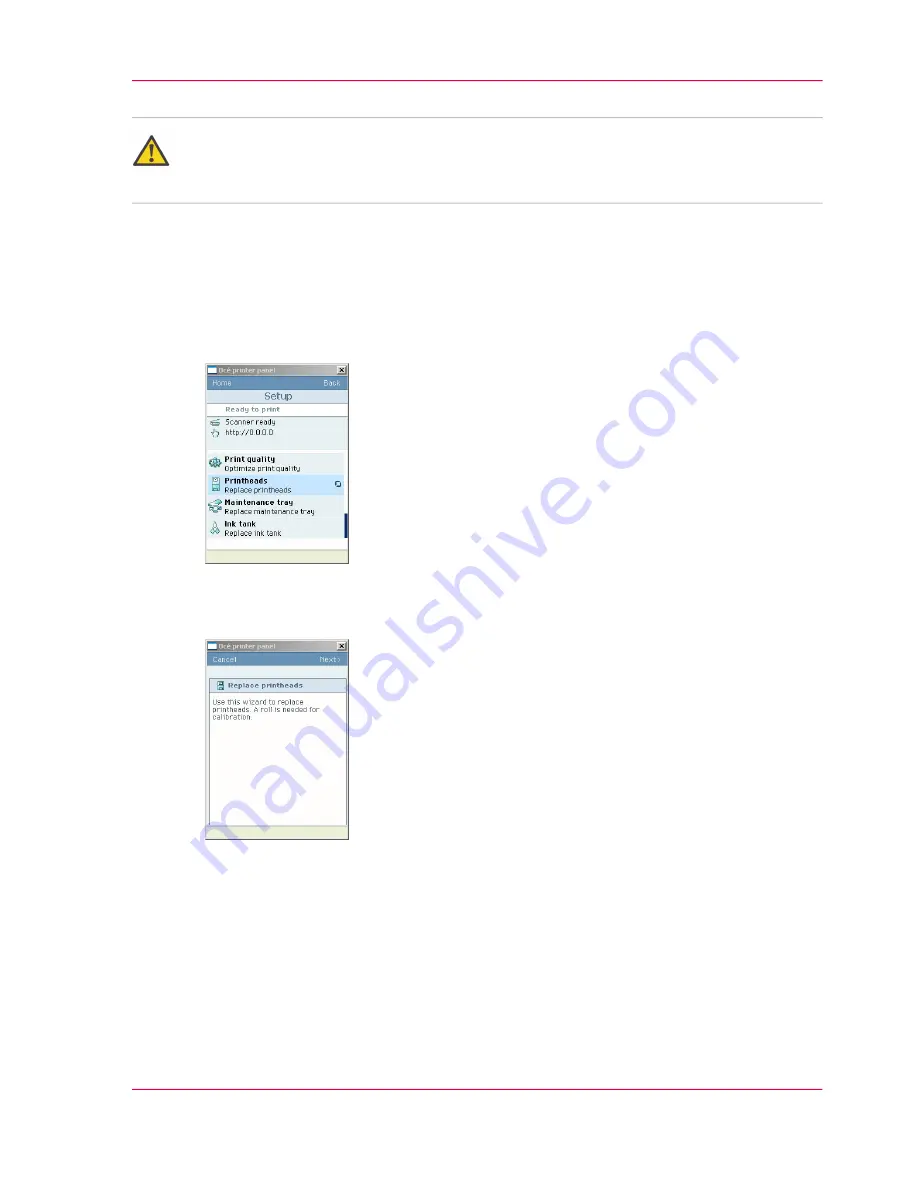
Caution:
Always store printheads near the printer or allow the printheads to adjust to the printers
environmental conditions before you insert them in to printer.
How to remove a printhead
1.
From the'HOME' screen select the 'System' tab.
2.
Select the 'Setup' tab.
3.
Use the scroll wheel to go to the 'Printheads'('Replace printheads') wizard.
4.
Open this section with the confirmation button.
5.
An introduction screen displays the message 'Use this wizard to replace printheads. A roll
is needed for calibration.'
6.
Press the key for 'Next >'.
The screen displays the message 'Select roll to use'.
The system does a calibration at the end of the wizard. You can only calibrate on the de-
fined media types
‘Use the 'Print quality' wizard’
on page 252
. When calibration is not
possible with the media available on the printer, the system asks you to load the correct
media. When calibration is possible with one of the rolls, the system automatically uses
the correct media roll. When calibration is possible with both rolls, use the scroll wheel
to select the media roll and press the confirmation button to select the roll.
7.
Press the key for 'Next >'.
Chapter 7 - Maintain the Océ ColorWave 300 multifunction printer
265
Replace a defective printhead
Summary of Contents for ColorWave 300
Page 1: ...o Oc ColorWave 300 Jump to One User manual Operating information...
Page 10: ...10 Contents...
Page 11: ...Chapter 1 Introduction...
Page 23: ...Chapter 2 Get to know the Oc Col orWave 300 multifunction printer...
Page 39: ...Chapter 3 Quick start...
Page 71: ...Chapter 4 Define your workflow with the Oc Express WebTools...
Page 135: ...Chapter 5 Use the Oc ColorWave 300 multifunction printer...
Page 205: ...Chapter 6 Ensure the best output quality...
Page 255: ...Chapter 7 Maintain the Oc Color Wave 300 multifunction printer...
Page 280: ...Chapter 7 Maintain the Oc ColorWave 300 multifunction printer 280 Restore the system data...
Page 281: ...Chapter 8 System messages and so lutions...
Page 291: ...Chapter 9 License management...
Page 303: ...Chapter 10 Software options...
Page 307: ...Chapter 11 Network and Security set tings...
Page 312: ...Chapter 11 Network and Security settings 312 Check or adapt the security settings...
Page 313: ...Appendix A Specifications of the Oc ColorWave 300...
Page 335: ...Appendix B Reader s comment sheet...
Page 338: ...Appendix B Reader s comment sheet 338 Reader s comment sheet...
Page 339: ...Appendix C Addresses of local Oc organizations...
Page 353: ...3...
Page 354: ...3...
Page 355: ...3...






























