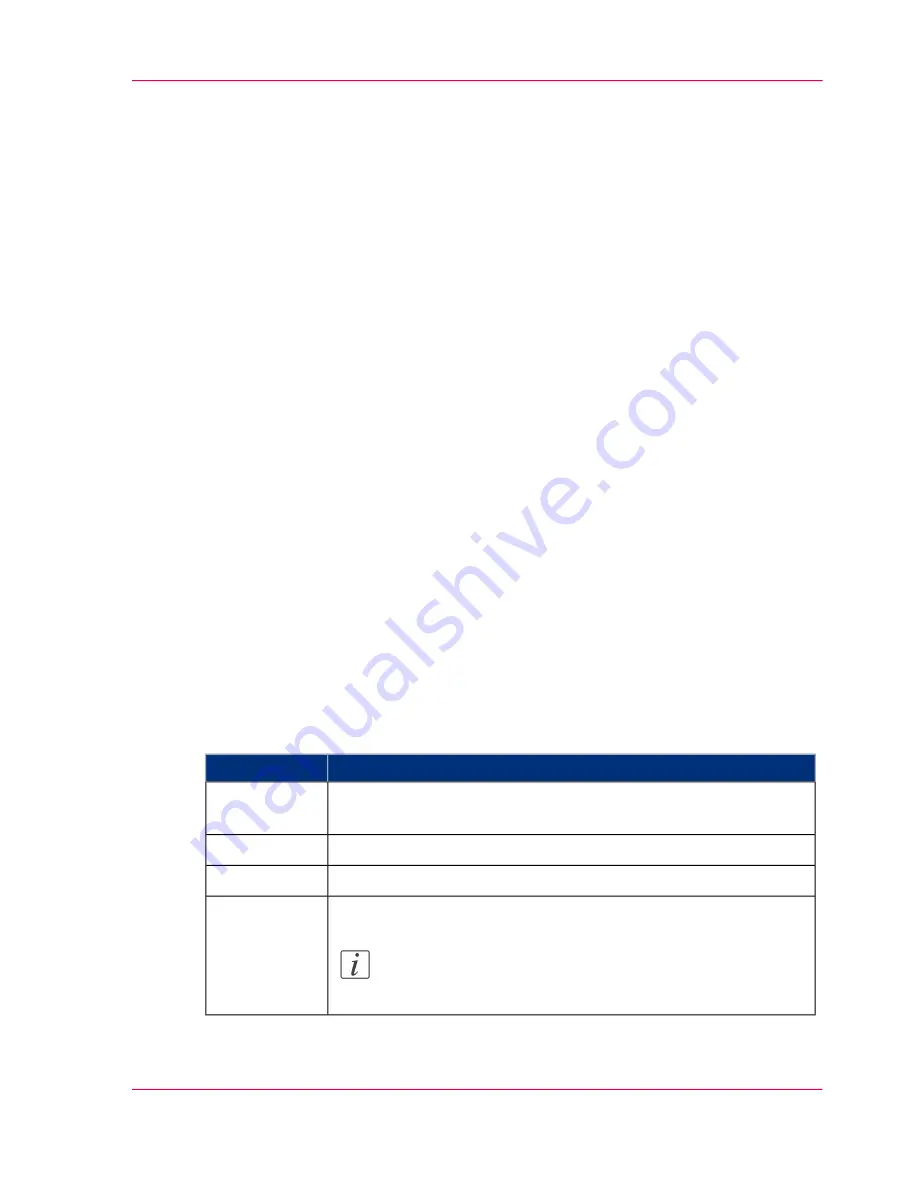
Manage input profiles
About manage the media
The 'Support' - 'Input Profiles' tab in the Océ Express WebTools allows you to manage
the input profiles that are active on your system.
You can use the 'Support' - 'Input Profiles' tab to perform the following tasks.
■
Check the current input profiles.
■
Activate an input profile.
■
Install a new input profile.
Check the current input profiles
Click 'Support' - 'Input Profiles' to view the current 'media type' settings.
You get an overview of the current input profiles.
Each input profile contains the following information:
■
Type of media: uncoated, coated or gloss media.
■
'Media code': media number (for example ijm...).
■
'Print mode': normal or best mode.
■
'Source': Pre-installed or Custom.
■
'Description': Name of the input profile with the simulated media type and print
mode.
■
'Status': One of the input profiles can be activated.
Activate an input profile
Activate an input profile
#
Action
Step
Click 'Support' - 'Input Profiles' to view the current installed 'Input
Profiles'.
1
Click the check box of the input profile you want to activate.
2
Click the 'Enable' button.
3
The status of the selected input profile' is changed to 'Active'.
Note:
The new input profile is activated after the next restart.
4
Chapter 6 - Ensure the best output quality
235
Manage input profiles
Summary of Contents for ColorWave 300
Page 1: ...o Oc ColorWave 300 Jump to One User manual Operating information...
Page 10: ...10 Contents...
Page 11: ...Chapter 1 Introduction...
Page 23: ...Chapter 2 Get to know the Oc Col orWave 300 multifunction printer...
Page 39: ...Chapter 3 Quick start...
Page 71: ...Chapter 4 Define your workflow with the Oc Express WebTools...
Page 135: ...Chapter 5 Use the Oc ColorWave 300 multifunction printer...
Page 205: ...Chapter 6 Ensure the best output quality...
Page 255: ...Chapter 7 Maintain the Oc Color Wave 300 multifunction printer...
Page 280: ...Chapter 7 Maintain the Oc ColorWave 300 multifunction printer 280 Restore the system data...
Page 281: ...Chapter 8 System messages and so lutions...
Page 291: ...Chapter 9 License management...
Page 303: ...Chapter 10 Software options...
Page 307: ...Chapter 11 Network and Security set tings...
Page 312: ...Chapter 11 Network and Security settings 312 Check or adapt the security settings...
Page 313: ...Appendix A Specifications of the Oc ColorWave 300...
Page 335: ...Appendix B Reader s comment sheet...
Page 338: ...Appendix B Reader s comment sheet 338 Reader s comment sheet...
Page 339: ...Appendix C Addresses of local Oc organizations...
Page 353: ...3...
Page 354: ...3...
Page 355: ...3...






























