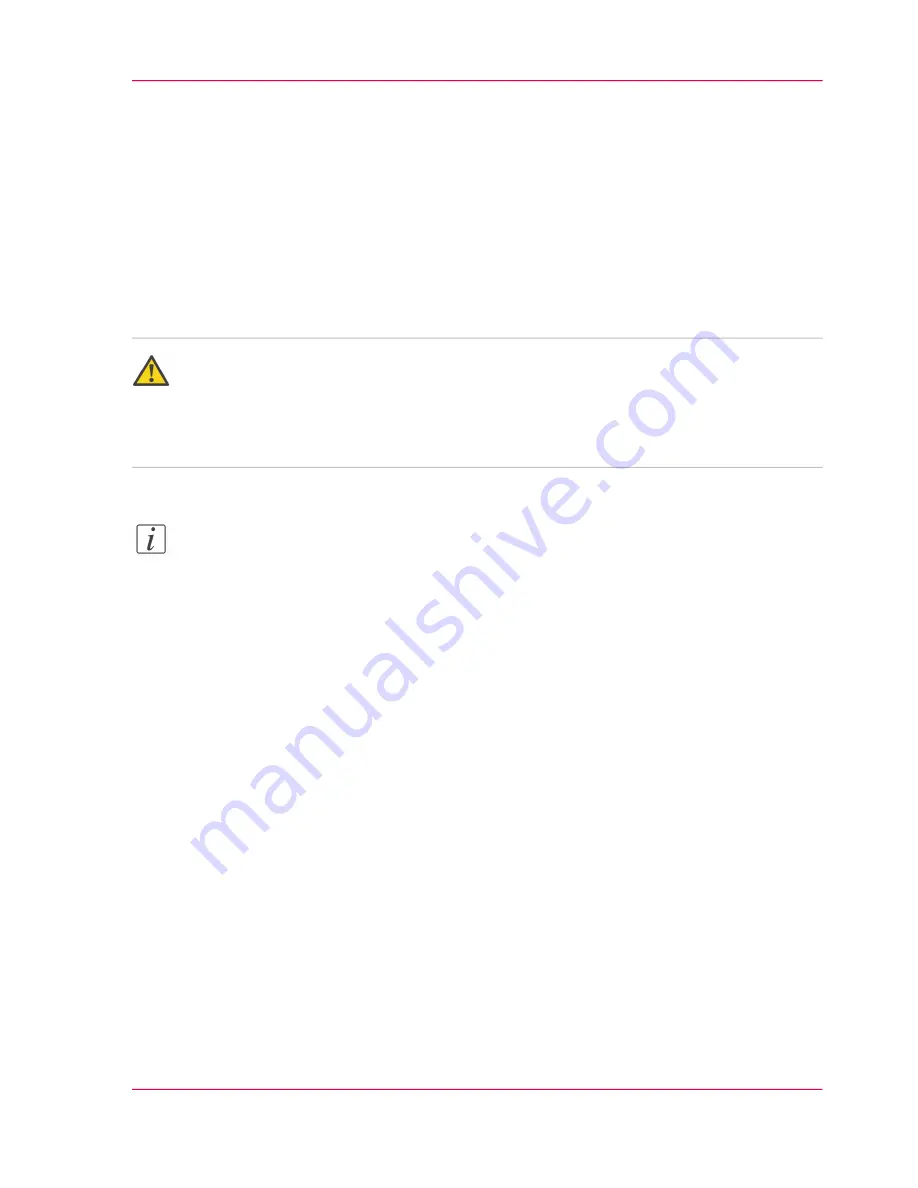
Load the settings from a file
Purpose
Load the settings and the values for the Océ Express WebTools from a file.
When to do
■
Duplicate the settings to another printer of the same type.
Caution:
When you are logged in as a Key operator you can only load the Key operator settings.
When you are logged in as a System administrator you can only load the System admin-
istrator settings. To load all the settings that are stored in the file you must log in as a
Power user.
Note:
Not all settings are stored in the settings file. The network settings are excluded from
the file because the network settings cannot be duplicated to another printer. The pass-
words for authorized users and the passwords for remote scan destinations are excluded
from the file for security reasons. License information is not included in the file either.
How to load the settings from a file
1.
Click the 'Configuration' tab or the 'Preferences' tab.
2.
Click 'Open set' in the
top-right hand corner
of the screen. A secondary window is
opened.
3.
Navigate to a location on the network and select the settings file.
4.
Click 'Ok' to load the settings file or 'Cancel' to close the window without loading the
settings file.
Result
The values of the settings in the settings file overwrite the current values. The network
configuration settings of the system and the passwords are not restored to prevent connec-
tivity problems and to guarantee the integrity of the passwords.
Chapter 4 - Define your workflow with the Océ Express WebTools
91
Load the settings from a file
Summary of Contents for ColorWave 300
Page 1: ...o Oc ColorWave 300 Jump to One User manual Operating information...
Page 10: ...10 Contents...
Page 11: ...Chapter 1 Introduction...
Page 23: ...Chapter 2 Get to know the Oc Col orWave 300 multifunction printer...
Page 39: ...Chapter 3 Quick start...
Page 71: ...Chapter 4 Define your workflow with the Oc Express WebTools...
Page 135: ...Chapter 5 Use the Oc ColorWave 300 multifunction printer...
Page 205: ...Chapter 6 Ensure the best output quality...
Page 255: ...Chapter 7 Maintain the Oc Color Wave 300 multifunction printer...
Page 280: ...Chapter 7 Maintain the Oc ColorWave 300 multifunction printer 280 Restore the system data...
Page 281: ...Chapter 8 System messages and so lutions...
Page 291: ...Chapter 9 License management...
Page 303: ...Chapter 10 Software options...
Page 307: ...Chapter 11 Network and Security set tings...
Page 312: ...Chapter 11 Network and Security settings 312 Check or adapt the security settings...
Page 313: ...Appendix A Specifications of the Oc ColorWave 300...
Page 335: ...Appendix B Reader s comment sheet...
Page 338: ...Appendix B Reader s comment sheet 338 Reader s comment sheet...
Page 339: ...Appendix C Addresses of local Oc organizations...
Page 353: ...3...
Page 354: ...3...
Page 355: ...3...






























