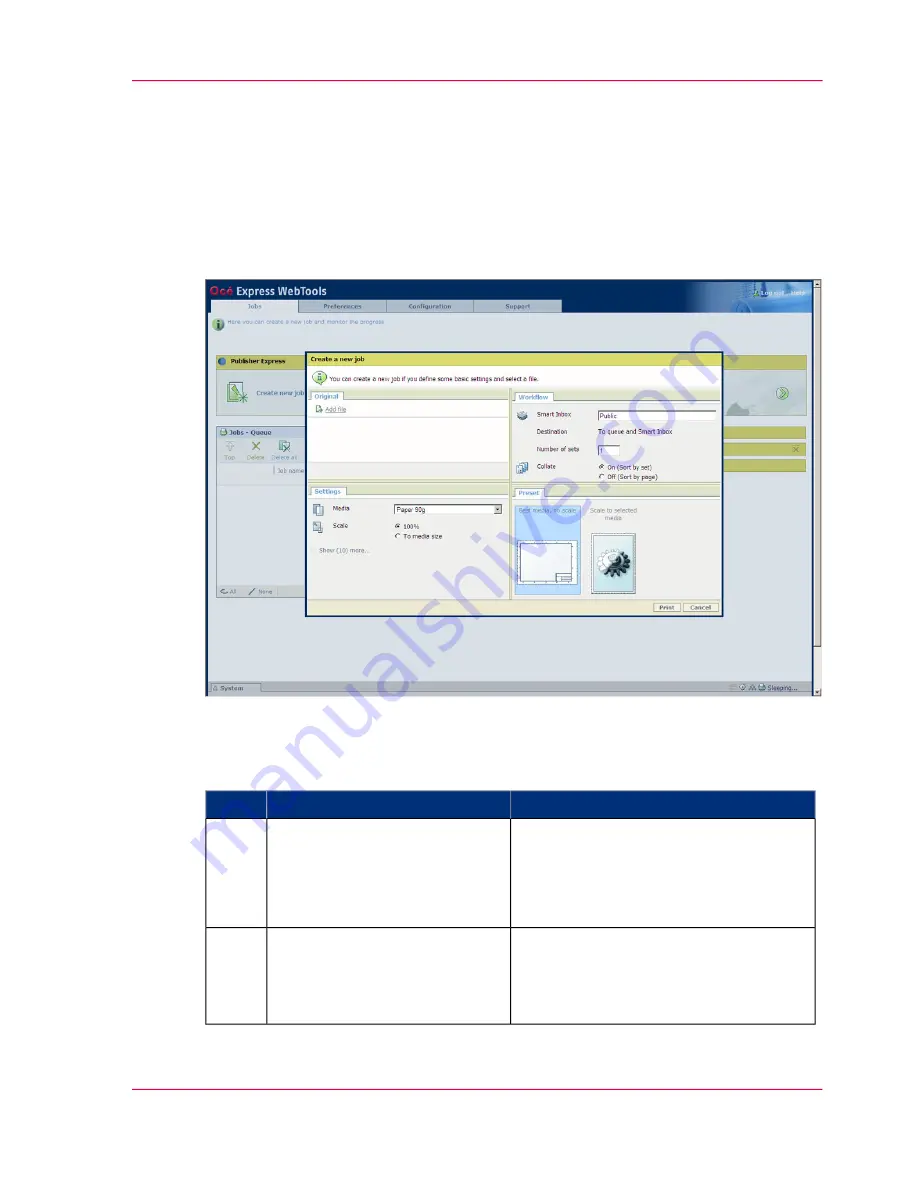
Use Océ Publisher Express to send a print job
Introduction
Océ Publisher Express is a job submitter that is integrated in the Océ Express WebTools.
Illustration
How to use Océ Publisher Express to send a print job
#
Remarks
Action
Step
Use one of the following web browsers
■
Microsoft
®
Internet Explorer 6.0 (or
higher)
■
Mozilla Firefox™ 2.0 (or higher)
Open your web browser.
1
'Printer name' is the name of your Océ
ColorWave 300 printer.
Enter the URL
http://'printer
name'
in your workstation
browser to connect to the Océ
Express WebTools.
2
Chapter 3 - Quick start
51
Use Océ Publisher Express to send a print job
Summary of Contents for ColorWave 300
Page 1: ...o Oc ColorWave 300 Jump to One User manual Operating information...
Page 10: ...10 Contents...
Page 11: ...Chapter 1 Introduction...
Page 23: ...Chapter 2 Get to know the Oc Col orWave 300 multifunction printer...
Page 39: ...Chapter 3 Quick start...
Page 71: ...Chapter 4 Define your workflow with the Oc Express WebTools...
Page 135: ...Chapter 5 Use the Oc ColorWave 300 multifunction printer...
Page 205: ...Chapter 6 Ensure the best output quality...
Page 255: ...Chapter 7 Maintain the Oc Color Wave 300 multifunction printer...
Page 280: ...Chapter 7 Maintain the Oc ColorWave 300 multifunction printer 280 Restore the system data...
Page 281: ...Chapter 8 System messages and so lutions...
Page 291: ...Chapter 9 License management...
Page 303: ...Chapter 10 Software options...
Page 307: ...Chapter 11 Network and Security set tings...
Page 312: ...Chapter 11 Network and Security settings 312 Check or adapt the security settings...
Page 313: ...Appendix A Specifications of the Oc ColorWave 300...
Page 335: ...Appendix B Reader s comment sheet...
Page 338: ...Appendix B Reader s comment sheet 338 Reader s comment sheet...
Page 339: ...Appendix C Addresses of local Oc organizations...
Page 353: ...3...
Page 354: ...3...
Page 355: ...3...






























