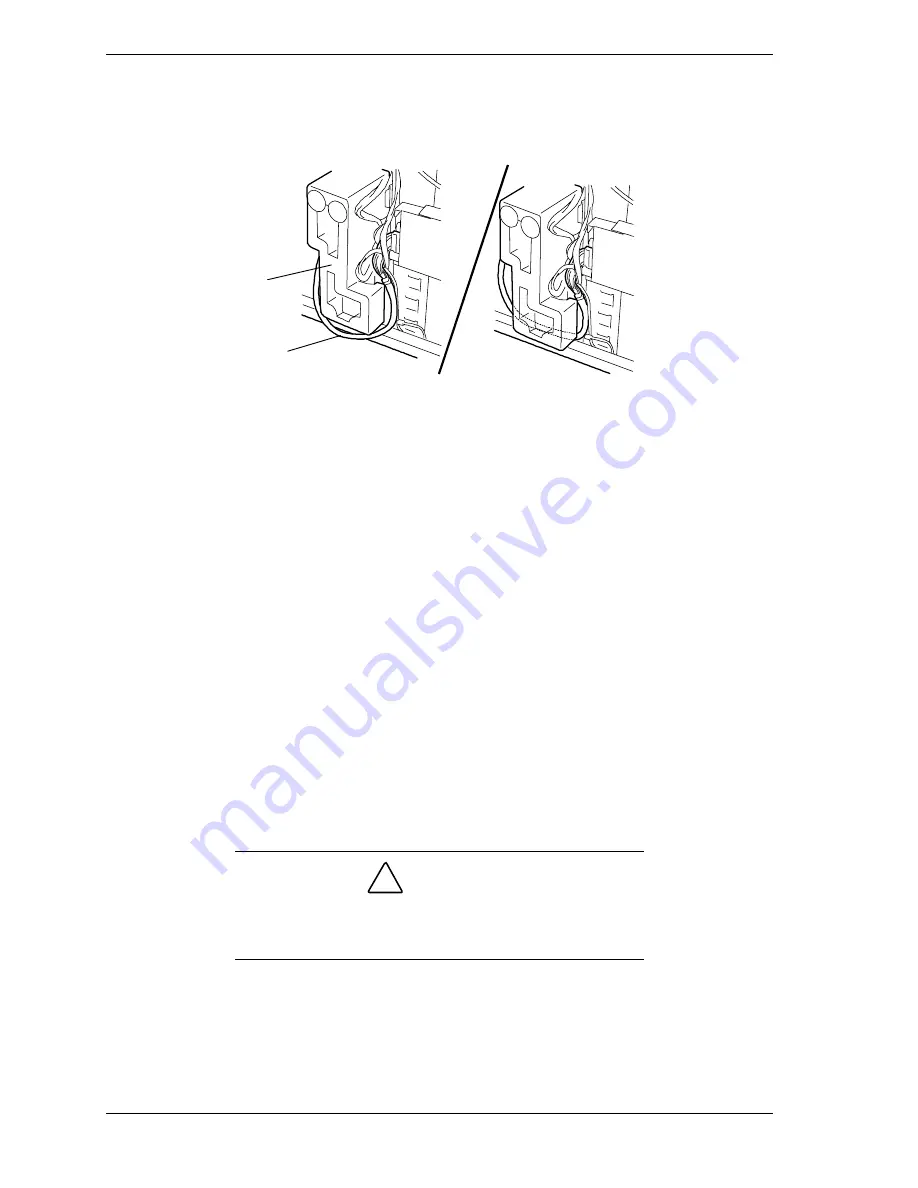
4-8
Upgrading Your System
3.
Check and make sure that the I
2
C cable is routed through on the inner side of
the fan cover. If the cable is not routed properly the side cover will not
install correctly. See Figure 4-6.
Incorrect
Correct
A
B
A
– Fan cover
B
– Diskette cable
Figure 4-6. Diskette Cable Routing
4.
Reinstall the left-hand side access panel on the system chassis. See
Installing
the Side Access Panel
earlier in this chapter.
5.
Plug in the system power cord(s) and power up the system.
Removing the Fan Module
To
remove
the fan module, perform the following procedures:
1.
Prepare your system for upgrade. See
Preparing Your System for Upgrade
earlier in this chapter.
2.
Remove the left-hand side access panel of the system chassis. See
Removing
the Side Access Panel
earlier in this chapter.
!
CAUTION
For proper cooling and airflow, do not operate the system
with the side access panel removed. Always
replace
the
panel before powering on the system.
3.
If your server is a redundant hot-swap system you must move the hard disk
drive cage(s) in order to free up the fan module so that it is not confined
when sliding it out of the chassis. Otherwise, go to step 6.
Summary of Contents for EXPRESS5800/120Lf
Page 1: ... U s e r s G u i d e EXPRESS5800 120Lf ...
Page 2: ...NEC ...
Page 3: ... U s e r s G u i d e EXPRESS5800 120Lf ...
Page 9: ...Contents vii ...
Page 10: ...viii Contents ...
Page 36: ...1 20 System Overview ...
Page 99: ...Upgrading Your System 4 13 Figure 4 9 Replacing the Real Time Clock Battery ...
Page 146: ...4 60 Upgrading Your System Figure 4 60 Installing a Power Supply ...
Page 170: ...5 24 Problem Solving ...
Page 171: ...A Technical Specifications Server Unit ...
Page 174: ...A 4 Technical Specifications ...
Page 175: ...B Connectors Overview External Device Connector Pin Information ...
Page 190: ...10 Glossary ...
Page 196: ...Index 4 ...
Page 197: ...xx ...
Page 198: ... 456 01575 N00 ...
















































