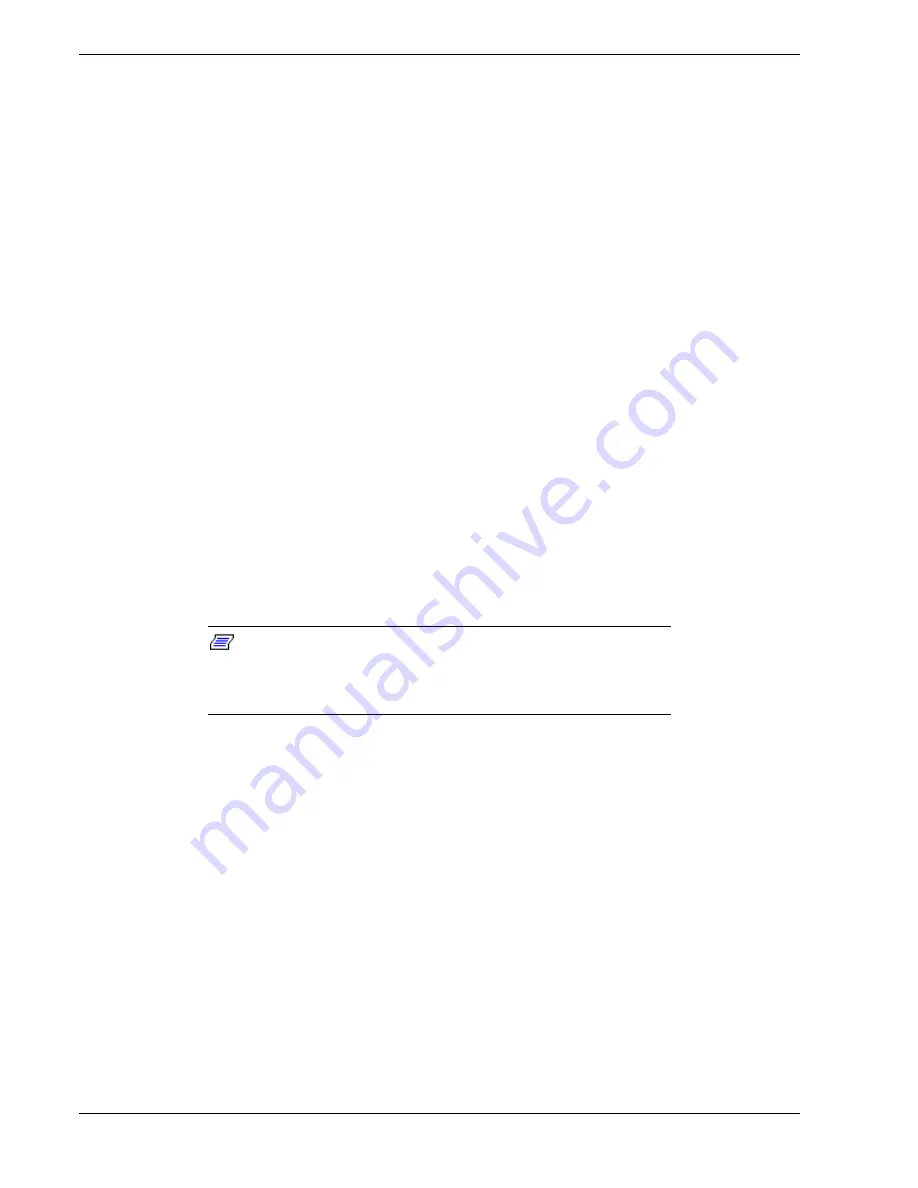
5-6
Problem Solving
Diagnostic Procedures
This section provides a more detailed approach to diagnosing and identifying problems
and then locating their sources.
Error Checking
Each time you turn on the system, POST (Power-On-Self-Test) runs automatically and
checks the system board, processors, memory board, keyboard, and mouse.
If POST finds an error, it displays an error message. Refer to the
Error Message
section
in this chapter for an explanation of each error message.
Troubleshooting Guide
Use the following troubleshooting procedures to help you identify a problem. These
general procedures lead you through the following:
!
Preparing the system for diagnosing problems
!
Monitoring POST while it is running
!
Verifying proper operation of key system LEDs
!
Confirming loading of the operating system.
Preparing the System for Diagnosing Problems
To prepare the system for diagnosing problems, perform the following:
Note:
Before disconnecting any peripheral cables from the
system, turn off the system and any external peripheral devices.
Failure to do so can cause permanent damage to the system and/or
the peripheral devices.
1.
Turn off the system and all external peripheral devices. Disconnect all devices from
the system except the keyboard and video monitor.
2.
Make sure the system power cords are plugged into a properly grounded AC outlet.
3.
Make sure your video display monitor and keyboard are correctly connected to the
system. Turn on the video monitor. Set its brightness and contrast controls to at least
two-thirds of their maximum ranges (refer to the documentation supplied with your
video display monitor).
4.
If the operating system normally loads from the hard disk drive, make sure there is
no diskette in drive A. Otherwise, place a diskette containing the operating system
files in drive A.
5.
Turn on the system. If the power indicator LED does not light, refer to
Power Light
Does Not Light
found later in this chapter.
Summary of Contents for EXPRESS5800/120Lf
Page 1: ... U s e r s G u i d e EXPRESS5800 120Lf ...
Page 2: ...NEC ...
Page 3: ... U s e r s G u i d e EXPRESS5800 120Lf ...
Page 9: ...Contents vii ...
Page 10: ...viii Contents ...
Page 36: ...1 20 System Overview ...
Page 99: ...Upgrading Your System 4 13 Figure 4 9 Replacing the Real Time Clock Battery ...
Page 146: ...4 60 Upgrading Your System Figure 4 60 Installing a Power Supply ...
Page 170: ...5 24 Problem Solving ...
Page 171: ...A Technical Specifications Server Unit ...
Page 174: ...A 4 Technical Specifications ...
Page 175: ...B Connectors Overview External Device Connector Pin Information ...
Page 190: ...10 Glossary ...
Page 196: ...Index 4 ...
Page 197: ...xx ...
Page 198: ... 456 01575 N00 ...
















































