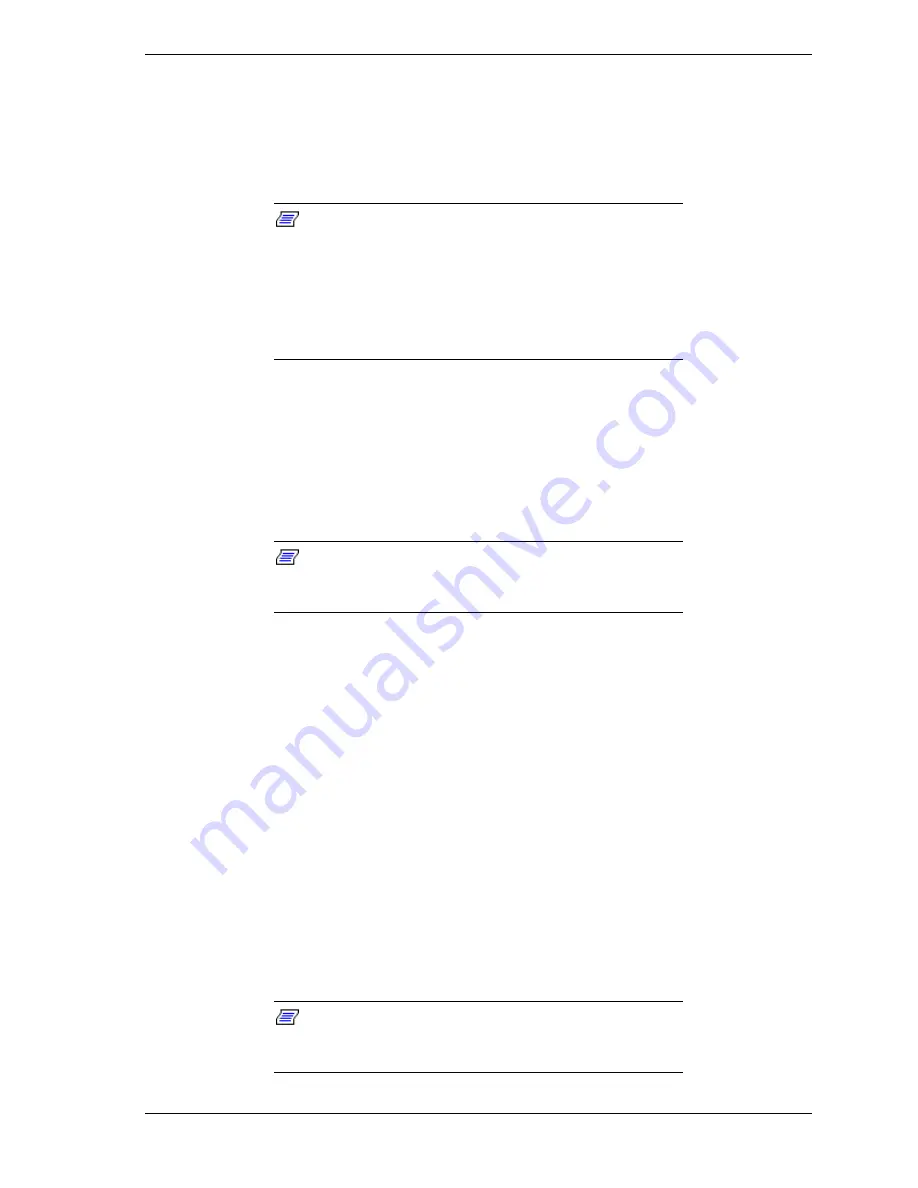
Setting Up the System 2-23
Opening the Front Door of the Tower Cabinet
You must open the front door of the tower cabinet to turn the server power on or
off, place the server in sleep mode, mount or dismount a floppy disk, mount or
dismount a hard disk drive, or mount or dismount 5 1/4-inch removable media
devices. See
Opening the Front Door
earlier in this chapter.
Note:
The standard CD-ROM drive and
some options for
the 5 1/4-inch devices such as a CD-ROM drive have a
function to eject a tray or media using a software command.
Before issuing a software command to eject a tray or media,
confirm that the front door is open. If the command is
executed while the front door is closed a tray or media may
run into the front door resulting in an error or may cause the
unit to fail.
Powering On Your System
Power on your system as follows.
1.
Make sure all external devices, such as a video display, keyboard, and
mouse (optional) have been connected, and the power cords are connected.
2.
Power on the video display and any other external devices.
Note:
If the server power cord(s) is connected to a
power control unit such as an UPS (Uninterruptible Power
Supply) make sure that the power control unit is powered on.
3.
Open the front door (tower-based system only) and press the push-button
power on/off switch on the front panel. Verify that the system power-on
LED is lit. If it is not lit, ensure the ac power cord is connected to a
functional ac power source.
After a few seconds your system begins the internal Power-On Self Tests
(POST). POST automatically checks the system board, CPU(s), memory,
keyboard, mouse, and most installed peripheral devices. POST also displays the
start messages of the BIOS setup utility during execution.
The POST check results should be checked in the following cases:
!
When the server is being used for the first time.
!
When the server appears to fail.
!
When the server beeps many times between power-on and OS start-up.
!
When an error message appears on the display unit.
Note:
For error messages that appear on the display
unit, refer to subsection
POST Error Codes and Messages
in
Chapter 5 of this Guide.
Summary of Contents for EXPRESS5800/120Lf
Page 1: ... U s e r s G u i d e EXPRESS5800 120Lf ...
Page 2: ...NEC ...
Page 3: ... U s e r s G u i d e EXPRESS5800 120Lf ...
Page 9: ...Contents vii ...
Page 10: ...viii Contents ...
Page 36: ...1 20 System Overview ...
Page 99: ...Upgrading Your System 4 13 Figure 4 9 Replacing the Real Time Clock Battery ...
Page 146: ...4 60 Upgrading Your System Figure 4 60 Installing a Power Supply ...
Page 170: ...5 24 Problem Solving ...
Page 171: ...A Technical Specifications Server Unit ...
Page 174: ...A 4 Technical Specifications ...
Page 175: ...B Connectors Overview External Device Connector Pin Information ...
Page 190: ...10 Glossary ...
Page 196: ...Index 4 ...
Page 197: ...xx ...
Page 198: ... 456 01575 N00 ...






























