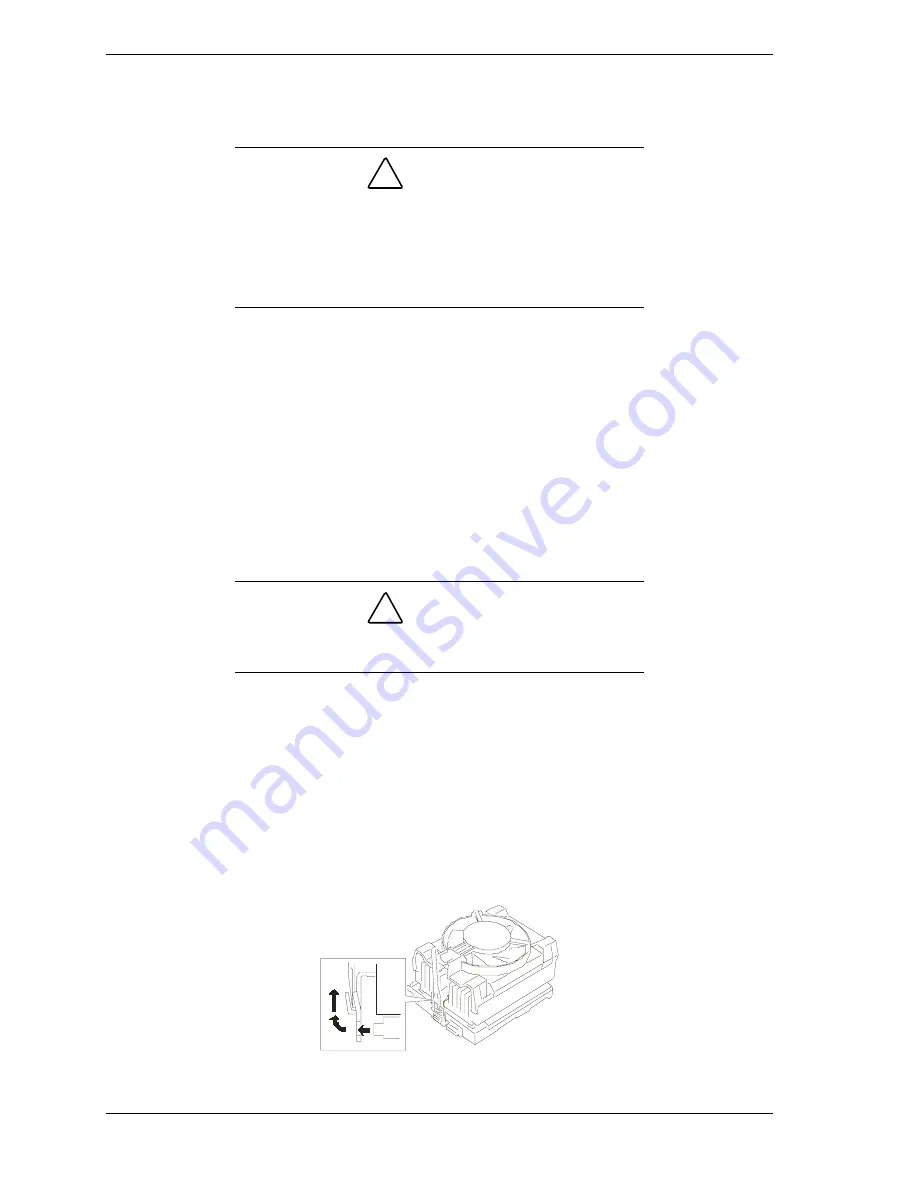
4-18
Upgrading Your System
14.
Connect one end of the fan cable connector to the fan heat sink
connector and the other end of the cable to its mating connector
on the system board. See Figure 4-10.
!
CAUTION
Always make sure that you connect the fan heat sink cable
connectors to their specific cable connectors on the system
board. If the fan heat sink cable connectors are not
connected to their specific cable connectors on the system
board the fans will not operate. This may cause a rise in
processor temperature and a malfunction to occur.
15.
Reinstall the left-hand side access panel on the system chassis.
See
Installing the Side Access Panel
earlier in this chapter.
16.
Plug in the system power cord(s) and power up the system.
Removing a Processor or Terminator Board
1.
Observe the safety and ESD precautions listed under
General Information
and
Static Precautions
at the beginning of this chapter.
2.
Prepare your system for upgrade. See
Preparing Your System for Upgrade
described earlier in this chapter.
3.
Remove the left-hand side access panel as described earlier in this chapter.
!
CAUTION
Observe static precautions. Use an antistatic wrist strap.
Hold the processor only by its edges.
4.
Locate the appropriate processor or terminator board socket on the CPU
board. See Figure 4-10.
5.
If you are removing a terminator board, refer to
Removing and
Installing a
Processor
earlier in this chapter. Otherwise go to the next step.
6.
Disconnect the end of the fan cable on the fan heat sink. See Figure 4-10.
7.
Remove the fan heat sink from the top of the processor by inserting a small
screwdriver into the slot on its wire clip bracket and release the wire clip
bracket. See Figure 4-16.
Figure 4-16. Removing the Processor Fan Heatsink
Summary of Contents for EXPRESS5800/120Lf
Page 1: ... U s e r s G u i d e EXPRESS5800 120Lf ...
Page 2: ...NEC ...
Page 3: ... U s e r s G u i d e EXPRESS5800 120Lf ...
Page 9: ...Contents vii ...
Page 10: ...viii Contents ...
Page 36: ...1 20 System Overview ...
Page 99: ...Upgrading Your System 4 13 Figure 4 9 Replacing the Real Time Clock Battery ...
Page 146: ...4 60 Upgrading Your System Figure 4 60 Installing a Power Supply ...
Page 170: ...5 24 Problem Solving ...
Page 171: ...A Technical Specifications Server Unit ...
Page 174: ...A 4 Technical Specifications ...
Page 175: ...B Connectors Overview External Device Connector Pin Information ...
Page 190: ...10 Glossary ...
Page 196: ...Index 4 ...
Page 197: ...xx ...
Page 198: ... 456 01575 N00 ...
















































