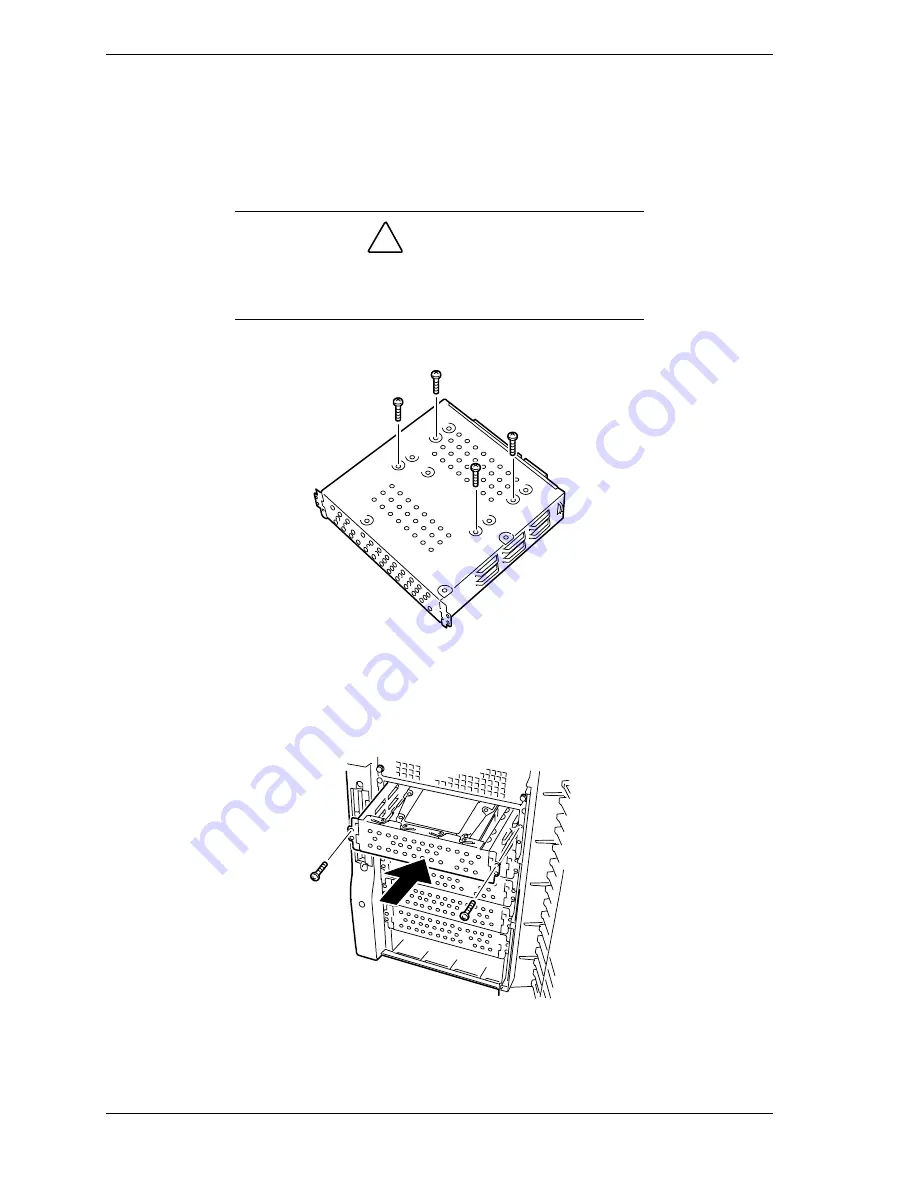
4-40
Upgrading Your System
10.
While holding the drive in place turn the carrier upside down.
11.
Line up the screw holes in the carrier with the screw holes in the drive. See
Figure 4-38.
12.
Using four screws of the appropriate size and length, secure the drive to the
carrier.
!
CAUTION
When installing a disk drive in a carrier tray always use the
screws that come with the device. Using longer screws or
those of different diameter may cause damage to the device.
Figure 4-38. Securing the Hard Drive to a Disk Carrier Tray
13.
Slide the disk carrier tray into the disk drive bay and secure it to the chassis
with the screws previously removed in step 5 above. See Figure 4-39.
Figure 4-39. Installing the Disk Carrier Tray
Summary of Contents for EXPRESS5800/120Lf
Page 1: ... U s e r s G u i d e EXPRESS5800 120Lf ...
Page 2: ...NEC ...
Page 3: ... U s e r s G u i d e EXPRESS5800 120Lf ...
Page 9: ...Contents vii ...
Page 10: ...viii Contents ...
Page 36: ...1 20 System Overview ...
Page 99: ...Upgrading Your System 4 13 Figure 4 9 Replacing the Real Time Clock Battery ...
Page 146: ...4 60 Upgrading Your System Figure 4 60 Installing a Power Supply ...
Page 170: ...5 24 Problem Solving ...
Page 171: ...A Technical Specifications Server Unit ...
Page 174: ...A 4 Technical Specifications ...
Page 175: ...B Connectors Overview External Device Connector Pin Information ...
Page 190: ...10 Glossary ...
Page 196: ...Index 4 ...
Page 197: ...xx ...
Page 198: ... 456 01575 N00 ...
















































