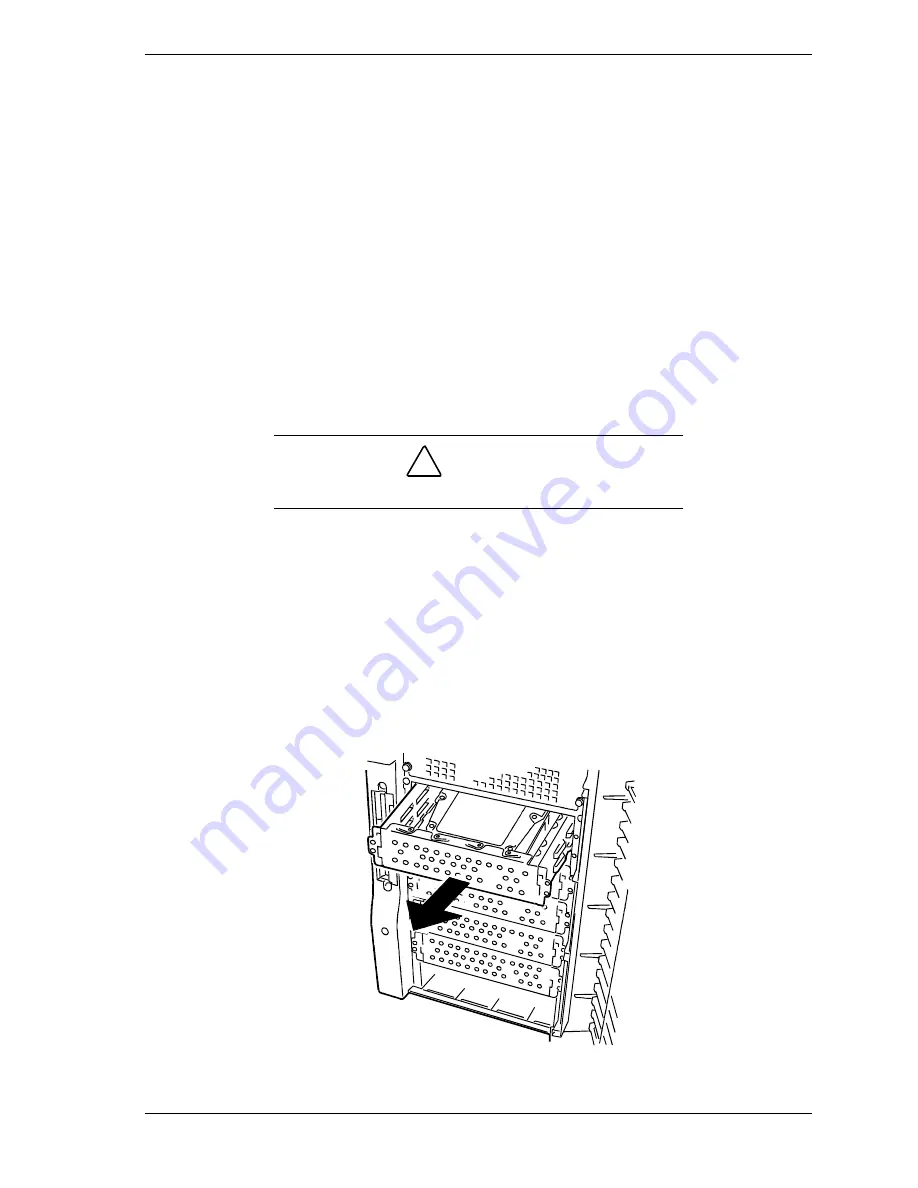
Upgrading Your System 4-41
14.
Connect the SCSI interface and power cables to the drive.
15.
Reinstall the fan cover. See Installing the Fan Cover described earlier in this
chapter.
16.
Reinstall the left-hand side access panel on the system chassis. See
Installing
the Side Access Panel
earlier in this chapter.
17.
Plug in the system power cord(s), and turn on the system.
Swapping a Hard Disk Drive
1.
Observe the safety and ESD precautions listed under
General Information
and
Static Precautions
at the beginning of this chapter.
2.
Prepare your system for upgrade. See
Preparing Your System for Upgrade
described earlier in this chapter.
3.
Remove the left-hand side access panel as described earlier in this chapter.
!
CAUTION
Observe static precautions. Use an antistatic wrist strap.
4.
Remove the fan cover. See Removing the Fan Cover described earlier in this
chapter.
5.
Disconnect the SCSI interface and power cables attached to the drive.
6.
Remove the disk carrier tray from the bay. The disk carrier tray is released
by removing the two screws holding it in place (see Figure 4-35).
7.
Slide the disk carrier tray out the front of the chassis. See Figure 4-40.
Figure 4-40. Removing the Disk Carrier Tray
Summary of Contents for EXPRESS5800/120Lf
Page 1: ... U s e r s G u i d e EXPRESS5800 120Lf ...
Page 2: ...NEC ...
Page 3: ... U s e r s G u i d e EXPRESS5800 120Lf ...
Page 9: ...Contents vii ...
Page 10: ...viii Contents ...
Page 36: ...1 20 System Overview ...
Page 99: ...Upgrading Your System 4 13 Figure 4 9 Replacing the Real Time Clock Battery ...
Page 146: ...4 60 Upgrading Your System Figure 4 60 Installing a Power Supply ...
Page 170: ...5 24 Problem Solving ...
Page 171: ...A Technical Specifications Server Unit ...
Page 174: ...A 4 Technical Specifications ...
Page 175: ...B Connectors Overview External Device Connector Pin Information ...
Page 190: ...10 Glossary ...
Page 196: ...Index 4 ...
Page 197: ...xx ...
Page 198: ... 456 01575 N00 ...






























