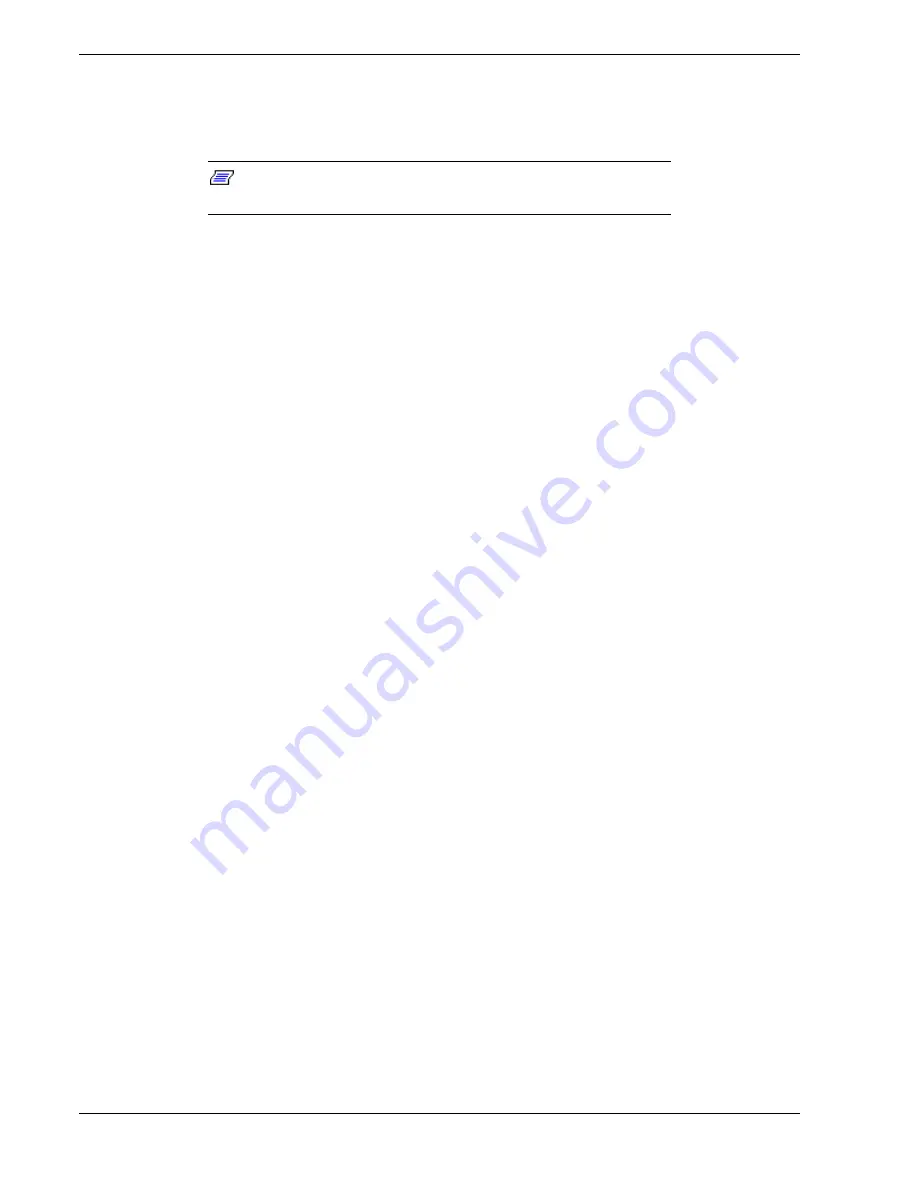
1-16
System Overview
Automatic Rebuilding Function
The server supports the disk array automatic rebuilding function for data recovery if a
hot spare is configured.
Note:
The automatic rebuilding function supports a disk array
configuration of RAID levels, RAID1 or RAID5.
Rebuilding is to regenerate all data from a failed disk to a replacement disk. A rebuild is
necessary after a failed disk drive is replaced with a new one.
In disk array configuration RAID levels, RAID1 or RAID5 the failed disk does not
affect the operation. However, if another disk error occurs before rebuilding is
complete, the data may be destroyed. The array controller will rebuild after the failed
disk has been replaced if no hot spare exists.
In a conventional server, the user must select and execute rebuilding using various
utilities. This server executes rebuilding automatically provided a hot spare is
configured in the array. Since the server also supports hot-swapping function, the failed
disk can be replaced while the power is on if no hot spare exists.
Observe the following when using an automatic rebuilding function.
!
Do not turn the power off. If power is turned off, automatic rebuilding will not
start.
!
Use an interval of 60 seconds or more between mounting and dismounting the
hard disk drive.
!
If a hard disk is being rebuilt, do not replace the hard disk.
Expand Capacity Function
Disk pack capacity can be expanded by adding a disk drive while the system is running.
This function is only supported if the server is in the disk array configuration mode.
This function does not utilize operations such as data backup, pack reconfiguration,
initialization, restoring the data, or partition expansion.
If a hard disk is added under the operation of the Global Array Manager, perform the
following.
!
After the hard disk is installed, wait for about 60 seconds and click the Scan
Device key. Clicking the Scan Device key after the execution of the expand array
operation, will display the added disk correctly.
Summary of Contents for EXPRESS5800/120Lf
Page 1: ... U s e r s G u i d e EXPRESS5800 120Lf ...
Page 2: ...NEC ...
Page 3: ... U s e r s G u i d e EXPRESS5800 120Lf ...
Page 9: ...Contents vii ...
Page 10: ...viii Contents ...
Page 36: ...1 20 System Overview ...
Page 99: ...Upgrading Your System 4 13 Figure 4 9 Replacing the Real Time Clock Battery ...
Page 146: ...4 60 Upgrading Your System Figure 4 60 Installing a Power Supply ...
Page 170: ...5 24 Problem Solving ...
Page 171: ...A Technical Specifications Server Unit ...
Page 174: ...A 4 Technical Specifications ...
Page 175: ...B Connectors Overview External Device Connector Pin Information ...
Page 190: ...10 Glossary ...
Page 196: ...Index 4 ...
Page 197: ...xx ...
Page 198: ... 456 01575 N00 ...
















































