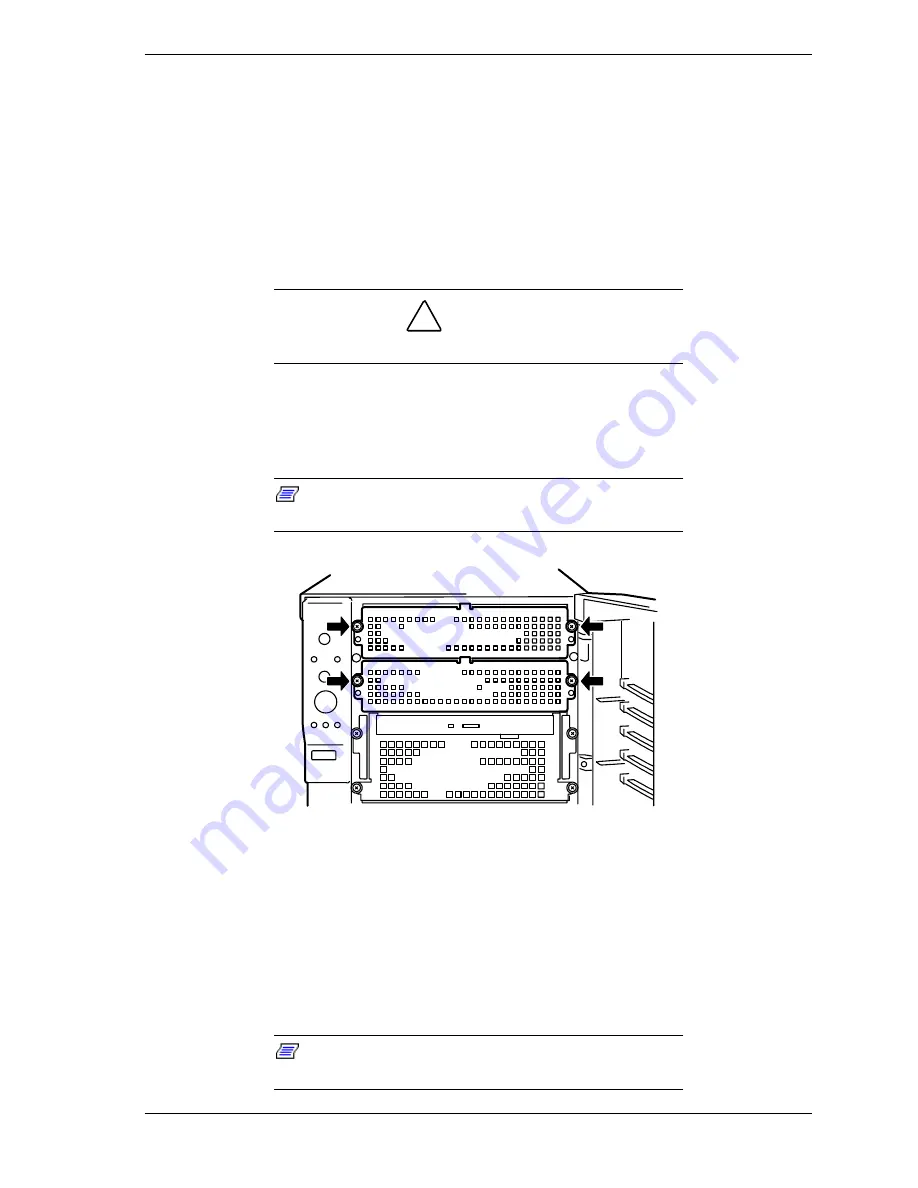
Upgrading Your System 4-33
Installing a 5.25-Inch Media Device
To install a 5.25-inch media device, perform the following procedures:
1.
Observe the safety and ESD precautions listed under
General Information
and
Static Precautions
at the beginning of this chapter.
2.
Prepare your system for upgrade. See
Preparing Your System for Upgrade
described earlier in this chapter.
3.
Remove the left-hand side access panel as described earlier in this chapter.
!
CAUTION
Observe static precautions. Use an antistatic wrist strap.
4.
Remove the dummy cover from the bay where you are installing a media
device. The dummy cover is released by removing the two screws holding it
in place (see Figure 4-30). Save the dummy cover and screws for future use.
Note:
When installing a full-height device, remove two
dummy covers.
Figure 4-30. Removing the Dummy Cover
5.
Remove the device from its protective wrapper and place it on an antistatic
surface. Record the drive model and serial number in the equipment log.
6.
Set any drive jumpers or switches before you install the drive. See the
documentation that comes with the device for jumper or switch information.
7.
Attach the mounting rails to the device with the four screws that come with
the device, as shown in Figure 4-31.
Note:
If the drive comes with drive rails, do not use
them. Remove any rails already attached.
Summary of Contents for EXPRESS5800/120Lf
Page 1: ... U s e r s G u i d e EXPRESS5800 120Lf ...
Page 2: ...NEC ...
Page 3: ... U s e r s G u i d e EXPRESS5800 120Lf ...
Page 9: ...Contents vii ...
Page 10: ...viii Contents ...
Page 36: ...1 20 System Overview ...
Page 99: ...Upgrading Your System 4 13 Figure 4 9 Replacing the Real Time Clock Battery ...
Page 146: ...4 60 Upgrading Your System Figure 4 60 Installing a Power Supply ...
Page 170: ...5 24 Problem Solving ...
Page 171: ...A Technical Specifications Server Unit ...
Page 174: ...A 4 Technical Specifications ...
Page 175: ...B Connectors Overview External Device Connector Pin Information ...
Page 190: ...10 Glossary ...
Page 196: ...Index 4 ...
Page 197: ...xx ...
Page 198: ... 456 01575 N00 ...






























