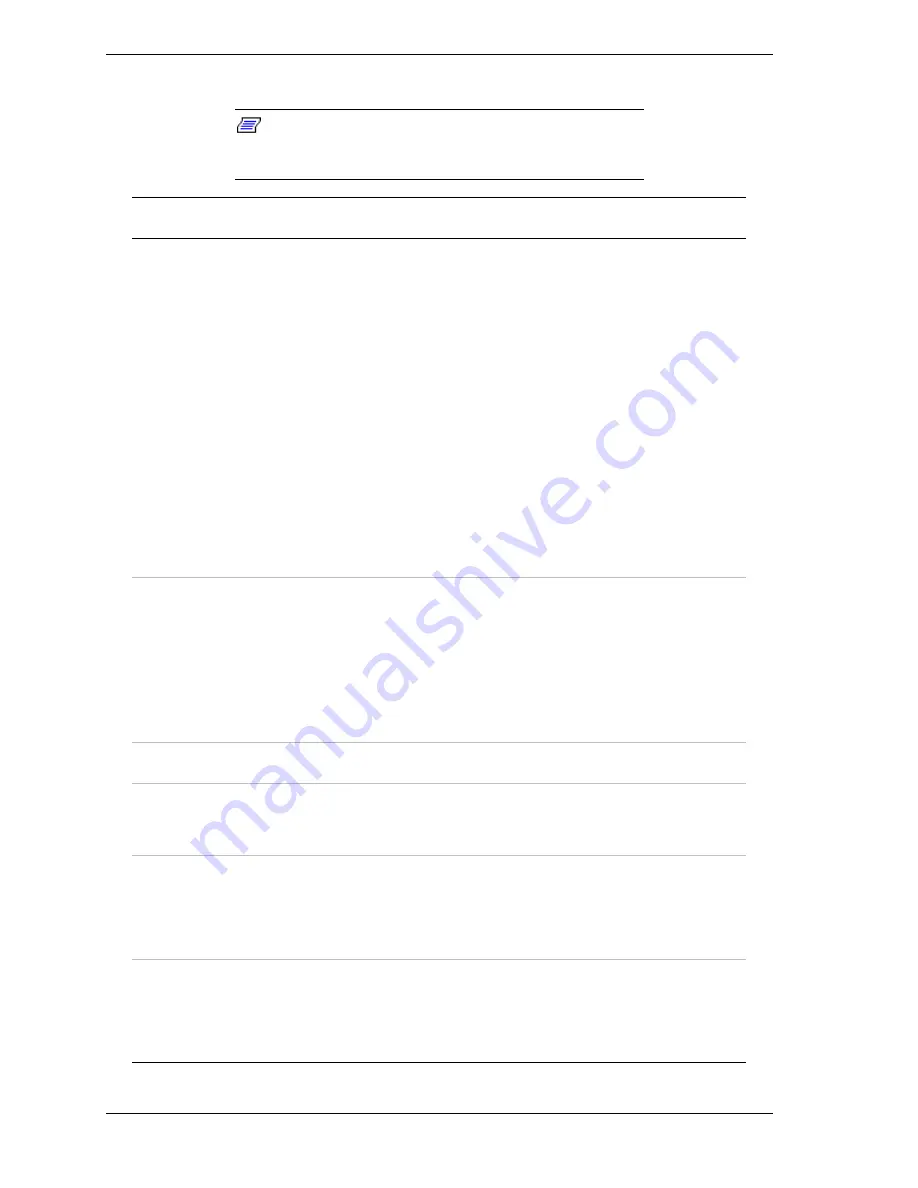
3-12
Configuring Your System
Security Menu
Note:
Enabling the Supervisor Password field requires
a password for entering Setup. The passwords are not case
sensitive.
Feature
Choices or
Display Only
Description
Your Setting
User Password is
Clear
Set
Status only, user cannot modify.
Once set, this can be disabled by
setting it to a null string, or by
clearing password jumper on
system board (see System Board
Jumpers in this Chapter).
Administrator
Password is
Clear
Set
Status only, user cannot modify.
Once set, this can be disabled by
setting it to a null string, or by
clearing password jumper on
system board (see System Board
Jumpers in this Chapter).
Set User
Password
Press
ENTER
When the <Enter> key is pressed,
the user is prompted for a
password; press ESC key to abort.
Once set, this can be disabled by
setting it to a null string, or by
clearing password jumper on
system board (refer to System
Board Jumpers in this chapter).
Set Supervisor
Password
Press
ENTER
Supervisor password controls
access to the setup utility.
When the <Enter> key is pressed,
the user is prompted for a
password; press ESC key to abort.
Once set, this can be disabled by
setting it to a null string, or by
clearing password jumper on
system board (refer to System
Board Jumpers in this chapter).
Password on Boot
Disabled
Enabled
Disables or enables password
entry on boot.
Fixed disk boot
sector
Normal
Write protect
Will write protect the boot sector of
the hard drive to prevent viruses
from corrupting the drive under
DOS if set to write protect.
Secure Mode
Timer
2 minutes
5 minutes
10 minutes
20 minutes
1 hour
2 hours
Period of key/PS/2 mouse inactivity
specified for Secure Mode to
activate. A password is required for
Secure Mode to function. Has no
effect unless at least one password
is enabled.
Secure Mode Hot
Key (Ctrl-Alt- )
[ ], [A, B, ..., Z],
[0-9]
Key assigned to invoke the secure
mode feature. Cannot be enabled
unless at least one password is
enabled. Can be disabled by
entering a new key followed by a
backspace or by entering delete.
Summary of Contents for EXPRESS5800/120Lf
Page 1: ... U s e r s G u i d e EXPRESS5800 120Lf ...
Page 2: ...NEC ...
Page 3: ... U s e r s G u i d e EXPRESS5800 120Lf ...
Page 9: ...Contents vii ...
Page 10: ...viii Contents ...
Page 36: ...1 20 System Overview ...
Page 99: ...Upgrading Your System 4 13 Figure 4 9 Replacing the Real Time Clock Battery ...
Page 146: ...4 60 Upgrading Your System Figure 4 60 Installing a Power Supply ...
Page 170: ...5 24 Problem Solving ...
Page 171: ...A Technical Specifications Server Unit ...
Page 174: ...A 4 Technical Specifications ...
Page 175: ...B Connectors Overview External Device Connector Pin Information ...
Page 190: ...10 Glossary ...
Page 196: ...Index 4 ...
Page 197: ...xx ...
Page 198: ... 456 01575 N00 ...
















































