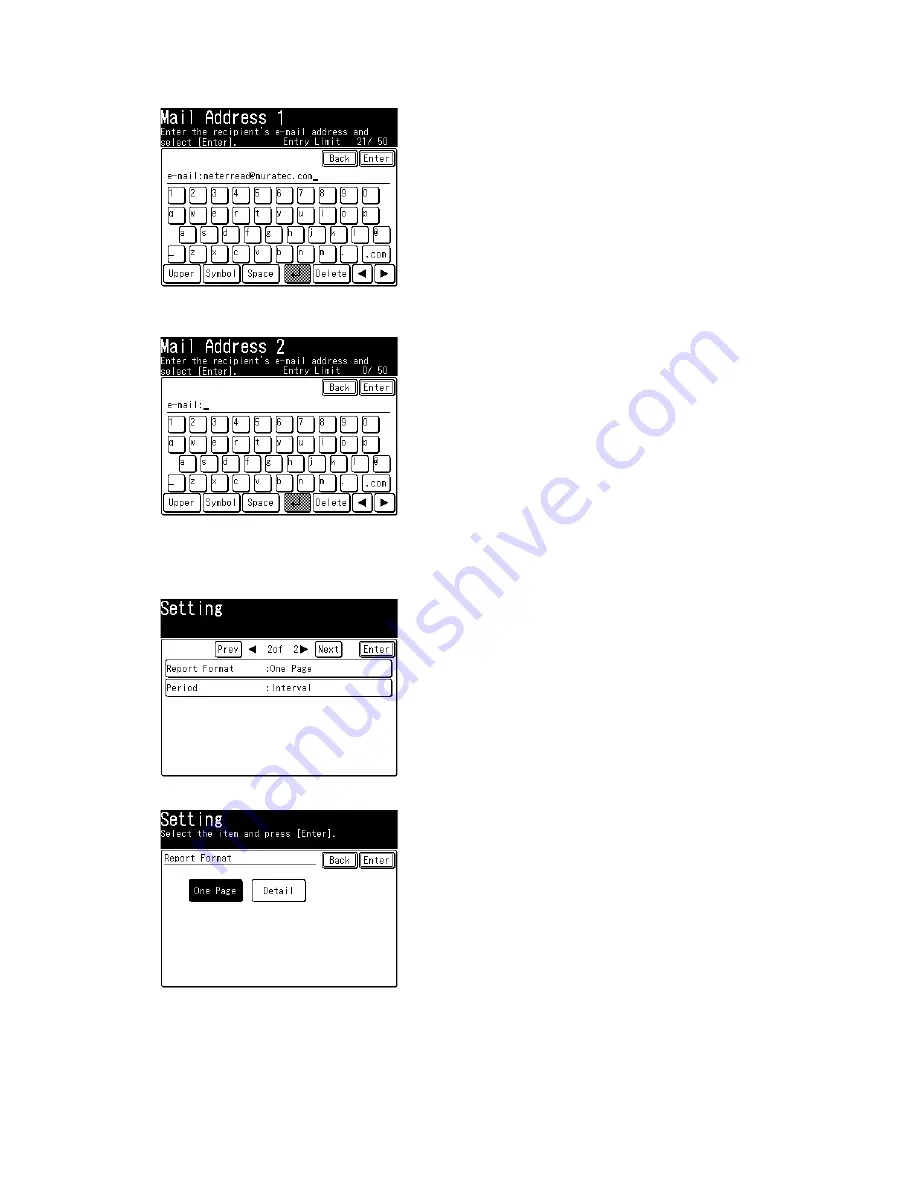
3-146
16. To send the service report to the Muratec customer service, press [Enter].
You may also edit the location and press [Enter].
17. To send the service report to another location, press [Mail Address 2]. Otherwise, skip to step 21.
18. Enter the e-mail address of the location using the numeric keypad.
19. Press [Enter] to save the setting.
20. To enter one more location, press [Mail Address 3], and repeat steps 18 and 19.
21. Go to the next display and press [Report Format].
22. Select the report format between [One Page] and a [Detail].
23. Press [Enter] to save the setting.
24. Select [Period].
25. Select between [Interval] and [Monthly] and press [Enter].
To send the report at some definite interval, select [Interval].
To send the report on a designated time once a month, select [Monthly].
• When you select [Interval], proceed to step 26-1.
• When you select [Monthly], proceed to step 26-2.
Summary of Contents for F-525
Page 65: ...2 12 2 4 Interconnect Block Diagram See the attached files...
Page 188: ...3 104 3 8 3 How to see the print out Example for fax transmission...
Page 252: ...3 168 6 Click OK 7 Click Next The driver will be installed on the PC...
Page 253: ...3 169 8 Click Finish and finish the Found New Hardware Wizard...
Page 263: ...3 179...
Page 264: ...3 180...
Page 353: ...5 63 6 Remove one bearing and slide out the ROLLER FEED DUPLEX ROLELR FFED DUPLEX...
Page 382: ......
Page 383: ......
















































