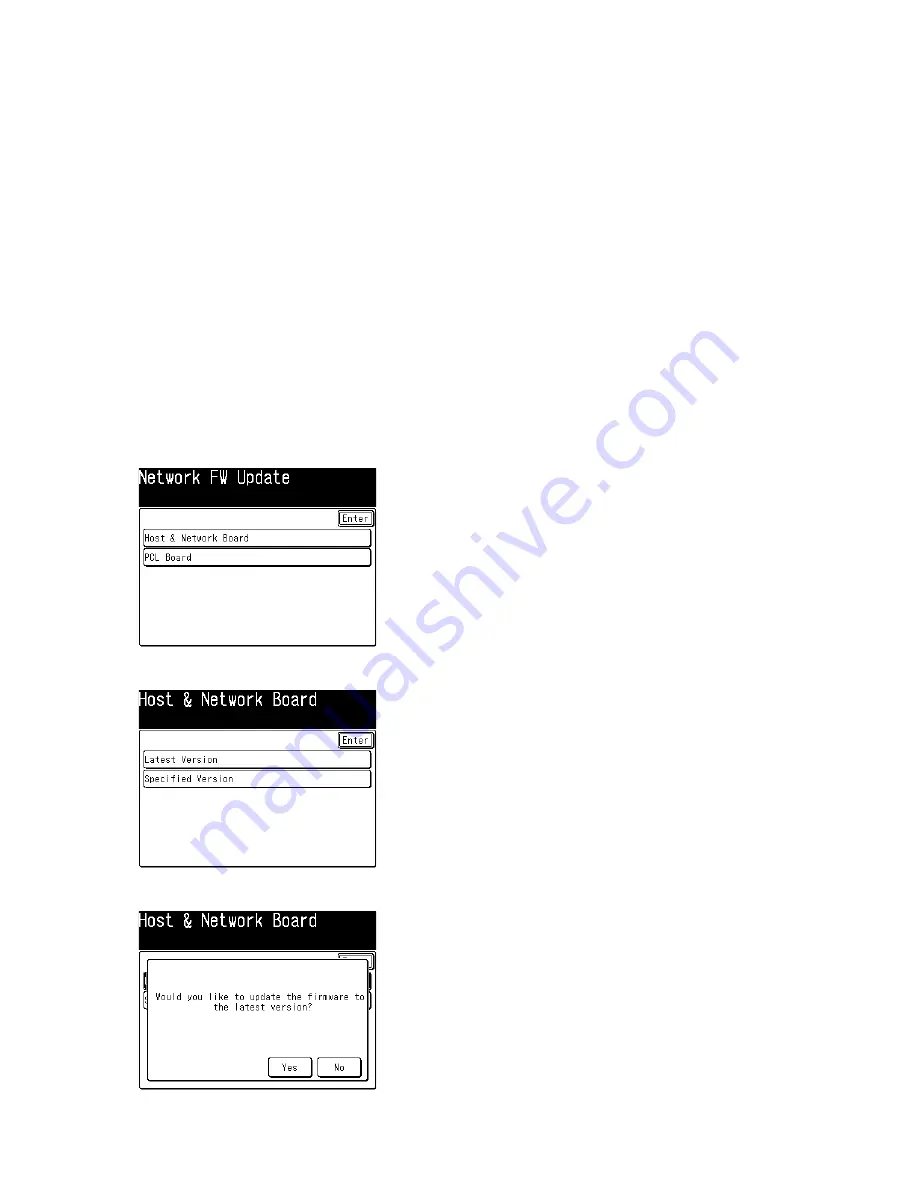
3-162
3.30 Update the software via Network
To update the software for machine or PCL via network, you should follow the following steps:
1. Set up the network (See “3.31.6 Firmware Update Settings” how to set.)
2. Update the software via Network
The update is either through choosing the update version manually (manual update) or specifying the latest
version (latest version update).
Note:
In the following conditions, update is not possible
• While the scanner is in use
• While printer is in use
• While transmitting
• While the machine memory is in use
• When the DRAM battery is not charged
3.30.1 Latest version update
Note
: Set up the network prior to update. (See “3.31.6 Firmware Update Settings” how to set.)
1. Press <Setting>, <*>, <9>, <0>.
2. Select either [Host & Network Board] or [PCL Board].
This screen will not be displayed if the PCL board is not attached. In such case, skip to step 3.
3. Select [Latest Version].
4. Press [Yes].
Summary of Contents for F-525
Page 65: ...2 12 2 4 Interconnect Block Diagram See the attached files...
Page 188: ...3 104 3 8 3 How to see the print out Example for fax transmission...
Page 252: ...3 168 6 Click OK 7 Click Next The driver will be installed on the PC...
Page 253: ...3 169 8 Click Finish and finish the Found New Hardware Wizard...
Page 263: ...3 179...
Page 264: ...3 180...
Page 353: ...5 63 6 Remove one bearing and slide out the ROLLER FEED DUPLEX ROLELR FFED DUPLEX...
Page 382: ......
Page 383: ......






























