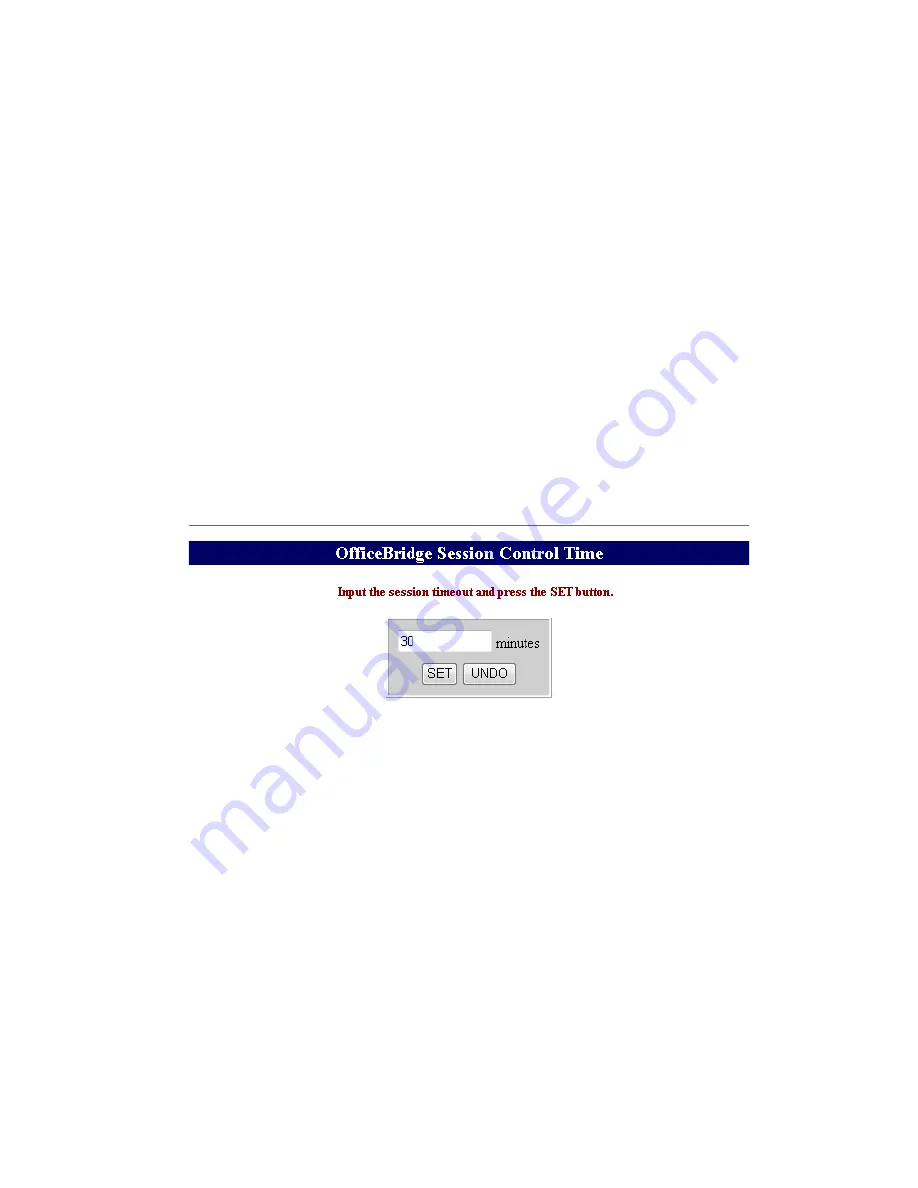
3-176
3.32.2 Firmware Update
1. Open the network service screen. (see page 3-174)
2. Click “Firmware-Update”.
3. Click [Browse] to browse the location where the firmware file is located.
4. Click [Open].
IMPORTANT
The fax machine will reboot one time on its own to complete the upgrade.
DO NOT
turn the fax machine off
during this process.
5. Once the process has completed, confirm that the unit has been upgraded by going back to the original IP
address used in step 2 and view the current software revision.
3.32.3 Modifying the session timer
Modify the session time between the machine and the OfficeBridge users here. The factory default is 30
minutes.
When there is no communication between the machine and the OfficeBridge user during the set time, the
user will forcibly be log out.
Then time can be set between 1 to 1440 minutes (24 hours), however the value will be changed to 10 when
a value smaller than 10 is input.
1. Open the network service screen. (see page 3-174)
2. Click “Modify session timer”.
3. Input the desired value and click [Ok].
Summary of Contents for F-525
Page 65: ...2 12 2 4 Interconnect Block Diagram See the attached files...
Page 188: ...3 104 3 8 3 How to see the print out Example for fax transmission...
Page 252: ...3 168 6 Click OK 7 Click Next The driver will be installed on the PC...
Page 253: ...3 169 8 Click Finish and finish the Found New Hardware Wizard...
Page 263: ...3 179...
Page 264: ...3 180...
Page 353: ...5 63 6 Remove one bearing and slide out the ROLLER FEED DUPLEX ROLELR FFED DUPLEX...
Page 382: ......
Page 383: ......






























