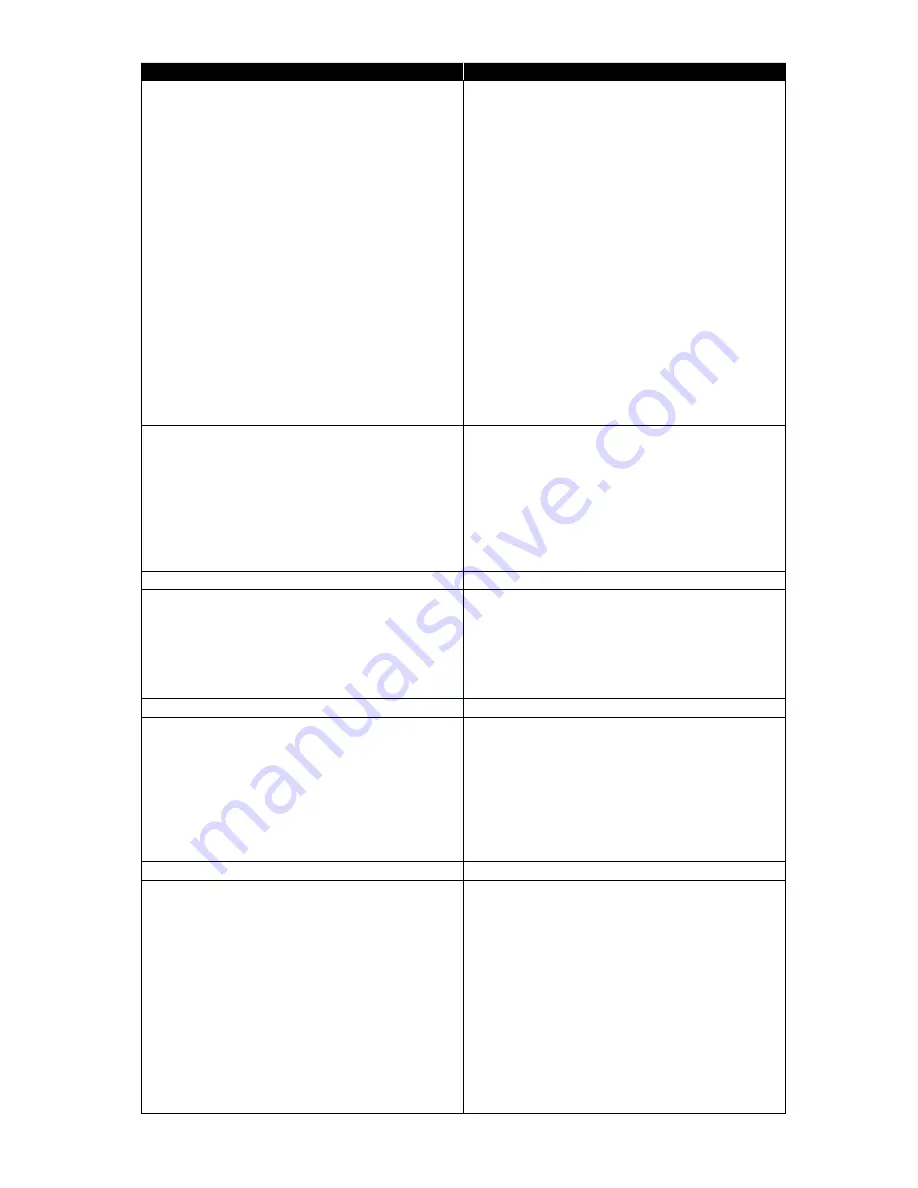
1-9
Item
Specifications / Comments
Watermarks Edit
GDI: no / PCL: yes (default: None)
Watermarks List
yes
・
# of programming message in Watermarks List 20 types (including 11 preset messages)
・
Add Watermarks to List
yes
・
Delete Watermarks from List
yes
Watermarks Edit function
yes
・
# of characters for Title
30 characters
・
# of characters of String
30 characters
・
Shading
10%/25%/50%/75%/100% (Default: 25%)
・
Style
Italic / Bold
・
Font setting
yes
・
Font type
Roman 80 fonts (Printer Regident Fonts)
・
Font Size
10 - 144 points (Default : 72 points)
・
Angle
Horizontal/Vertical/Diagonal/User set
Default: Diagonal
from -180° to 180° (Default: 52°)
・
Position of Watermarks
Center / User Set
Horizontal: from -10 to 10
Vertical: from -10 to 10
Security Print
GDI: yes / PCL: no
・
# of Users
128MB:50 / 256MB:100 /512MB:200
・
# of stored jobs per user
unlimited (due to memory capacity)
・
Box Name
N/A
・
I.D.Code
User Password
・
Document Hold Period
24 hours (deleted after 24 hours without notice)
・
Print Job Select
no (all stored job will be printed together)
・
Print Job Delete
yes (all jobs will be deleted together)
Attached option setting
yes
TrueType Mode
GDI: no / PCL: yes
Automatic
Download as Outline
Download as Bitmap
Download as Graphics (98/Me only)
Default : Automatic
Graphics Mode
no
Print Driver Installation Setting
・
P address direct setting
yes
・
SMB
no
・
AppleTalk
no
・
UPnP
no
・
Rendezvous
no
・
Proprietary search (within same segment)
yes
・
Proprietary search (Outside segment)
no
Print Driver Display Language
English
Specification of client PC
Support PC, WorkStation
PC/AT compatible machine
Support OS
・
Windows 95 (English) Ethernet Only
no
・
Windows 98 (English) Ethernet Only
yes
・
Windows 98SE (English)
yes
・
Windows Me (English)
yes
・
Windows NT4.0 (English) Ethernet Only
yes
・
Windows 2000 Professional (English)
yes
・
WindowsXP Home Edition/ Professional
(English)
yes
・
Windows Server 2003 (English)
yes
・
Windows Vista (English)
yes
Summary of Contents for F-525
Page 65: ...2 12 2 4 Interconnect Block Diagram See the attached files...
Page 188: ...3 104 3 8 3 How to see the print out Example for fax transmission...
Page 252: ...3 168 6 Click OK 7 Click Next The driver will be installed on the PC...
Page 253: ...3 169 8 Click Finish and finish the Found New Hardware Wizard...
Page 263: ...3 179...
Page 264: ...3 180...
Page 353: ...5 63 6 Remove one bearing and slide out the ROLLER FEED DUPLEX ROLELR FFED DUPLEX...
Page 382: ......
Page 383: ......















































