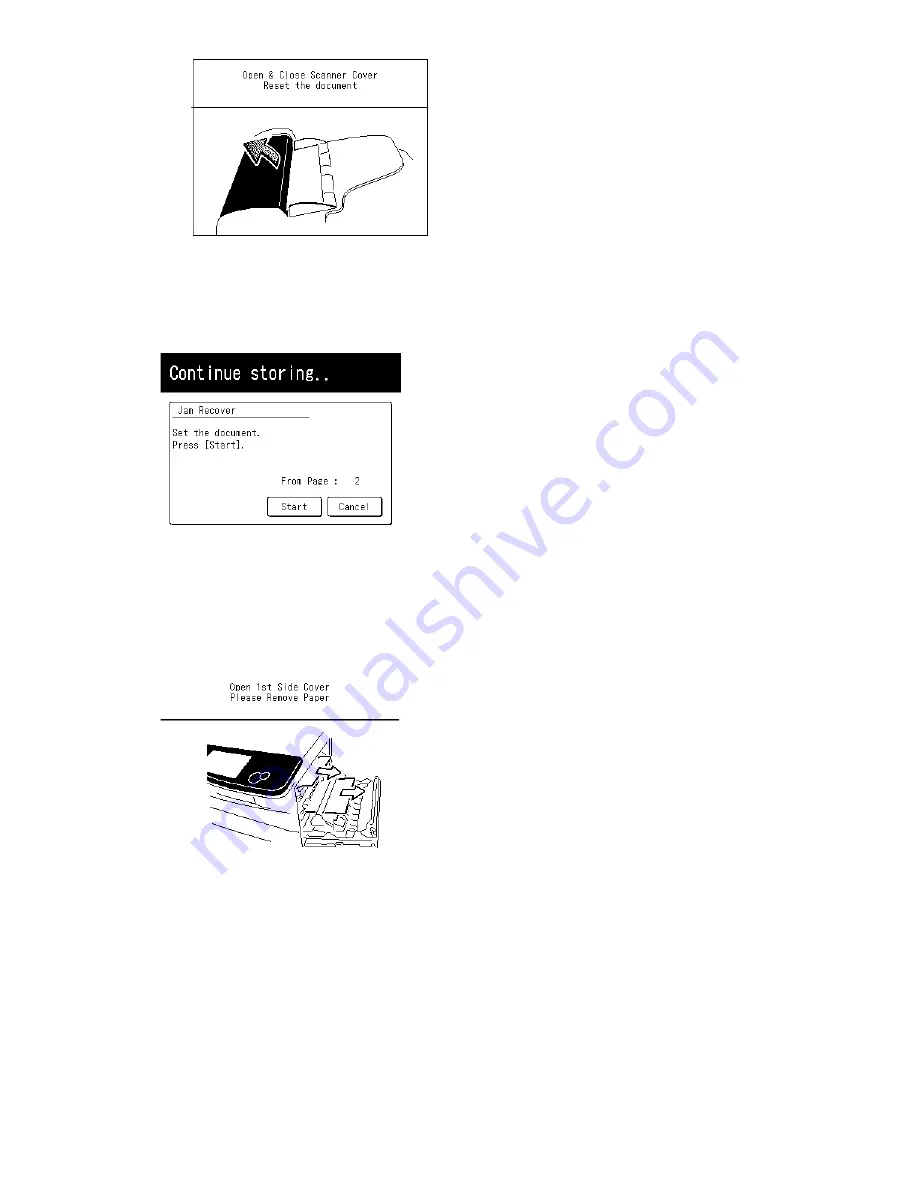
4-4
Also, the “Repeat transmission. Error on scan at page xx” message will be printed out if the docu-
ment jammed during transmission.
2. The LCD will show which page (i. e., which page number) is jammed. To continue scanning from
the jammed page forward (keeping in mind the Note at the end of step 1, above), press [Start] after
clearing the jam.
Note:
If you wait more than 60 seconds without pressing any key, the machine will begin to send or
copy the document(s) it has.
If you wish to cancel this operation, press [Cancel]. The machine will delete all pages from memory
and then return to its standby mode.
4.6.2 If a printout jams inside your machine
1. If paper jams occur the LCD will show:
Follow these procedures to clear the paper jam.
If a paper jam occurs during fax reception, the machine will store the received document in the
memory and printout them automatically when you have cleared the paper jam.
CAUTION:
When you open the side cover to remove the paper, DO NOT touch the fuser roller.
Important:
Do not touch the drum cartridge surface. Scratches or smudges will result in poor print
quality.
Removing jammed paper
To clear a printout jammed inside your machine:
1. Pull the release lever to open the side cover.
Summary of Contents for F-525
Page 65: ...2 12 2 4 Interconnect Block Diagram See the attached files...
Page 188: ...3 104 3 8 3 How to see the print out Example for fax transmission...
Page 252: ...3 168 6 Click OK 7 Click Next The driver will be installed on the PC...
Page 253: ...3 169 8 Click Finish and finish the Found New Hardware Wizard...
Page 263: ...3 179...
Page 264: ...3 180...
Page 353: ...5 63 6 Remove one bearing and slide out the ROLLER FEED DUPLEX ROLELR FFED DUPLEX...
Page 382: ......
Page 383: ......
















































