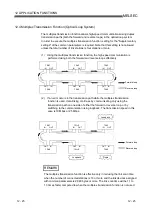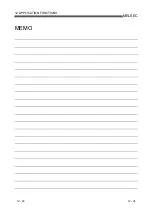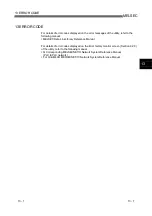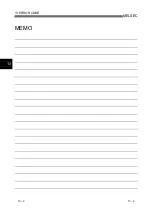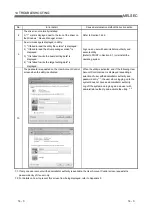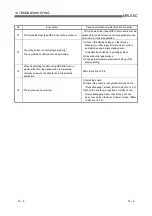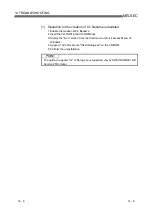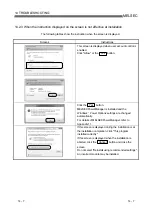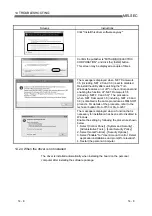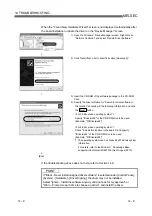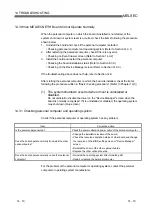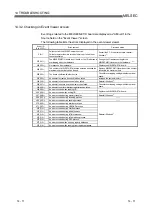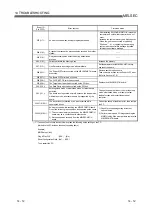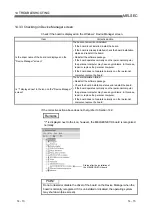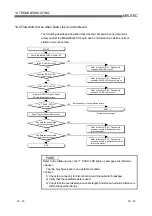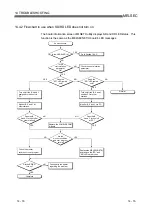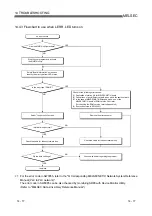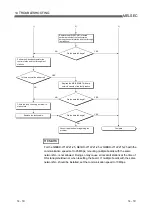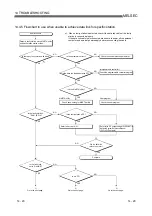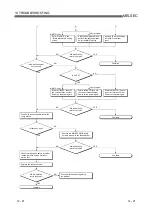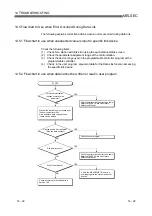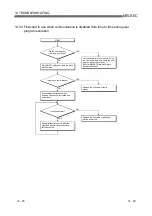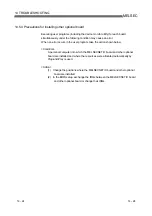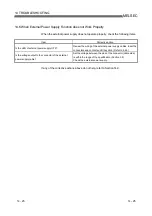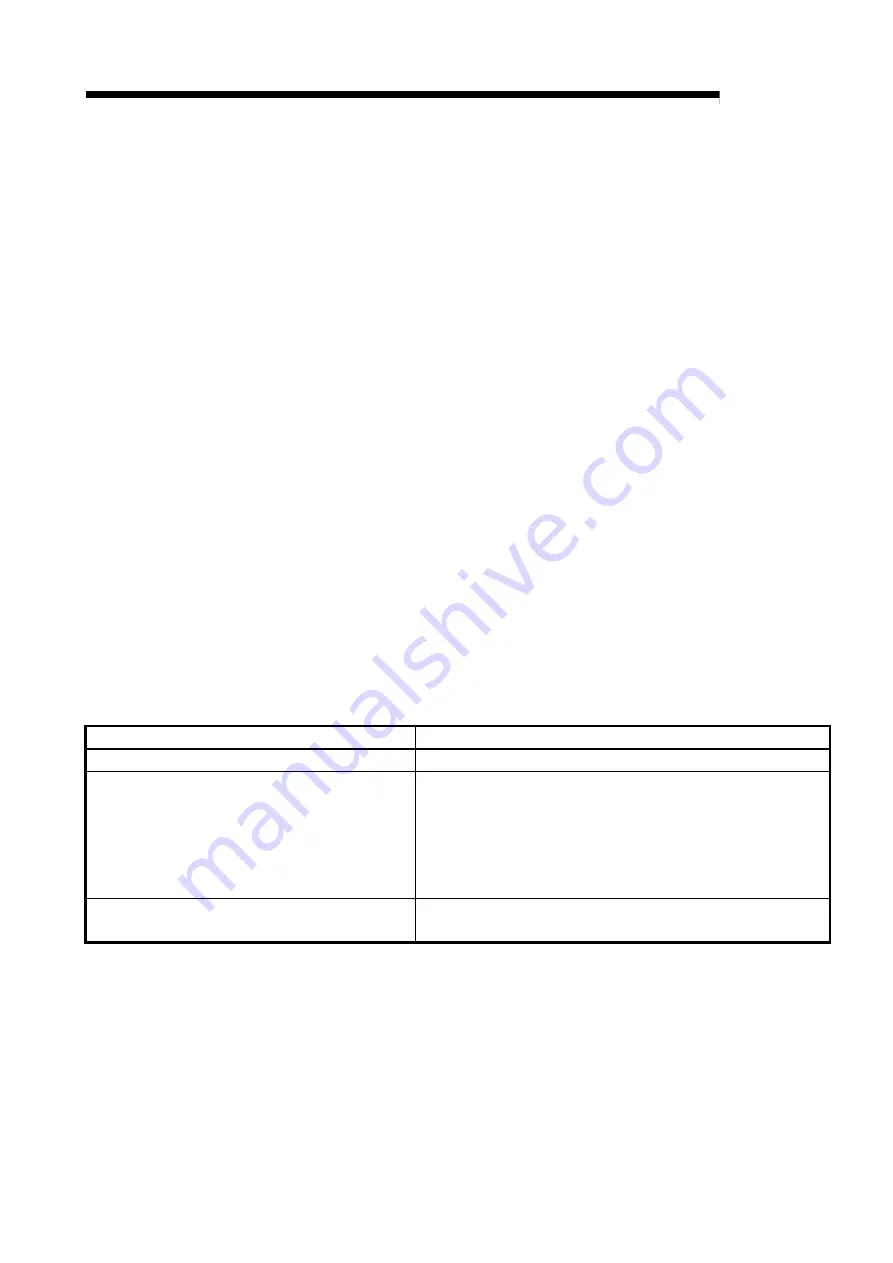
14 - 10 14 - 10
MELSEC
14 TROUBLESHOOTING
14.3 When MELSECNET/H Board did not Operate Normally
When the personal computer on which the board is installed is not started, or the
system shut down or system reset is occurred, check the items following the procedure
shown below.
1. Uninstall the board and check if the personal computer is started.
• Checking personal computer and operating system (Refer to Section 14.3.1)
2. After restarting the personal computer, check if there is any error.
• Checking on Event Viewer screen (Refer to Section 14.3.2)
3. Install the board and restart the personal computer.
• Checking the board installation status (Refer to Section 6.3.3)
• Checking on the Device Manager screen (Refer to Section 14.3.3)
If the troubleshooting above does not help, refer to Section 14.9.
After starting the personal computer on which the board is installed, check the items
following the procedure written in "Basic checking procedure". (Refer to Chapter 14(1))
(1) The system shutdown occurred when driver is uninstalled or
disabled
Do not uninstall or disable the driver on the "Device Manager" screen when the
board is normally recognized. If it is uninstalled or disabled, the operating system
may shut down (blue screen).
14.3.1 Checking personal computer and operating system
Check if the personal computer or operating system has any problem.
Item Corrective
action
Is the power supply ensured?
Check the power outlet and power cable of the personal computer.
Does the board operate normally if uninstall the other
optional boards?
• Change the installation location of the board.
• Check the resource acquisition status of other board and change
the resource on the BIOS setting screen or "Device Manager"
screen.
• Reinstall the driver of the other optional boards.
• Replace the other optional boards.
Does the board operate normally on another personal
computer?
• Reinstall the operating system after formatting HD.
• Repair or replace the personal computer.
For the problem of the personal computer or operating system, contact the personal
computer or operating system manufacturer.
Summary of Contents for Q80BD-J71BR11
Page 2: ......
Page 24: ...A 22 A 22 MEMO ...
Page 50: ...4 6 4 6 MELSEC 4 FUNCTION MEMO ...
Page 92: ...6 36 6 36 MELSEC 6 PROCEDURE AND SETTINGS UP TO THE POINT OF OPERATION MEMO ...
Page 132: ...10 2 10 2 MELSEC 10 MELSEC DATA LINK LIBRARY MEMO 10 ...
Page 138: ...11 6 11 6 MELSEC 11 PROGRAMMING MEMO ...
Page 164: ...12 26 12 26 MELSEC 12 APPLICATION FUNCTIONS MEMO ...
Page 166: ...13 2 13 2 MELSEC 13 ERROR CODE MEMO 13 ...
Page 223: ......