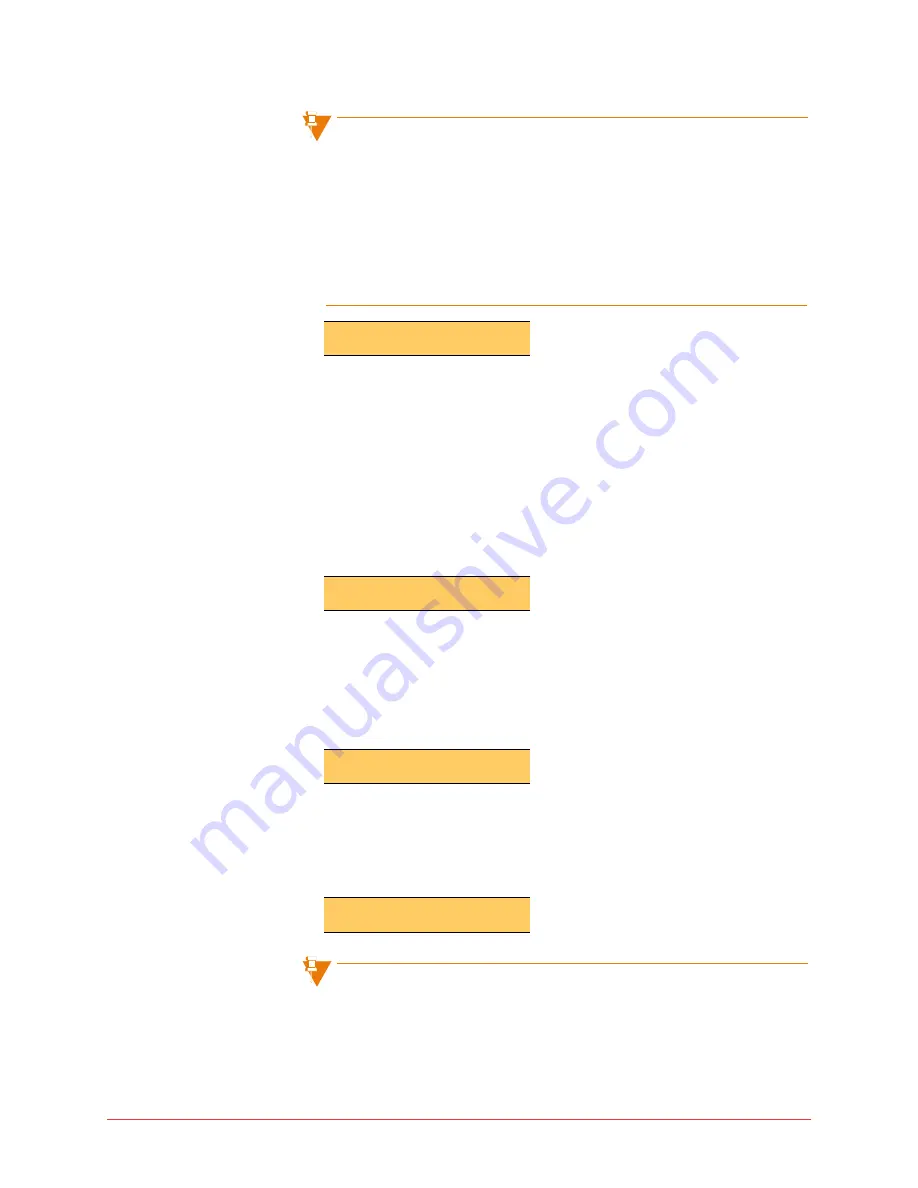
52 Using the phone system
Final
A page is not broadcast on phones that are busy.
If you select Page while there is already a page in progress, the system
waits until the page in progress is completed before your page is started.
Your phone displays "Calling: Site Page" and you hear ringing while you
are waiting.
On the phones receiving a page, the phone LCD screen displays the
name of the user who originated the page and an END softkey. The user
receiving the page can stop the page to their phone by selecting the
END
softkey.
Park and retrieve on the 5224/5324 phone
Using Park and Retrieve, you can put a call on hold at a park location so that
it can be retrieved from any other phone at your business. To use this feature,
a memory key must be programmed as a
Park/Retrieve
key
To put a call on hold at a park location, follow this step:
1
While on an active call, select a memory key programmed with the
Park/
Retrieve
feature. The system places the call on hold at a park location.
The park location is displayed on your phone LCD.
You are no longer connected with the caller and your phone returns to the
idle state.
To retrieve a parked call, follow these steps:
1
From an idle phone, lift the handset. This will select the next available
Line Appearance. Select a memory key programmed with the
Park/
Retrieve
feature. The phone LCD screen displays:
2
Enter the required park location using the phone keypad.
The system connects you with the caller who was on hold at the park
location. The LCD screen now displays the caller’s name (if known) or
number.
.
To cancel the retrieval of the parked call, press the QUIT softkey.
If you enter a park location where there is no caller on hold, the phone
LCD will briefly display "No Parked Call".
There are nine park locations available (1 through 9). If all park locations
are in use when you try to park a call, the phone LCD will briefly display
Page from: Karen Gr
END
Parked at: 4
Park Location:
QUIT
Robin Jones
TRANS CONF END
















































