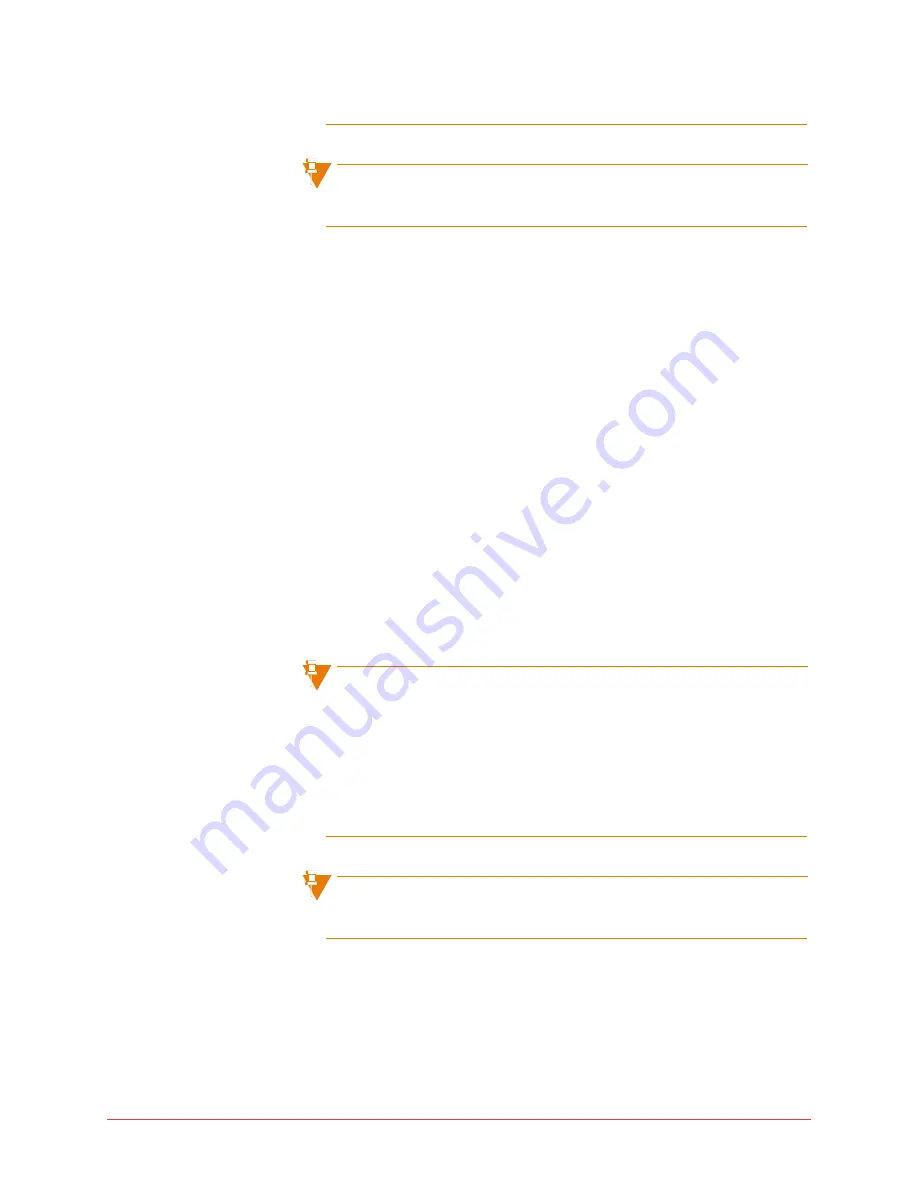
44 Using the phone system
Final
instructions on how to view your call permissions.
If you have this feature turned on when you log out of your phone all your
calls will be forwarded to the defined number.
Forward your 5224/5324 phone to prompt
Using Forward to Prompt, you can send all incoming calls to a phone number
that you have entered via your phone. The LED on the programmed key
indicates when the phone is being forwarded.
To forward to prompt, follow these steps:
1
Press the
Forward to Prompt
key on your phone. The system will ask
you to enter a phone number.
2
Enter the phone number on the phone keypad.
3
Press the
ENTER
softkey.
To change the phone number for the forward to prompt, repeat the above
three steps.
1
To turn forward to prompt off, follow these steps:
2
Press the Forward to Prompt key.
3
Press the
FWDOFF
softkey.
To use this feature, you must have a key programmed with Forward to
Prompt.
The system stores internal extensions, therefore you do not need to press
the
ENTER
softkey.
If you forward a phone to an external phone number, you must have
permission to make that external call and Redirect Inbound Call to
External Number permission. See “Permissions” on page
120
for
instructions on how to view your call permissions.
If you have this feature turned on when you log out of your phone all your
calls will be forwarded to the defined prompt.
Handsfree answerback on the 5224/5324 phone
Using Handsfree answerback, you can have intercom calls automatically
answered so that you have a two-way speech connection. See “Intercom
calls on the 5224/5324 phone” on page
45
.






























