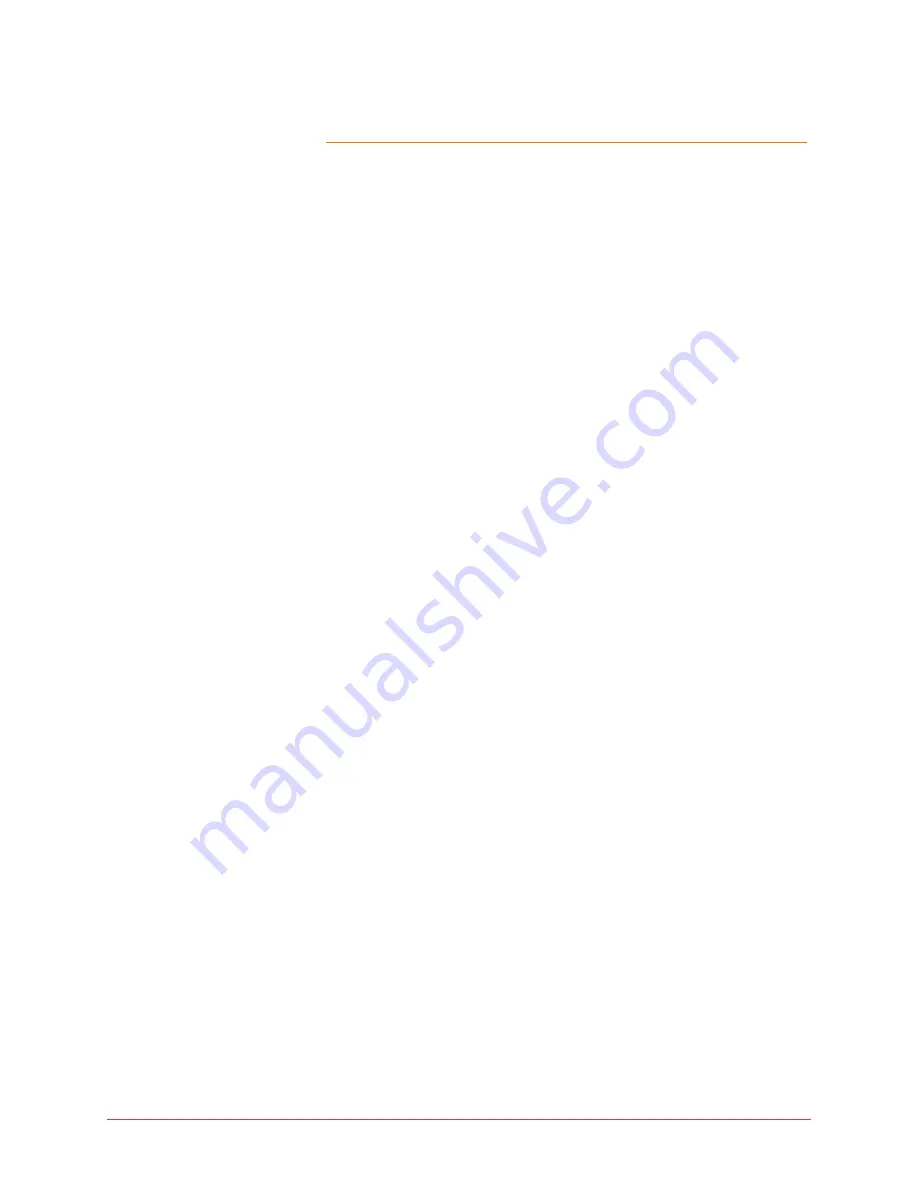
118 Personalizing phone usage via the web
Final
will be logged out of the Web if your computer is idle for 30 minutes or
more.
Quick set-up
To quickly set up your phone service, follow the steps provided below:
To record your name for the Auto Attendant Name prompt, follow these steps:
1
Log in to the web interface (see “Web login” on page
115
).
2
Select the
My Personal Details
option in the navigation pane.
3
Select the
Record
button on the Personal Details page.
A Record Prompt pop-up window is displayed. Confirm that the extension
displayed matches that of the phone you will be using. If the extension
does not match, type the appropriate extension.
4
Select the
Call
button.
5
When your phone rings, lift your handset to answer.
6
Listen to a brief set of audio instructions, "Please record your message
after the tone. When you are finished, press "
#
" for more options."
7
When you hear the tone, say your name into the handset to record your
name announcement.
8
Press the
#
key when you are finished.
9
Choose from the following options:
•
To replay greeting press
1
.
•
To save greeting press
2
.
•
To re-record greeting press
3
.
•
To exit without saving press
*
.
10
Press
2
to save the name announcement.
11
Replace the handset.
12
Select the
Close
button on the pop-up window.
To set-up Call Coverage, follow these steps:
1
Select
My Call Coverage
in the navigation pane.
2
Select one of the following options: My Voice Mail, My Auto Attendant, My
Co-worker, or Another Phone Number.
3
If you selected
My Auto Attendant
, choose an auto attendant from the
drop-down list. If you selected
My Co-Worker
, choose a co-worker from






























