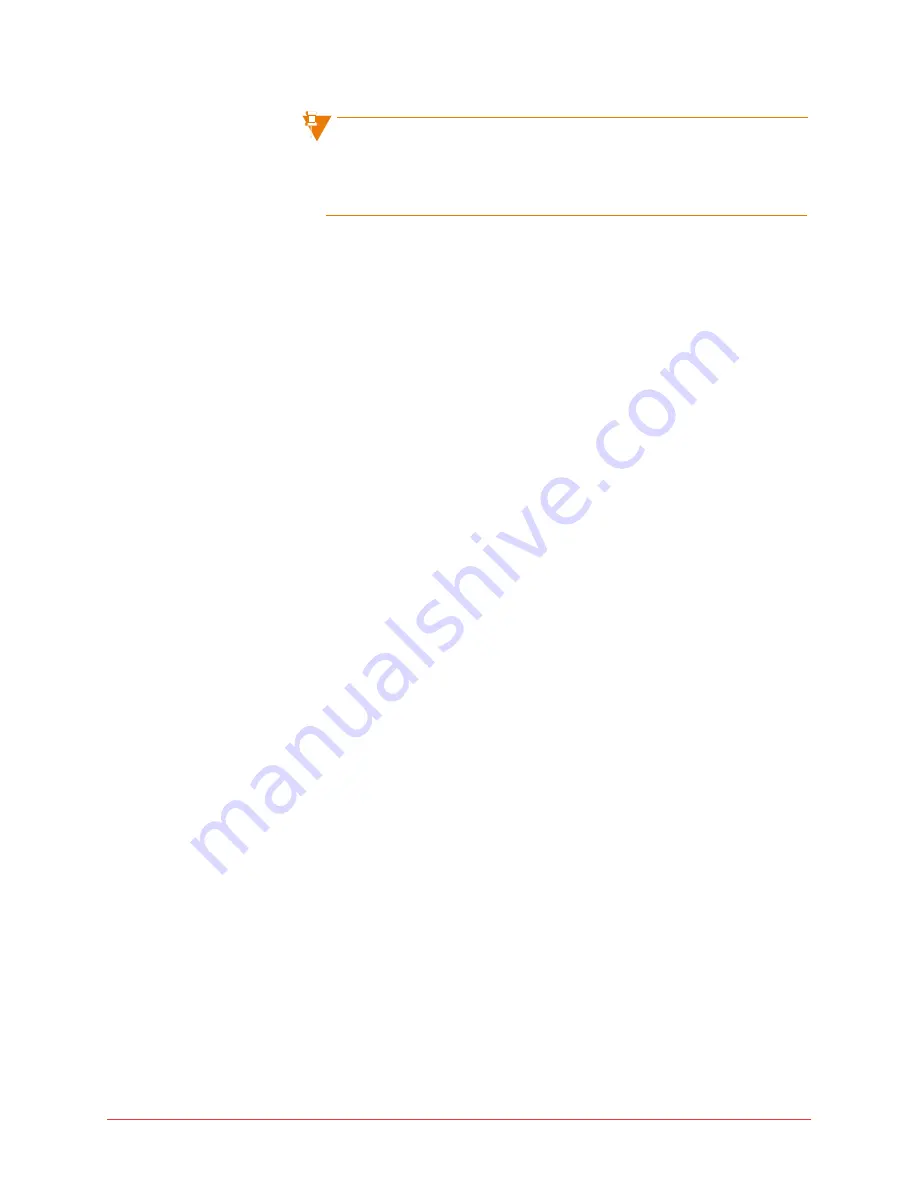
146 Personalizing phone usage via the web
Final
Note that if your browser is configured to auto-fill the fields for resetting
the PIN, it may fill in the other PIN which is used for logging into the web
interface. To avoid this, clear the field and fill in the correct Voice mail
PIN value.
Web pages
This section describes the web administration pages.
My settings
The My Settings page acts as your home page, and is the first page you see
when you log in. You will find a number of quick links listed here for common
user actions:
•
View and edit my personal details - See “Change user details” on page
119
.
•
Change my PIN - See “Change PIN” on page
116
.
•
View and edit programmable keys on my phone - See “Configure phone“
on page
121
.
•
View and edit call coverage options - See “Call Coverage” on page
133
.
•
View the internal directory - See “View the internal directory” on page
138
.
•
View the external directory - See “View the external directory” on page
138
.
•
View my call groups - See “Call groups” on page
135
.
My personal details
Using the My Personal Details page, you can perform the following tasks:
•
View and edit your personal data including your name, email, home
phone number, and mobile phone number. See “Change user details“ on
page
119
.
•
Record your name announcement. See “Record your name for the Auto
Attendant” on page
119
.
•
View your call permissions See “Permissions” on page
120
.
•
Change your PIN. See “Change PIN” on page
116
.
My phone
Using the My Phone page, you can perform the following tasks:
•
View and change the settings of your phone keys. See “Program memory
keys” on page
122
.
















































