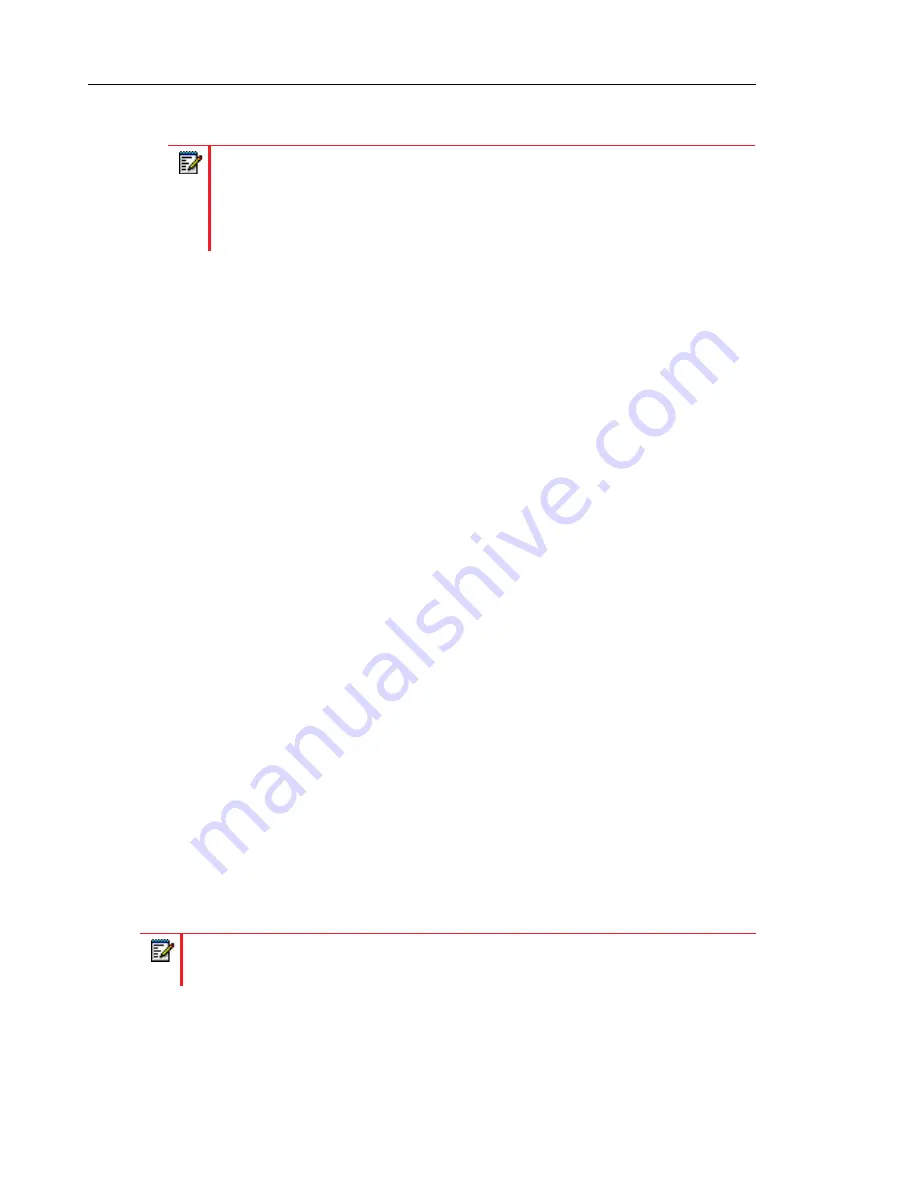
Mitel 6800 Series SIP Phone Release 4.2.0 SP2 Administrator Guide
5-97
The default is
Phone
.
3.
Configure a DND key on the phone using the procedures in the section,
4.
Click
Save Settings
to save your changes.
The change takes effect immediately without a reboot.
REFERENCE
For more information, see the section,
on
.
CALL FORWARD MODE
Call Forward (CFWD) on the IP phone allows incoming calls to be forwarded to another
destination. The phone sends the SIP message to the SIP proxy, which then forwards the call
to the assigned destination.
An Administrator or User can configure CFWD on the phone-side by setting a mode for the
phone to use (
Account
,
Phone
, or
Custom
). Once the mode is set, you can use the IP Phone
UI to use the CFWD feature at
Options->Call Forward
or by pressing a configured Call Forward
softkey/programmable key/extension module key.
The following describes the behavior for each CFWD mode.
•
Account mode
- The account mode allows you to configure CFWD on a per account basis.
Pressing a configured CFWD key applies to the account in focus.
•
Phone mode
- The Phone mode allows you to set the same CFWD configuration for all
accounts (
All
,
Busy
, and/or
No Answer
). When you configure the initial account, the phone
applies the configuration to all other accounts. (In the Mitel Web UI, only the account you
configured is enabled. All other accounts are grayed out but set to the same configuration.)
Using the Mitel Web UI, if you make changes to that initial account, the changes apply to
all accounts on the phone.
•
Custom mode
- The Custom mode allows you to configure CFWD for a specific account
or all accounts. You can configure a specific mode (
All
,
Busy
, and/or
No Answer
) for each
account independently or all accounts. On the phones and you can set all accounts to
ALL
On
or
ALL Off
.
The states you can set for Call Forward are
All
,
Busy
,
No Answer
. You can enable different
call forwarding rules/modes independently (for example, you can set different phone numbers
for Busy, All, and NoAns modes and then turn them on/off individually. The behavior of these
states is dependent on the mode (account, phone, or custom) you configure on the phone.
Notes:
1.
If there is only one account configured on the phone, then the mode setting is
ignored and the phone behaves as if the mode was set to “Phone”.
2.
Using the Mitel Web UI, if you change the DND Key Mode to “phone”, all
accounts synchronize to the current setting of Account 1.
Note:
If there is only one account configured on the phone, then the mode setting is
ignored and the phone behaves as if the mode was set to “Phone”.
Summary of Contents for 6800 Series
Page 1: ...Mitel 6800 Series SIP Phones 58014473 REV02 RELEASE 4 2 0 SERVICE PACK 2 ADMINISTRATOR GUIDE ...
Page 22: ...Chapter 1 OVERVIEW ...
Page 53: ...Chapter 2 CONFIGURATION INTERFACE METHODS ...
Page 72: ...Chapter 3 ADMINISTRATOR OPTIONS ...
Page 154: ...Chapter 4 CONFIGURING NETWORK AND SESSION INITIATION PROTOCOL SIP FEATURES ...
Page 264: ...Chapter 5 CONFIGURING OPERATIONAL FEATURES ...
Page 590: ...Chapter 6 CONFIGURING ADVANCED OPERATIONAL FEATURES ...
Page 698: ...Chapter 7 ENCRYPTED FILES ON THE IP PHONE ...
Page 704: ...Chapter 8 UPGRADING THE FIRMWARE ...
Page 713: ...Chapter 9 TROUBLESHOOTING ...
Page 743: ...Appendix A CONFIGURATION PARAMETERS ...
Page 1065: ...Appendix B CONFIGURING THE IP PHONE AT THE ASTERISK IP PBX ...
Page 1069: ...Appendix C SAMPLE CONFIGURATION FILES ...
Page 1085: ...Appendix D SAMPLE BLF SOFTKEY SETTINGS ...
Page 1090: ...Appendix E SAMPLE MULTIPLE PROXY SERVER CONFIGURATION ...
Page 1094: ...Appendix F CERTIFICATE SUPPORT ...
Page 1113: ......






























