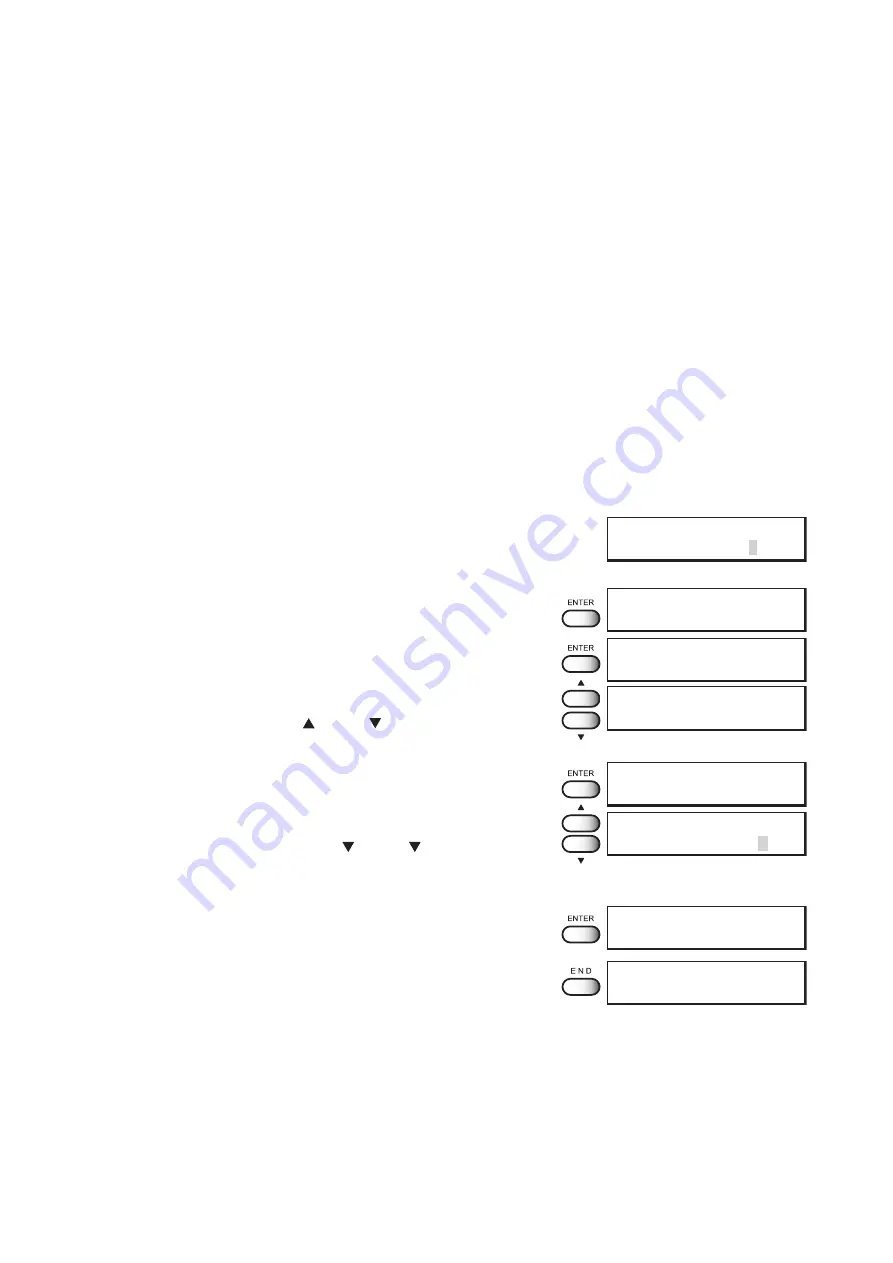
- 3.7 -
PLOTTING DIRECTION [DIRECTION]
This function sets the direction of printing.
The device prints an image while moving the carriage right and left. By setting the direction of
printing, it is possible to adjust the image quality and the printing speed.
UNI-D :
The image is printed only in one direction during movement of the
carriage.
Image quality is better than when BIDIRECTIONAL is specified
BI-D :
The image is printed in both directions during movement of the
carriage.
Image quality slightly deteriorates since emphasis is placed on
printing carriage.
STEP
1.
Select a type.
(see page 3.4). Here, select [Type.1].
2.
Push the [ENTER ] key.
3.
Push the [ENTER] key.
4.
Set a plotting direction [DIRECTION] by push-
ing the JOG keys [ ] and [ ].
5.
Push the [ENTER] key.
6.
Set a plotting direction [UNI-D] or [BI-D] by
pushing the JOG keys [ ] and [ ].
Here, select [UNI-D].
7.
Push the [ENTER] key.
8.
Push the [END] key three times, and the menu
returns to the LOCAL mode.
SET UP
SELECT
: TYPE.1
TYPE.1
PRINT MODE
< ent >
TYPE.1
MODE
QUALITY
< ent >
TYPE.1
MODE
DIRECTION
< ent >
TYPE.1
MODE
< ent >
TYPE.1
MODE
: UNI-D
TYPE.1
MODE
DIRECTION
< ent >
<< LOCAL >>
width : 1272mm
Summary of Contents for JV4 Series
Page 2: ......
Page 149: ......
Page 150: ...D200571 2 60 16022006...
Page 151: ......
Page 152: ...PrintedinJapan MIMAKI ENGINEERING Co Ltd 2006...






























