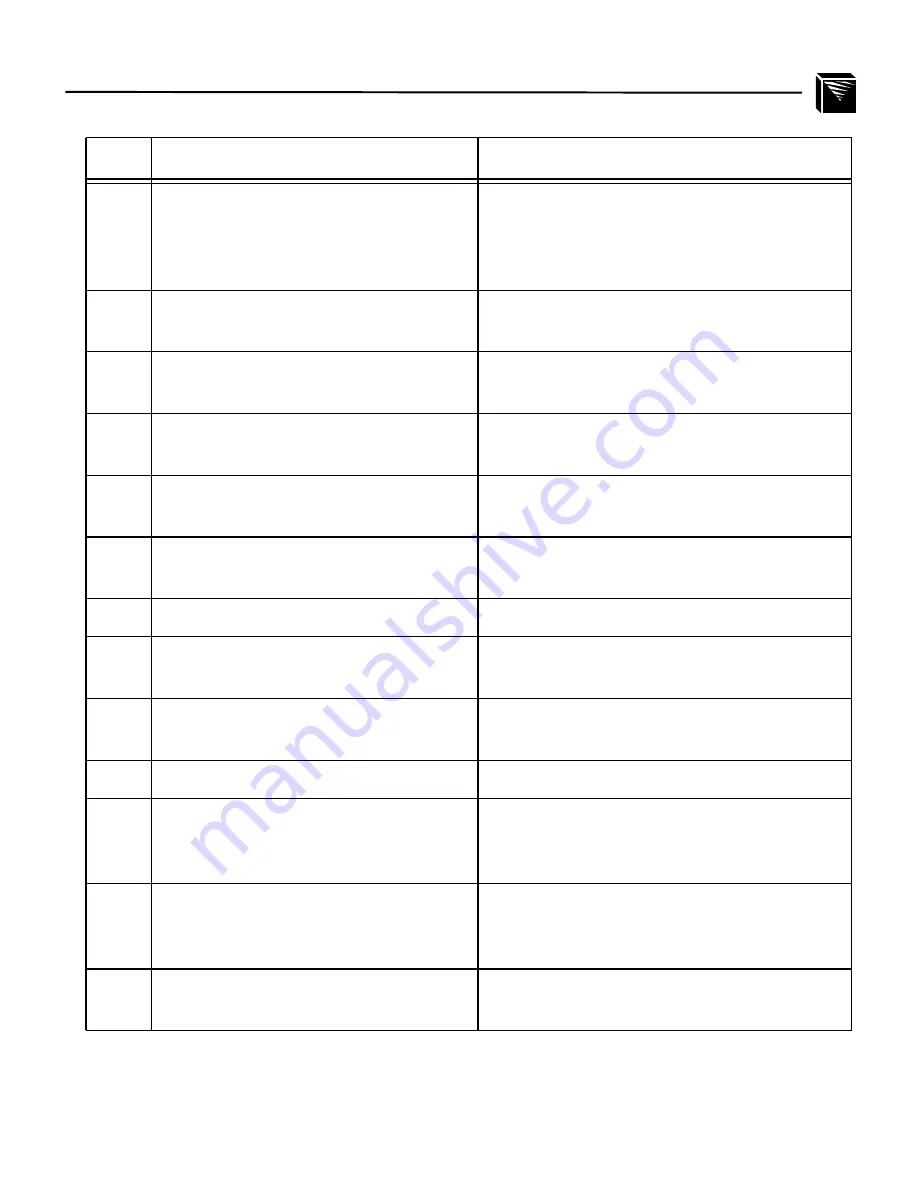
CONFIGURING THE M204 FOR NOVELL: Host Configuration
55
RPRINTER Setup (Pre-NetWare 4)
14
Type in the name of one of the eight
default destinations on the unit for the
Name field (e.g. d1prn1, d4com2,
etc.) and go to the Type field.
Cursor sits at the Type field with a printer
name now assigned.
15
Press <Enter> at this field and then
select DEFINED ELSEWHERE.
Comes back to the PRINTER N CONFIG-
URATION window.
16
Press <Escape> and select Yes to
save changes.
Gives you the option to define more print-
ers.
17
Press <Escape> again.
Returns to PRINT SERVER CONFIGU-
RATION menu.
18
Select QUEUES SERVICED BY
PRINTER.
A list of defined printers displays.
19
Select one of these printers.
A list of queues comes up. It will be empty
the first time you use it.
20
Press <Insert>.
Displays a list of available queues.
21
Select the queue created earlier to ser-
vice this printer and press <Enter>.
Asks for a priority.
22
Press <Enter> to select the default.
This is fine for most cases.
Comes back to queue list.
23
Press <Escape> back to Main Menu
Main Menu displays.
24
Reboot the Print Server by unplug-
ging and plugging it back in.
Unit will boot up and see the new queue
that it has to service. This may take a
minute.
25
Check CURRENTLY ATTACHED
SERVERS once you have gone into
view the appropriate queue.
You should see the Print Server’s name dis-
played (e.g. M_000BF5).
26
Press <Escape> until you have exited
PCONSOLE.
The configuration is complete.
Step
Action
Result of Action
Summary of Contents for M204
Page 8: ...vi LIST OF TABLES...
Page 12: ...4 PREFACE Computer Entry and Display Conventions...
Page 22: ...14 GETTING TO KNOW THE M204 Overview of Print Server Installation...
Page 70: ...62 CONFIGURING THE M204 FOR NOVELL Host Configuration...
Page 124: ...116 USING NPWIN Starting a NPWin Session With An Unconfigured Unit...
Page 125: ...117...
Page 126: ...118...
Page 154: ...146 USING THE M204 S ADDITIONAL OPTIONS IP Routing...
Page 166: ...156 TROUBLESHOOTING THE M204 Windows Problems...
Page 192: ...182 GLOSSARY B A C...
Page 196: ...186 APPENDIX A Planning Your Print Setup...
Page 204: ...194 INDEX...
















































