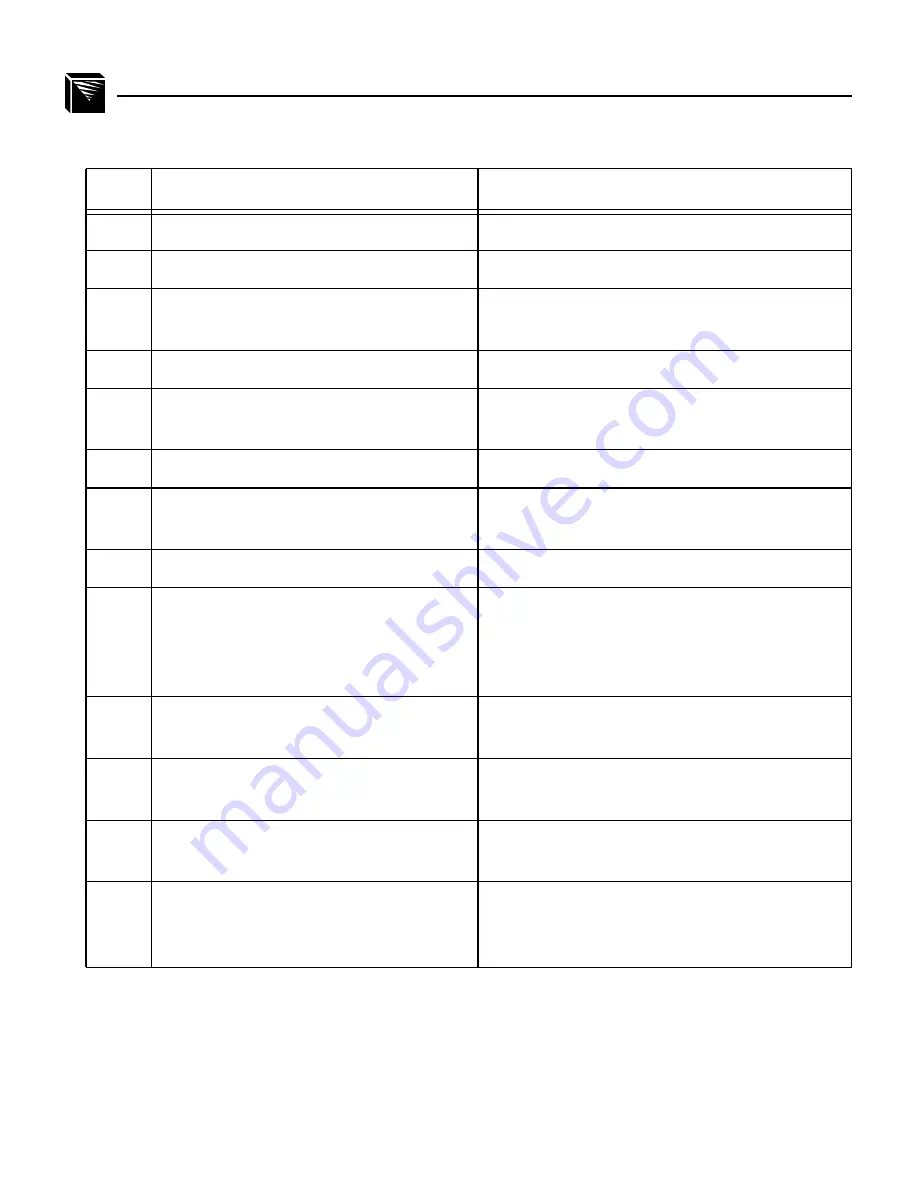
54
CONFIGURING THE M204 FOR NOVELL: Host Configuration
Step
Action
Result of Action
1
Log in to Novell as supervisor.
Gives you supervisor rights.
2
Enter PCONSOLE.
PCONSOLE’s Main Menu displays.
3
Select PRINT QUEUE INFORMA-
TION.
List of currently-defined queues comes up.
4
Press <Insert> to add a queue.
Asks for new queue’s name.
5
Type in this new name in any format
you like and press <Enter>.
New queue is added to list.
6
Press <Escape>.
Returns to PCONSOLE’s Main Menu.
7
Select PRINT SERVER INFORMA-
TION.
A list of existing print servers displays.
8
Press <Insert> to add a server.
Prompts for the server’s name.
9
Type the name of the M204. By
default, it is M_xxxxxx where xxxxxx
equals the last six digits of the unit’s
Ethernet address. (e.g. M_000BF5)
This new server is added to the list.
10
Select it and press <Enter>.
PRINT SERVER INFORMATION menu
comes up.
11
Select PRINT SERVER CONFIGU-
RATION.
This menu displays.
12
Select PRINTER CONFIGURA-
TION.
A list of configured printers is displayed.
13
Select the first item listed as NOT
INSTALLED and press <Enter>.
The PRINTER N CONFIGURATION win-
dow comes up where N equals the selected
printer.
Summary of Contents for M204
Page 8: ...vi LIST OF TABLES...
Page 12: ...4 PREFACE Computer Entry and Display Conventions...
Page 22: ...14 GETTING TO KNOW THE M204 Overview of Print Server Installation...
Page 70: ...62 CONFIGURING THE M204 FOR NOVELL Host Configuration...
Page 124: ...116 USING NPWIN Starting a NPWin Session With An Unconfigured Unit...
Page 125: ...117...
Page 126: ...118...
Page 154: ...146 USING THE M204 S ADDITIONAL OPTIONS IP Routing...
Page 166: ...156 TROUBLESHOOTING THE M204 Windows Problems...
Page 192: ...182 GLOSSARY B A C...
Page 196: ...186 APPENDIX A Planning Your Print Setup...
Page 204: ...194 INDEX...






























