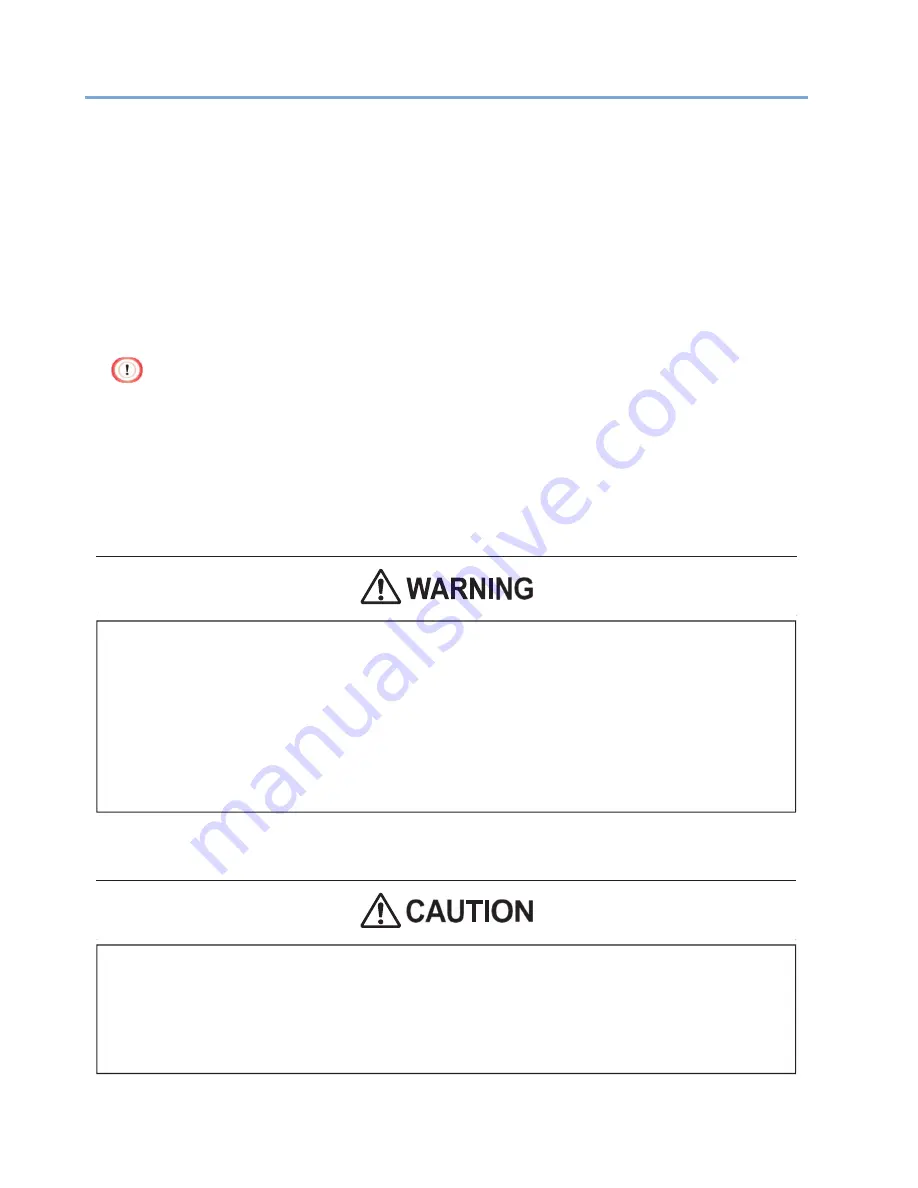
25
Installation
Installation Environment
Install the machine in the following environment:
Ambient temperature: 10
°C to 32°C
Ambient humidity: 20% to 80% relative humidity
Maximum wet bulb temperature: 25
°C
·
Use care to prevent condensation. It may cause a malfunction.
·
If you install the machine in a location whose ambient humidity is 30% RH or below, use a humidifier or
antistatic mat.
·
Depending on the installation environment, the machine may emit bothering operation noise. If
the noise bothers you, we suggest the machine be installed in a location away from you or in
another room.
• Do not install the machine directly on a thick rug or carpet.
• Do not install the machine in a location with bad circulation and ventilation such as a closed room.
• Make sure to ventilate the room if you use the machine in a small room continuously for an
extended period of time.
• Install this machine away from a source that emits strong magnetic fields or noise.
• Install this machine away from a monitor or television.
• Do not install the machine in a location subject to high temperatures or in a location near fire.
• Do not install the machine in a location where chemical reactions may occur (such as a laboratory).
• Do not install the machine near alcohol, thinners, or other flammable solvents.
• Do not install the machine in a location within the reach of small children.
• Do not install the machine in an unstable location (such as on an unsteady stand or slanted location).
• Do not install the machine in a location subject to high level of humidity, dust, or direct sunlight.
• Do not install the machine in an environment exposed to salty air or corrosive gas.
• Do not install the machine in a location subject to much vibration.
• Do not install the machine in a location where its vent hole is blocked.
Summary of Contents for 360C
Page 1: ...360C Operator s Manual 880076 0101 Rev 2 ...
Page 17: ...17 Unpacking How to Unpack the Machine Checking the Accessories Installing Consumables 2 ...
Page 24: ...24 ...
Page 36: ...35 7 Tighten the screws x 2 8 Connect the connector ...
Page 37: ...36 9 Attach the Cover Cable PSNT 10 Attach the Cap Cover PSNT x 2 ...
Page 50: ...49 ...
Page 91: ...90 ...
Page 147: ...146 ...
Page 156: ...155 8 Remove the cover toner 9 Close the top cover 10 Open the toner cartridge cover ...
Page 167: ...166 8 Close the top cover ...
Page 178: ...177 15 Close the feeder cover until it clicks ...
Page 179: ...178 ...
Page 198: ...197 4 Close the feeder cover until it clicks ...
Page 233: ...232 ...
Page 244: ...243 The settings of the machine can be changed from the Admin Setup tab ...
Page 280: ...279 11 Confirm the setting results and click Back ...
Page 289: ...288 ...
Page 296: ......
Page 297: ......






























