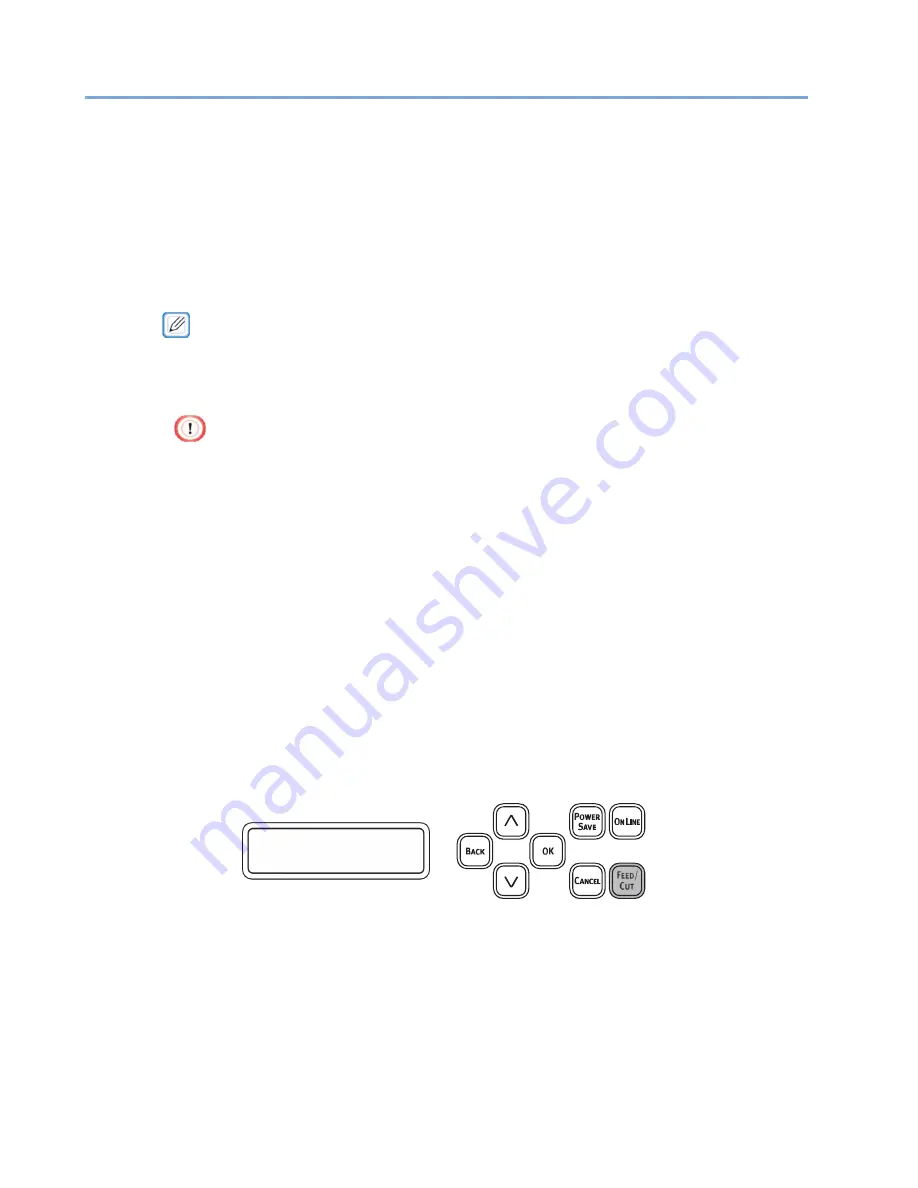
112
Feeding the Paper
Feeding is performed for the paper set in the machine according to the machine settings.
Execute feeding in the following cases. Printing may not be able to be performed correctly unless feeding is
performed.
·
When paper is set in the machine again because it had run out, etc.
·
When paper was cut at the appropriate position because of a paper jam, etc.
·
When the cut position setting is changed
·
When the tip of the paper is dirty, performing paper feeding to cut off the dirty part with the paper still
loaded in the machine.
·
When the paper to print on has been changed to another paper type, execute sensor calibration.
1
Confirm that paper is loaded in the machine.
2
Confirm that [READY TO PRINT] is displayed on the machine.
3
Press «FEED/CUT» button.
When a paper jam occurs during printing, the paper may be removed from the machine in order
to clear the paper jam.
When paper is set in the machine again after clearing a paper jam, a screen similar to the
following is displayed.
Press «FEED/CUT» button while this screen is displayed to execute paper feeding.
RESTART PRINT?
OK OR FEED/CUT
Summary of Contents for 360C
Page 1: ...360C Operator s Manual 880076 0101 Rev 2 ...
Page 17: ...17 Unpacking How to Unpack the Machine Checking the Accessories Installing Consumables 2 ...
Page 24: ...24 ...
Page 36: ...35 7 Tighten the screws x 2 8 Connect the connector ...
Page 37: ...36 9 Attach the Cover Cable PSNT 10 Attach the Cap Cover PSNT x 2 ...
Page 50: ...49 ...
Page 91: ...90 ...
Page 147: ...146 ...
Page 156: ...155 8 Remove the cover toner 9 Close the top cover 10 Open the toner cartridge cover ...
Page 167: ...166 8 Close the top cover ...
Page 178: ...177 15 Close the feeder cover until it clicks ...
Page 179: ...178 ...
Page 198: ...197 4 Close the feeder cover until it clicks ...
Page 233: ...232 ...
Page 244: ...243 The settings of the machine can be changed from the Admin Setup tab ...
Page 280: ...279 11 Confirm the setting results and click Back ...
Page 289: ...288 ...
Page 296: ......
Page 297: ......






























