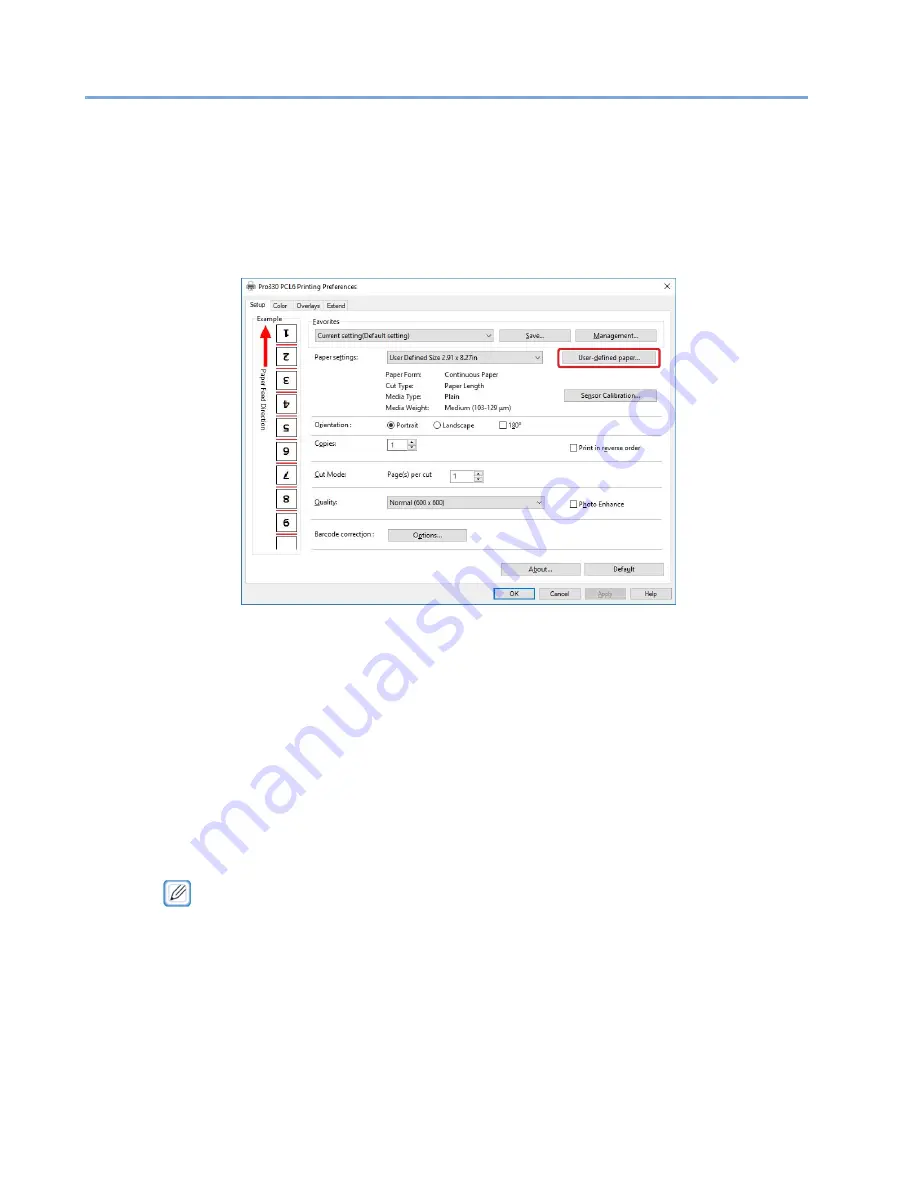
114
Registering Paper Information to the Printer Driver
Register the information for the paper to use.
1
Click [Start], and select [Control Panel] in [Windows System].
2
Click [View devices and printers].
3
Right-click the [Pro330 PCL6] icon, and select [Printing Preferences].
4
Click [User-defined paper] on the [Setup] tab.
5
Enter the information for the paper to register.
1)
Select [New Paper] from [Registered User-defined paper].
2)
Enter the paper name in [Paper Name].
3)
Select the paper format.
4)
Select the cut type.
5)
Select the paper type.
6)
Select the paper weight.
7)
Enter the paper size information
.
·
Enter the paper size information after measuring the paper with a ruler, where possible.
·
Select [Hole Position Center)] if the paper has a hole in the center.
6
Click [Add] when all the information has been entered.
Summary of Contents for 360C
Page 1: ...360C Operator s Manual 880076 0101 Rev 2 ...
Page 17: ...17 Unpacking How to Unpack the Machine Checking the Accessories Installing Consumables 2 ...
Page 24: ...24 ...
Page 36: ...35 7 Tighten the screws x 2 8 Connect the connector ...
Page 37: ...36 9 Attach the Cover Cable PSNT 10 Attach the Cap Cover PSNT x 2 ...
Page 50: ...49 ...
Page 91: ...90 ...
Page 147: ...146 ...
Page 156: ...155 8 Remove the cover toner 9 Close the top cover 10 Open the toner cartridge cover ...
Page 167: ...166 8 Close the top cover ...
Page 178: ...177 15 Close the feeder cover until it clicks ...
Page 179: ...178 ...
Page 198: ...197 4 Close the feeder cover until it clicks ...
Page 233: ...232 ...
Page 244: ...243 The settings of the machine can be changed from the Admin Setup tab ...
Page 280: ...279 11 Confirm the setting results and click Back ...
Page 289: ...288 ...
Page 296: ......
Page 297: ......






























