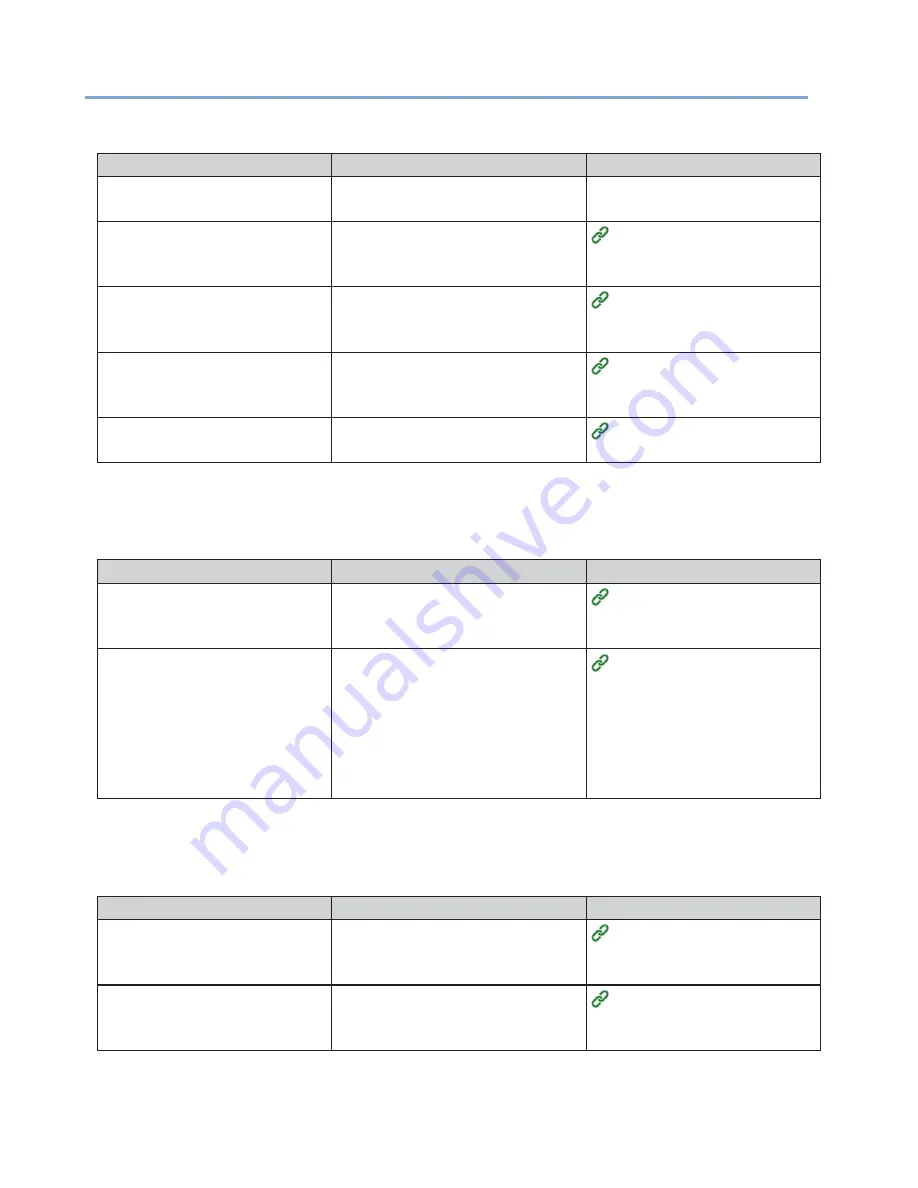
226
Paper Problems
Paper Jams Frequently Occur/The Paper Is Pulled in at an Angle
Cause
Remedy
Reference
The machine is not level.
Install the machine in a flat and
stable location.
-
The paper is too light or too
heavy.
The paper is too light or too heavy.
Use paper that is suitable for the
machine.
Loading Paper
The paper contains humidity or
has an electrostatic charge.
Use paper that is stored in
an environment with suitable
temperature and humidity.
Loading Paper
The paper is wrinkled or warped.
Use paper that is suitable for the
machine. If the paper is warped, fix
it.
Loading Paper
The paper is not loaded straight.
Align the paper guide with the paper.
Loading Paper
The Machine Does Not Recover When the Paper Jam Is Removed
Cause
Remedy
Reference
The machine may not recover
unless the top cover or feeder
cover is opened and closed.
Open and close the top cover or
feeder cover.
Names of Components
The combination of the cut type
setting and paper sensor position
of the machine does not match.
Change the position of the top
sensor and bottom sensor so that
they do not overlap if their positions
were matching.
Change the position of the top sensor
and bottom sensor so that they
match if they were not overlapping.
Setting the Paper Sensors
The Paper Curls/The Paper Wrinkles
Cause
Remedy
Reference
The paper contains humidity or
has an electrostatic charge.
Use paper that is stored in
an environment with suitable
temperature and humidity.
Loading Paper
Light paper is being used.
Set [MENUS] > [FEEDER CONFIG]
> [MEDIAWEIGHT] to a lighter value
on the operation panel.
Loading Paper
Summary of Contents for 360C
Page 1: ...360C Operator s Manual 880076 0101 Rev 2 ...
Page 17: ...17 Unpacking How to Unpack the Machine Checking the Accessories Installing Consumables 2 ...
Page 24: ...24 ...
Page 36: ...35 7 Tighten the screws x 2 8 Connect the connector ...
Page 37: ...36 9 Attach the Cover Cable PSNT 10 Attach the Cap Cover PSNT x 2 ...
Page 50: ...49 ...
Page 91: ...90 ...
Page 147: ...146 ...
Page 156: ...155 8 Remove the cover toner 9 Close the top cover 10 Open the toner cartridge cover ...
Page 167: ...166 8 Close the top cover ...
Page 178: ...177 15 Close the feeder cover until it clicks ...
Page 179: ...178 ...
Page 198: ...197 4 Close the feeder cover until it clicks ...
Page 233: ...232 ...
Page 244: ...243 The settings of the machine can be changed from the Admin Setup tab ...
Page 280: ...279 11 Confirm the setting results and click Back ...
Page 289: ...288 ...
Page 296: ......
Page 297: ......






























