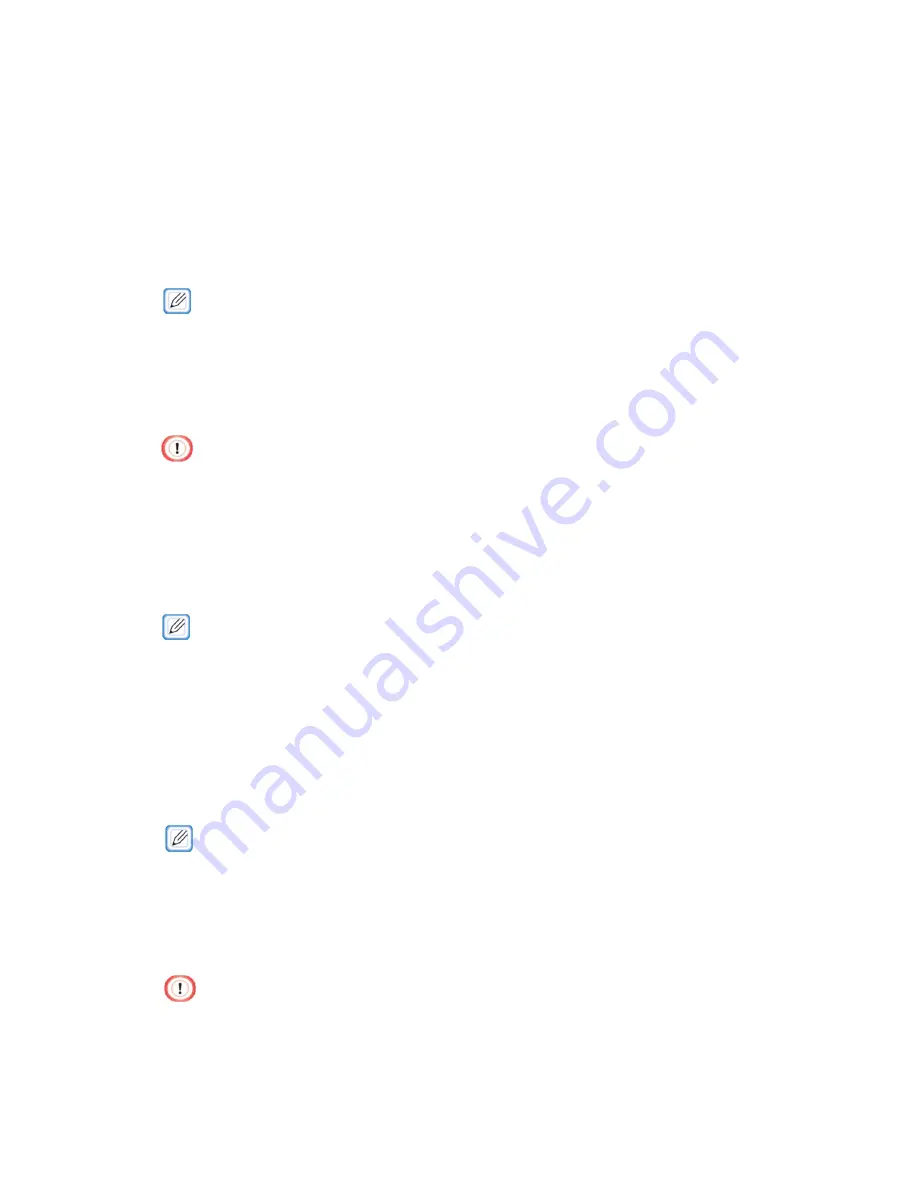
248
Encrypting Communication (IPSec)
You can encrypt the communication between the computer and the machine.
The communication is encrypted with IPSec. When IPSec is enabled, all applications
use IPSec for encryption.
50 hosts can be specified with an IP address. Access to the machine from unregistered hosts
is refused. Access to unregistered hosts is also disabled.
Configure the computer after configuring the machine.
·
The pre-shared key must be prepared in advance.
·
Configuring the Machine
In order to enable IPSec, the Web page must first be used to configure the machine.
§
IPSec communication is performed when IPSec is configured for both the printer and the
host. IPSec communication is not performed unless IPSec is configured for the host.
§
Make a note of the value specified in this procedure. It is required for configuring IPSec on the
computer.
1
Open the Web page of this machine.
·
For information on starting the Web page, refer to "Starting the Web Page".
2
Log in as the administrator.
3
Select [Admin Setup].
4
Select [Network] > [Security] > [IPSec].
5
Follow the on-screen instructions to configure the detailed settings.
·
Either [AH] or [ESP] must be enabled in "Phase2 Proposal."
6
Click [Submit].
The new setting is enabled after the network function of the machine is restarted.
·
If IPSec cannot be set up because the specified parameter is incorrect, the Web page cannot
be accessed. In this case, disable IPSec from the operation panel of the machine or initialize
the network settings.
Summary of Contents for 360C
Page 1: ...360C Operator s Manual 880076 0101 Rev 2 ...
Page 17: ...17 Unpacking How to Unpack the Machine Checking the Accessories Installing Consumables 2 ...
Page 24: ...24 ...
Page 36: ...35 7 Tighten the screws x 2 8 Connect the connector ...
Page 37: ...36 9 Attach the Cover Cable PSNT 10 Attach the Cap Cover PSNT x 2 ...
Page 50: ...49 ...
Page 91: ...90 ...
Page 147: ...146 ...
Page 156: ...155 8 Remove the cover toner 9 Close the top cover 10 Open the toner cartridge cover ...
Page 167: ...166 8 Close the top cover ...
Page 178: ...177 15 Close the feeder cover until it clicks ...
Page 179: ...178 ...
Page 198: ...197 4 Close the feeder cover until it clicks ...
Page 233: ...232 ...
Page 244: ...243 The settings of the machine can be changed from the Admin Setup tab ...
Page 280: ...279 11 Confirm the setting results and click Back ...
Page 289: ...288 ...
Page 296: ......
Page 297: ......






























