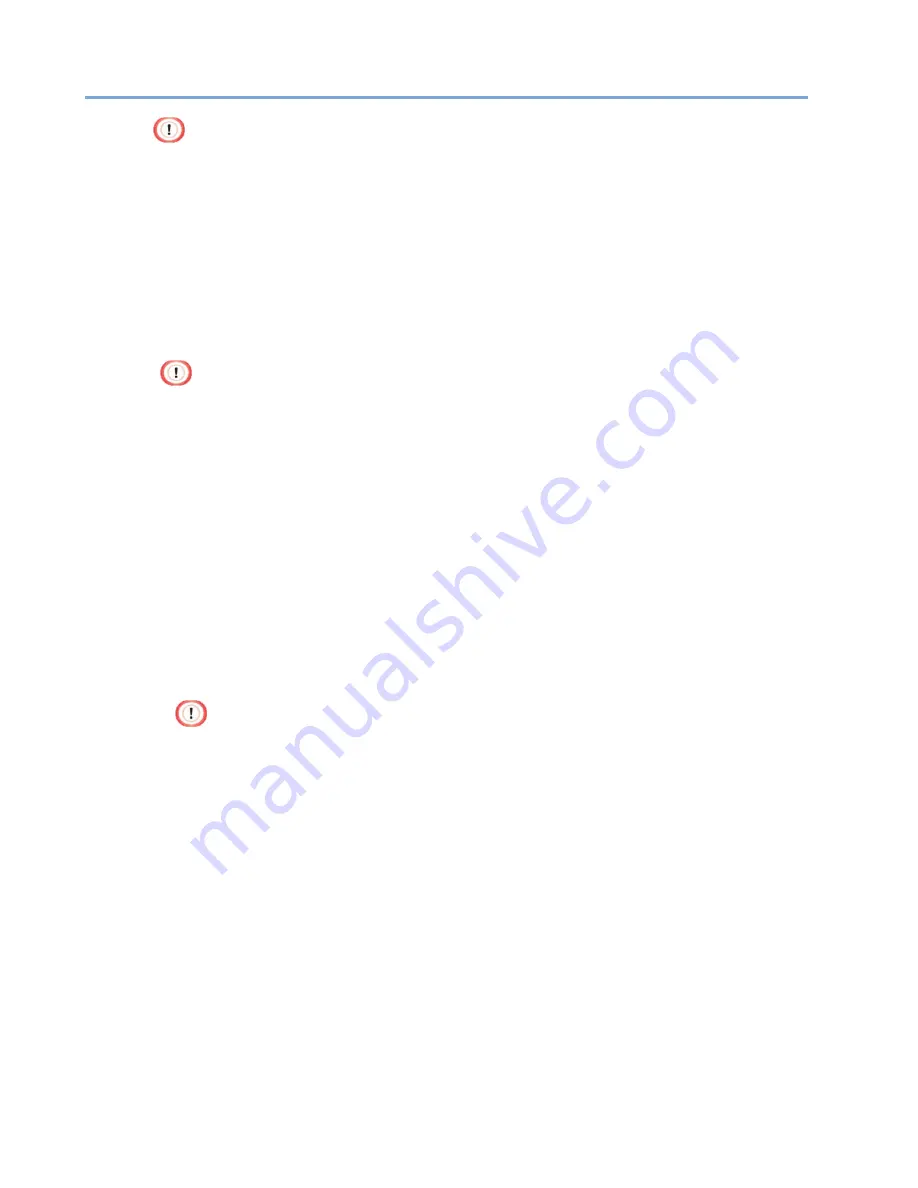
145
Removing the Windows Printer Driver
·
You must log in as the administrator to perform this procedure.
1
Restart the computer.
2
Click [Devices and Printers].
3
Right-click the icon for the printer to delete, and select [Remove device].
If the icons are grouped, select [Remove Print Queue] > [Pro330 PCL6].
4
When a confirmation message is displayed, click [Yes].
·
When a message is displayed to inform you of the device in use, repeat steps 1 to 3.
5
Select an icon in [Printers], and click [Print server properties] on the top bar.
6
Select the [Driver] tab.
7
If [Change Driver Settings] is displayed, click it.
8
Select the printer driver to be removed, and click [Delete].
9
If the [Remove Driver and Package] screen is displayed, select [Remove driver and
driver package], and click [OK].
10
When a confirmation message is displayed, click [Yes].
11
When the [Remove Driver Package] screen is displayed, click [Delete] > [OK].
·
If removal is rejected, restart the computer, and then repeat steps 4 to 10.
12
Click [Close] in the [Print Server Properties] screen.
13
Restart the computer.
Summary of Contents for 360C
Page 1: ...360C Operator s Manual 880076 0101 Rev 2 ...
Page 17: ...17 Unpacking How to Unpack the Machine Checking the Accessories Installing Consumables 2 ...
Page 24: ...24 ...
Page 36: ...35 7 Tighten the screws x 2 8 Connect the connector ...
Page 37: ...36 9 Attach the Cover Cable PSNT 10 Attach the Cap Cover PSNT x 2 ...
Page 50: ...49 ...
Page 91: ...90 ...
Page 147: ...146 ...
Page 156: ...155 8 Remove the cover toner 9 Close the top cover 10 Open the toner cartridge cover ...
Page 167: ...166 8 Close the top cover ...
Page 178: ...177 15 Close the feeder cover until it clicks ...
Page 179: ...178 ...
Page 198: ...197 4 Close the feeder cover until it clicks ...
Page 233: ...232 ...
Page 244: ...243 The settings of the machine can be changed from the Admin Setup tab ...
Page 280: ...279 11 Confirm the setting results and click Back ...
Page 289: ...288 ...
Page 296: ......
Page 297: ......






























