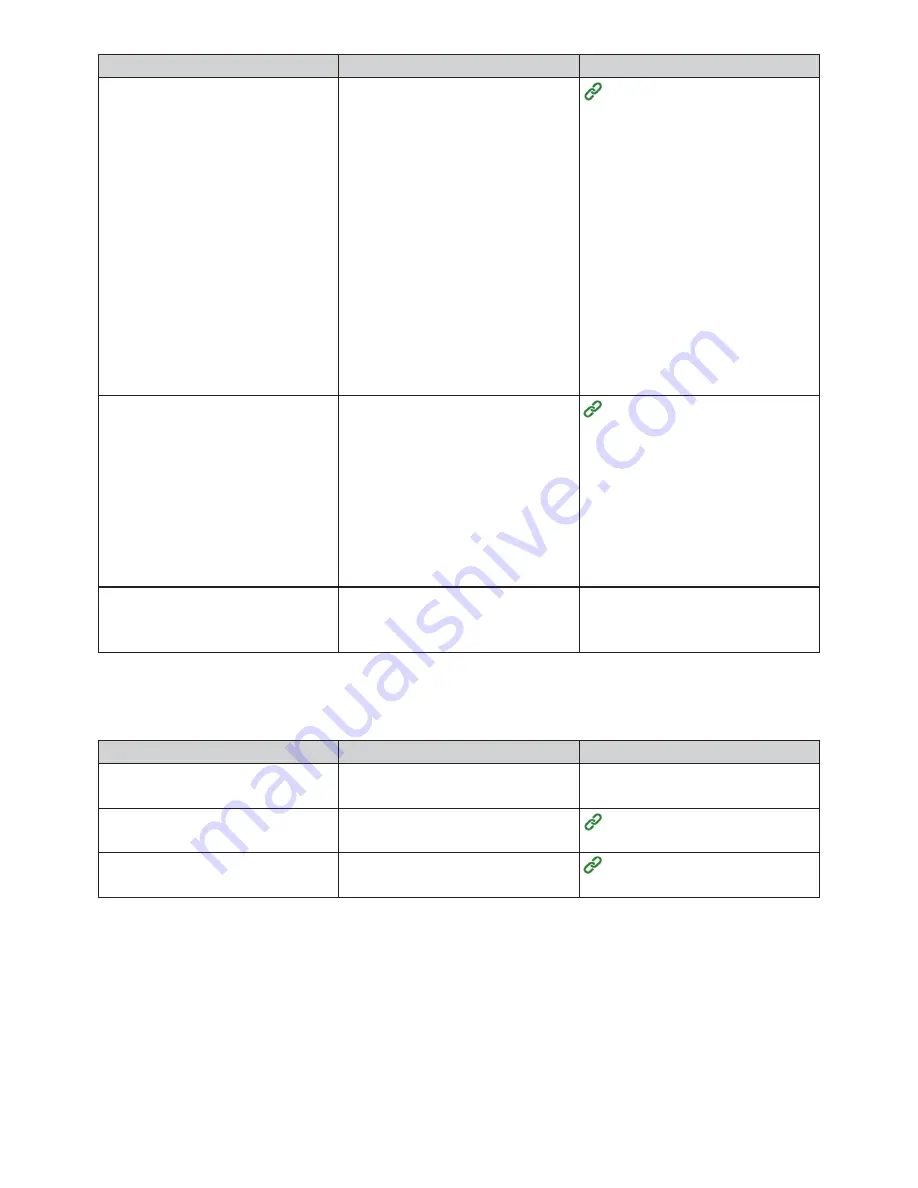
210
Cause
Remedy
Reference
[Wireless (AP Mode)]
A wireless device (such as a
computer, tablet, or smartphone) is
not connected to the machine.
• Check whether [WIRELESS
(AP MODE)] is set to [ENABLE]
in the machine.
• Check the SSID/password of the
machine, and perform manual
setup.
• Perform connection in a location
near the machine with good
visibility.
• A maximum of four devices can
be connected to the machine
with the wireless (AP mode).
Additional devices cannot be
connected. Try connecting again
after disconnecting a device.
Connecting via Wireless LAN
The IP addresses are incorrect.
• Check whether the IP address
of the machine matches the IP
address of the machine set in
the computer.
• Check whether the IP address is
the same as another device.
• Check whether the IP address,
subnet mask, and gateway
address are correct.
Checking Information About the
Machine
The WSD port is being used.
Change the destination port for
printing to the standard TCP/IP
port.
-
USB Connection Problems
Cause
Remedy
Reference
The cable standard does not
match.
Use a USB cable that conforms to
the USB 2.0 standard.
-
A USB hub is being used.
Directly connect the machine to
the computer.
Connecting a USB Cable
The printer driver is not installed
correctly.
Reinstall the printer driver.
Installing the Printer Driver to a
Computer
Summary of Contents for 360C
Page 1: ...360C Operator s Manual 880076 0101 Rev 2 ...
Page 17: ...17 Unpacking How to Unpack the Machine Checking the Accessories Installing Consumables 2 ...
Page 24: ...24 ...
Page 36: ...35 7 Tighten the screws x 2 8 Connect the connector ...
Page 37: ...36 9 Attach the Cover Cable PSNT 10 Attach the Cap Cover PSNT x 2 ...
Page 50: ...49 ...
Page 91: ...90 ...
Page 147: ...146 ...
Page 156: ...155 8 Remove the cover toner 9 Close the top cover 10 Open the toner cartridge cover ...
Page 167: ...166 8 Close the top cover ...
Page 178: ...177 15 Close the feeder cover until it clicks ...
Page 179: ...178 ...
Page 198: ...197 4 Close the feeder cover until it clicks ...
Page 233: ...232 ...
Page 244: ...243 The settings of the machine can be changed from the Admin Setup tab ...
Page 280: ...279 11 Confirm the setting results and click Back ...
Page 289: ...288 ...
Page 296: ......
Page 297: ......






























