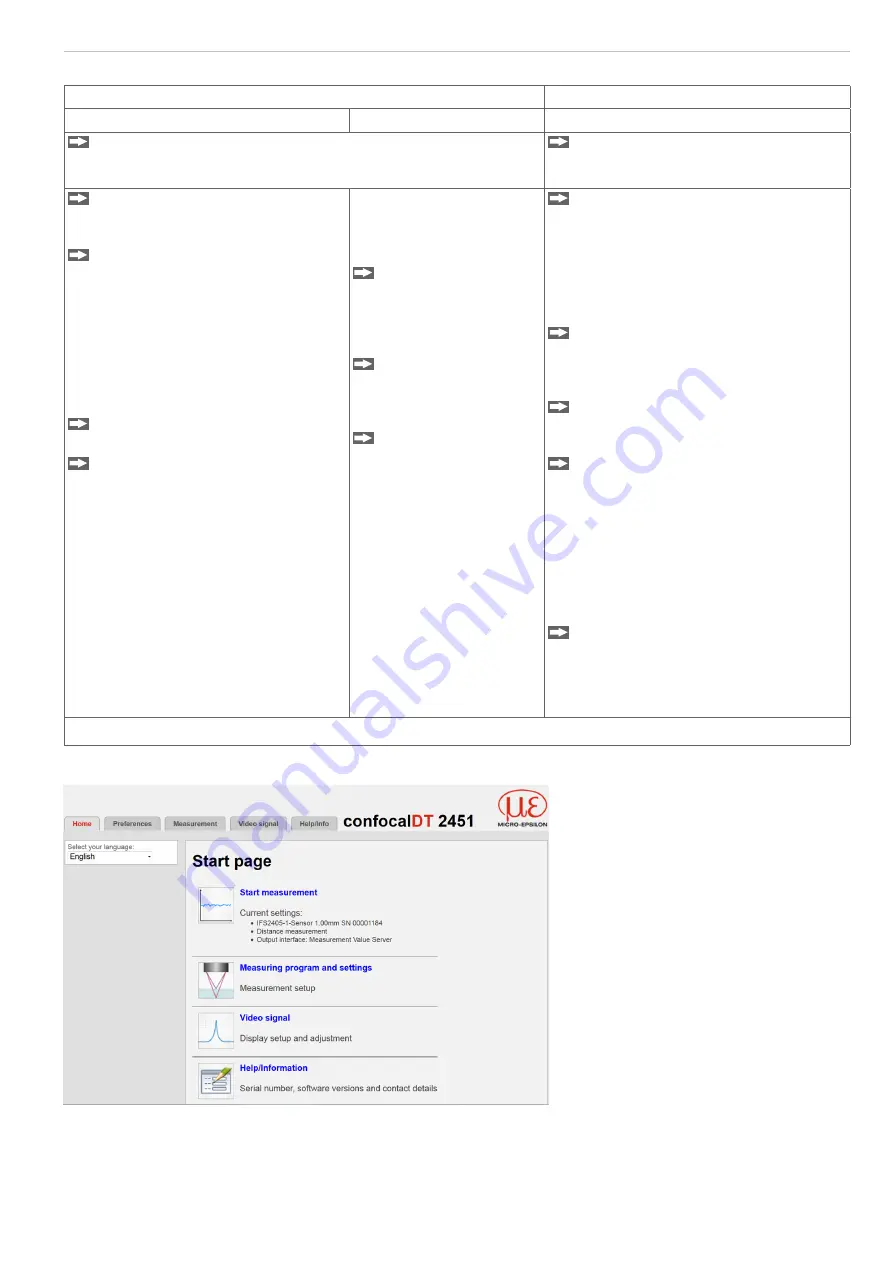
Page 37
Operation
confocalDT 24x1
Direct connection to PC, controller with static IP (Factory setting)
Network
PC with static IP
PC with DHCP
Controller with dynamic IP, PC with DHCP
Connect the controller to a switch (intranet). Use a LAN cable
with RJ-45 connectors.
Connect the controller to a switch
(intranet). Use a LAN cable with RJ-45
connectors.
Now start the SensorFinder.exe
program. You will find this program
on the provided CD.
Click the button
Find sensors
.
Select the designated controller
from the list. In order to change the
address settings, click the button
Change IP-Address
.
•
Address type: static IP address
•
IP address: 169.254.168.150
1
•
Subnet mask: 255.255.0.0
Click the button
Change
, to transmit
the changes to the controller.
Click the button
Start browser
to connect the controller with your
default browser.
1) Requires that the LAN connection on the
PC uses, for example, the following IP ad-
dress: 169.254.168.1.
Wait until Windows has
established a network con-
nection (Connection with
limited connectivity).
Now start the Sensor-
Finder.exe program.
You will find this pro-
gram on the provided
CD.
Click the button
Find
sensors
. Select the
designated controller
from the list.
Click the button
Start
Browser
to connect
the controller with your
default browser.
Enter the sensor in the DHCP / reg-
ister the controller in your IT depart-
ment.
The controller gets assigned an IP address
from your DHCP server. You can check
this IP address with the SensorFinder.exe
program.
Now start the SensorFinder.exe pro-
gram.
You will find this program on the pro-
vided CD.
Click the button
Find sensors
. Se-
lect the designated controller from the
list.
Click the button
Start browser
, to
connect the controller with your default
browser.
Alternatively: If DHCP is used and the DHCP
server is linked to the DNS server, access to
the controller via a host name of the struc-
ture “IFC24x1_SN <serial_number>” is
possible (where x = 5 for IFC2451, x = 6 for
IFC2461, x = 7 for IFC2471).
Start a web browser on your PC. To
achieve a IFC2451 with the serial
number “01234567”, type in the ad-
dress bar on your browser “IFC2451_
SN01234567”.
Interactive web pages for setting the controller and peripherals are now shown in the web browser.
5.2.2
Access via Ethernet
Use the upper navigation bar to
access additional features (set-
tings, video signal etc.).
All settings on the web page are
applied immediately in the con-
troller after pressing the
Submit
button.
Fig. 25 First interactive web page
after calling the IP address
Parallel operation with keyboard and web browser is possible; the last setting applies. Do not forget to save your set-
tings.
The appearance of the web pages may vary depending on functions and peripherals. Each page contains parameter
descriptions and tips on completing the controller.






























