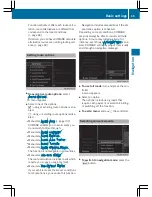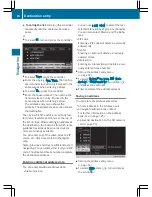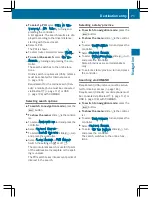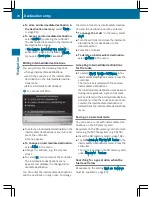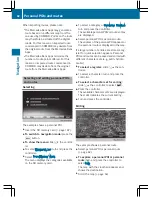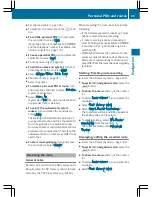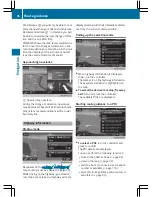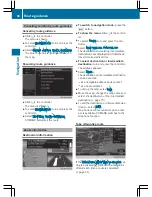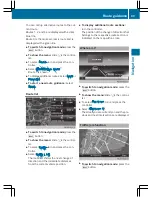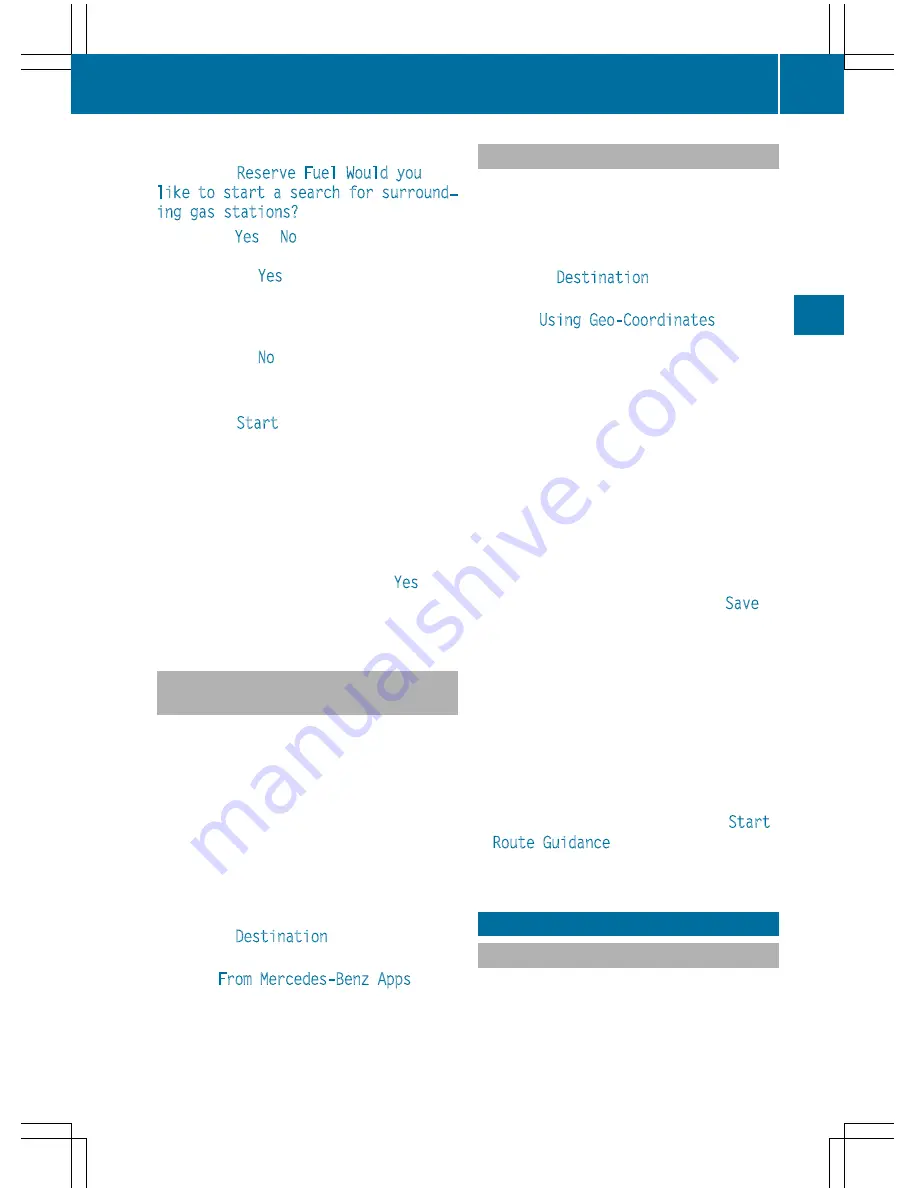
If the fuel tank reserve level is displayed, you
will see the
Reserve Fuel Would you
like to start a search for surround‐
ing gas stations?
message.
X
To select
Yes
or
No
: turn and press the con-
troller.
If you select
Yes
, the gas station search
starts. When the search is complete, a list
of the gas stations available along the route
or in the vicinity is displayed.
If you select
No
, the search is canceled.
X
Select the gas station.
The address of the gas station is displayed.
X
To select
Start
: press the controller.
The selected gas station is entered into
position 1 of the intermediate destinations
menu. Route guidance begins.
If the intermediate destinations menu
already contains four intermediate desti-
nations, a prompt will be displayed, asking
you whether you wish to enter the gas sta-
tion into position 1. If you select
Yes
, the
gas station is transferred into the list and
intermediate destination 4 is deleted.
Entering a destination from
Mercedes-Benz Apps
Requirement (USA): mbrace is activated for
the Mercedes-Benz Apps (
Y
page 146).
Requirement (Canada): a mobile phone must
be connected via Bluetooth
®
(
Y
page 112) or
USB (
Y
page 198) with COMAND.
X
To switch to navigation mode: press the
Ø
button.
X
To show the menu: slide
6
the control-
ler.
X
To select
Destination
: turn and press the
controller.
X
Select
From Mercedes-Benz Apps
.
The list of Mercedes-Benz Apps appears
(
Y
page 155).
Using geo-coordinates
X
To switch to navigation mode: press the
ß
button.
X
To show the menu: slide
6
the control-
ler.
X
To select
Destination
: turn and press the
controller.
X
Select
Using Geo-Coordinates
.
Geo-coordinates (longitude and latitude)
are entered in degrees, minutes and sec-
onds.
X
To enter geo-coordinates: turn the con-
troller.
The value for degree, minute or second
changes.
X
To move the selection within the line: slide
1
the controller.
X
To move the selection between lines: slide
4
the controller.
X
To confirm the value: press the controller.
X
To store geo-coordinates: select
Save
by
turning and pressing the controller.
The destination with the geo-coordinates
can be stored as:
R
a home address in the address book
R
a navigable address book contact
For further information on the address
book, see (
Y
page 125).
R
a personal destination on the SD memory
card (
Y
page 95)
X
To start route calculation: select
Start
Route Guidance
by turning and pressing
the controller.
Personal POIs and routes
General notes
The use of personal POIs for displaying traffic
surveillance equipment is not permitted in
every country. Please observe the country-
specific regulations and always drive at a suit-
able speed.
Personal POIs and routes
79
Navigation
Z
Summary of Contents for 2016 Command
Page 4: ......
Page 62: ...60 ...
Page 110: ...108 ...
Page 146: ...144 ...
Page 166: ...164 ...
Page 178: ...176 ...
Page 209: ...Your COMAND equipment 208 Sound settings 208 Burmester surround sound sys tem 209 207 Sound ...
Page 213: ...Your COMAND equipment 212 Weather forecasts 212 211 SIRIUS Weather ...