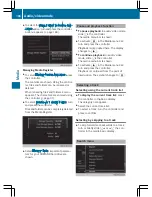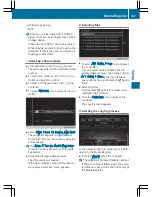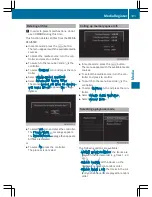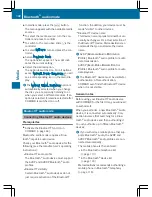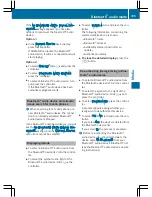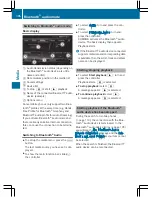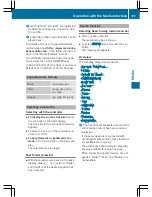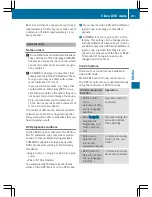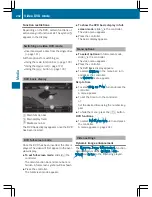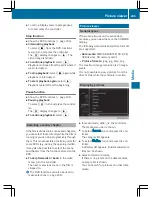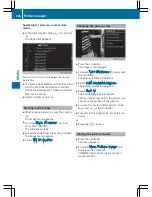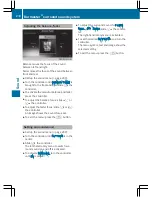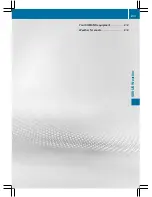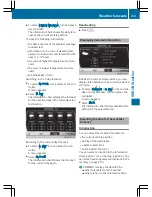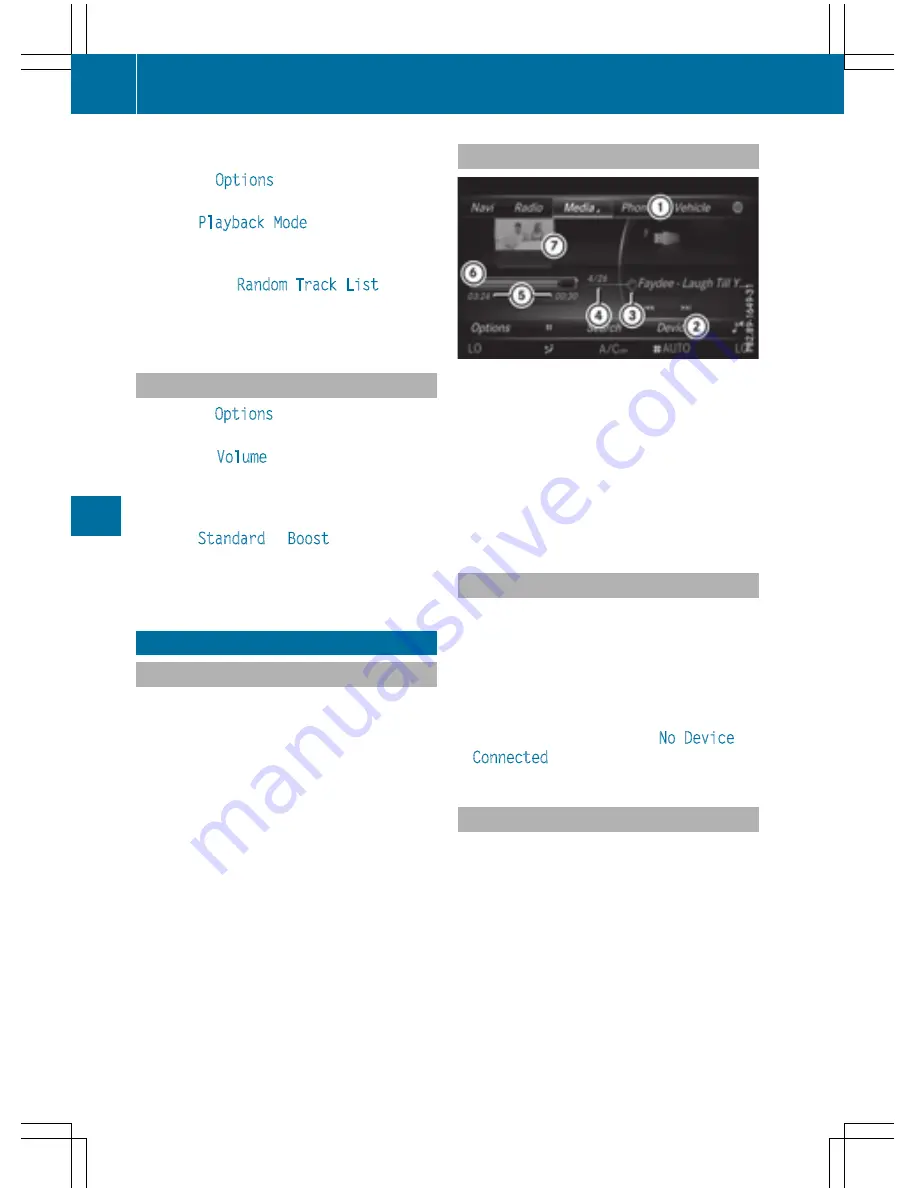
Selecting playback options
X
To select
Options
: turn and press the con-
troller.
X
Select
Playback Mode
.
A
#
dot indicates the current setting.
X
Select the desired option.
If you select
Random Track List
, you will
see a corresponding message in the display
or selection window.
Increasing the volume using COMAND
X
To select
Options
: slide
6
and press the
controller.
X
To select
Volume
: turn and press the con-
troller.
A menu appears. The
#
dot indicates the
current setting.
X
Select
Standard
or
Boost
.
Information on sound settings
(
Y
page 208).
Operation with the Media Interface
General notes
Media Interface is a universal interface for the
connection of mobile audio and video devi-
ces. Media Interface in COMAND has two
USB connections.
The USB connection sockets are located in
the stowage compartment under the armrest.
Media Interface basic display
:
Main function bar
;
Media menu bar
=
Track display on the disc
?
Track number and number of tracks in the
track list
A
Numerical time display
B
Graphic time display
C
Cover view (if available)
Switching to Media Interface
X
Connect a data medium to USB socket 1 or
USB socket 2 (
Y
page 182).
X
Select the basic menu for Media Interface 1
or Media Interface 2 (
Y
page 179).
If playable media files are found, they will
be played by COMAND.
If you remove a device, the
No Device
Connected
message appears.
Supported devices
The following data media can be connected to
COMAND via the Media Interface:
R
iPod
®
R
iPhone
®
R
iPad
®
R
MP3
R
USB devices
i
It is not possible to run two Apple
®
devi-
ces simultaneously. Therefore the device
last connected is loaded.
198
Operation with the Media Interface
Media
Summary of Contents for 2016 Command
Page 4: ......
Page 62: ...60 ...
Page 110: ...108 ...
Page 146: ...144 ...
Page 166: ...164 ...
Page 178: ...176 ...
Page 209: ...Your COMAND equipment 208 Sound settings 208 Burmester surround sound sys tem 209 207 Sound ...
Page 213: ...Your COMAND equipment 212 Weather forecasts 212 211 SIRIUS Weather ...