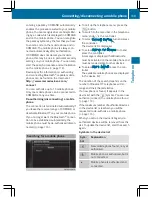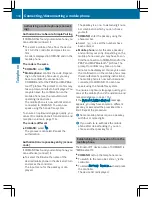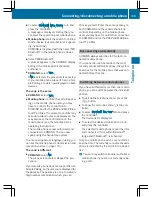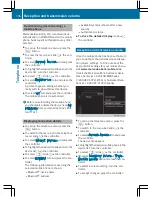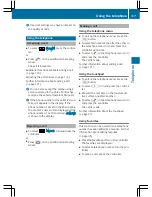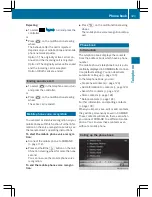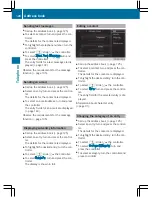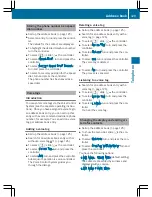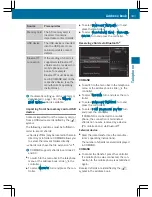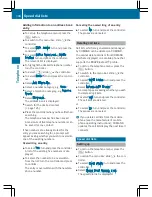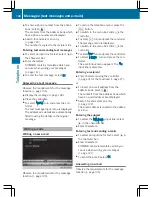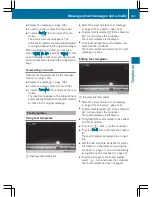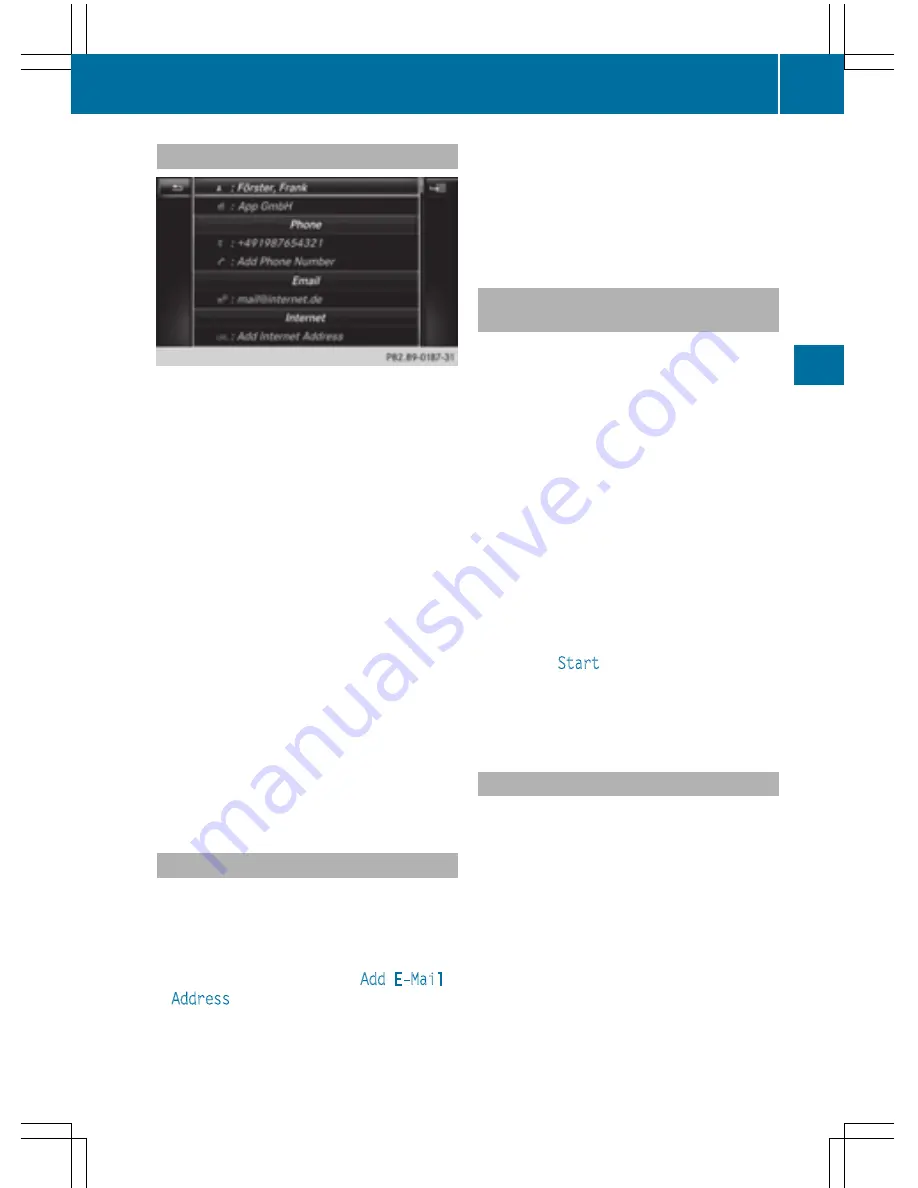
Displaying contact details
X
Call up the address book (
Y
page 125).
X
To select a contact: turn and press the con-
troller.
The details for the contact are displayed.
The entries can be categorized as follows:
\
Business details
6
Home details
i
An address book entry can contain the
following information:
R
name
R
first name
R
company
R
up to five telephone numbers
R
two email addresses
R
Internet address
R
two addresses
R
two navigation addresses (transferred
from navigation(
Y
page 68))
R
geo-coordinates
Adding information to a contact
X
Call up the address book (
Y
page 125).
X
To select a contact: turn and press the con-
troller.
The details for the contact are displayed.
X
To add a desired entry (e.g.
Add E-Mail
Address
): turn and press the controller.
Depending on the type of entry, the corre-
sponding input menu appears.
X
Enter characters using the controller
(
Y
page 31) or the touchpad (
Y
page 27).
X
To finish and save an entry: select
¬
.
A maximum of five telephone numbers can be
saved for one contact.
Starting route guidance to an address
or geo-coordinates
If an address with a ZIP code is saved, the
address can be used for route guidance. If the
ZIP code cannot be assigned to an exact
address, you can adjust the destination sub-
sequently using the controller.
X
Call up the address book (
Y
page 125).
X
To select a contact: turn and press the con-
troller.
The details for the contact are displayed.
X
To select an address: turn and press the
controller.
or
X
To select an entry with geo-coordinates:
turn and press the controller.
The navigation menu is displayed.
X
To select
Start
: slide
6
and press the
controller.
The route to the destination address is cal-
culated and route guidance starts.
Making a call
X
Call up the address book (
Y
page 125).
X
To select a contact: turn and press the con-
troller.
The details for the contact are displayed.
X
To select a telephone number: turn and
press the controller.
The number is dialed. Further information
about the functions during a call
(
Y
page 118).
Address book
127
Tel
ephon
e
Z
Summary of Contents for 2016 Command
Page 4: ......
Page 62: ...60 ...
Page 110: ...108 ...
Page 146: ...144 ...
Page 166: ...164 ...
Page 178: ...176 ...
Page 209: ...Your COMAND equipment 208 Sound settings 208 Burmester surround sound sys tem 209 207 Sound ...
Page 213: ...Your COMAND equipment 212 Weather forecasts 212 211 SIRIUS Weather ...