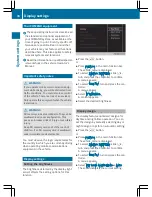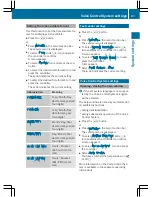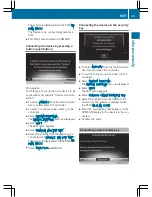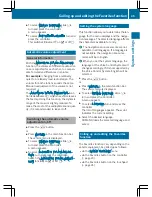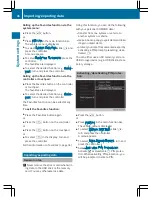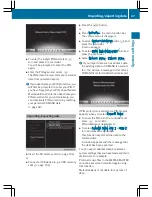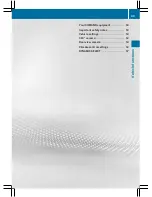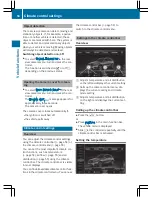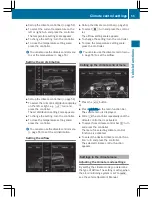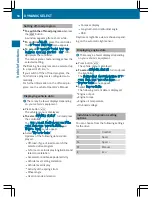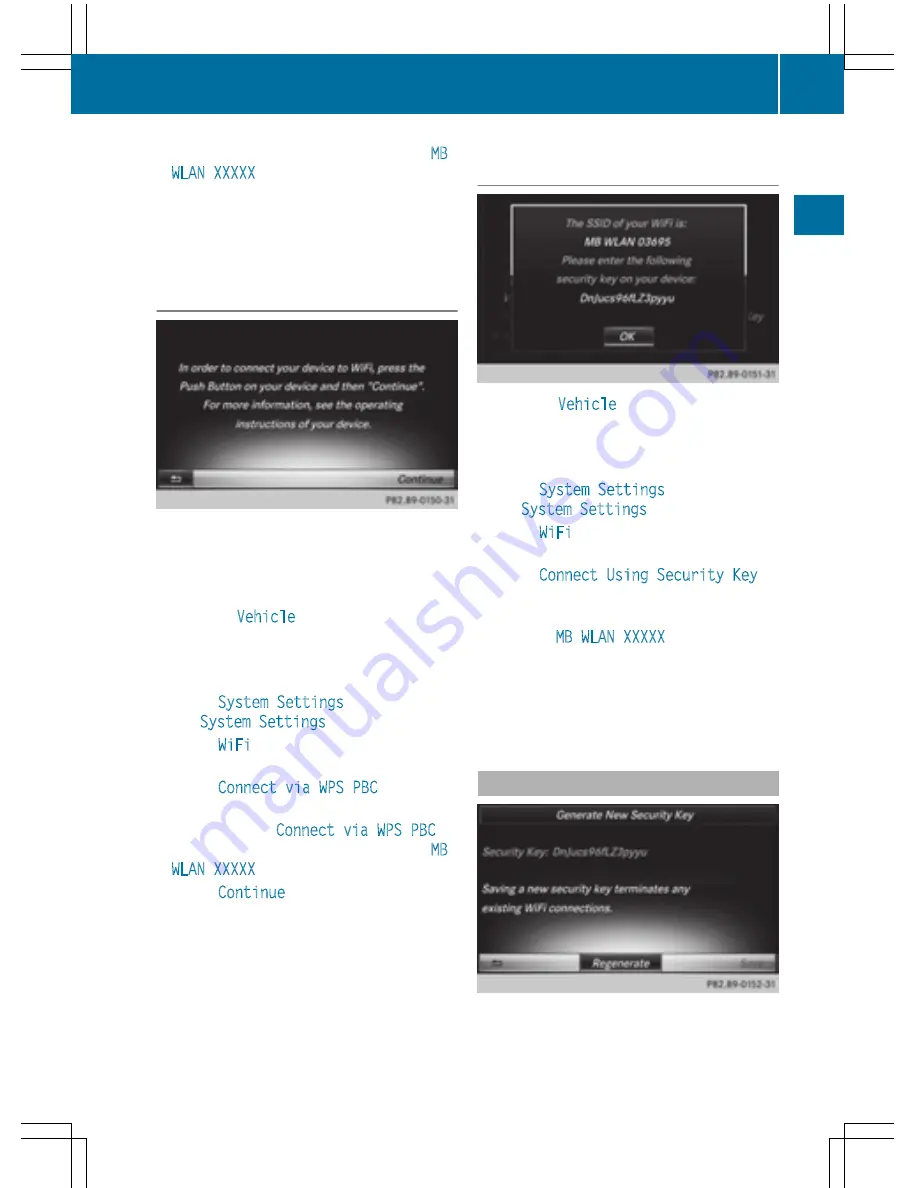
The vehicle is displayed with the SSID
MB
WLAN XXXXX
.
The device to be connected generates a
PIN.
X
This PIN is also entered on COMAND.
Connecting the device by pressing a
button (push button)
Prerequisite:
For this type of connection, the device to be
connected must support "Connect via push
button".
X
To select
Vehicle
from the main function
bar: turn and press the controller.
X
To switch to the menu bar: slide
6
the
controller.
X
Select
System Settings
.
The
System Settings
menu is displayed.
X
Select
WiFi
.
The WiFi menu appears.
X
Select
Connect via WPS PBC
.
X
Select the vehicle from the device to be
connected and
Connect via WPS PBC
.
The vehicle is displayed with the SSID
MB
WLAN XXXXX
.
X
Select
Continue
in COMAND.
Connecting the device via the security
key
X
To select
Vehicle
from the main function
bar: turn and press the controller.
X
To switch to the menu bar: slide
6
the
controller.
X
Select
System Settings
.
The
System Settings
menu is displayed.
X
Select
WiFi
.
The WiFi menu appears.
X
Select
Connect Using Security Key
.
X
Select the vehicle from the device to be
connected. The vehicle is displayed with
the SSID
MB WLAN XXXXX
.
X
Enter the security key that appears on the
COMAND display for the device to be con-
nected.
X
Confirm the entry.
Generating a new security key
WiFi
43
System
settings
Z
Summary of Contents for 2016 Command
Page 4: ......
Page 62: ...60 ...
Page 110: ...108 ...
Page 146: ...144 ...
Page 166: ...164 ...
Page 178: ...176 ...
Page 209: ...Your COMAND equipment 208 Sound settings 208 Burmester surround sound sys tem 209 207 Sound ...
Page 213: ...Your COMAND equipment 212 Weather forecasts 212 211 SIRIUS Weather ...