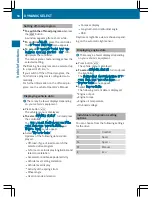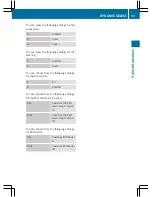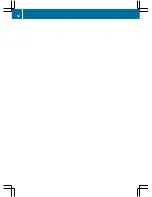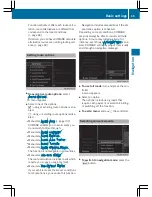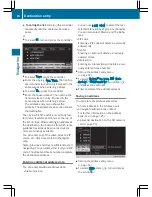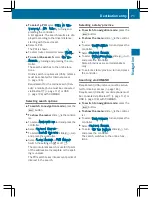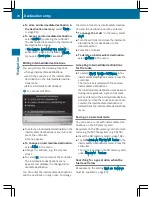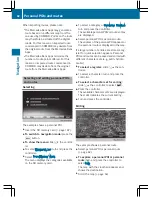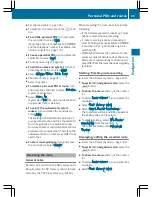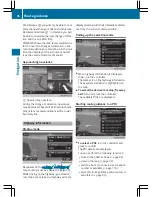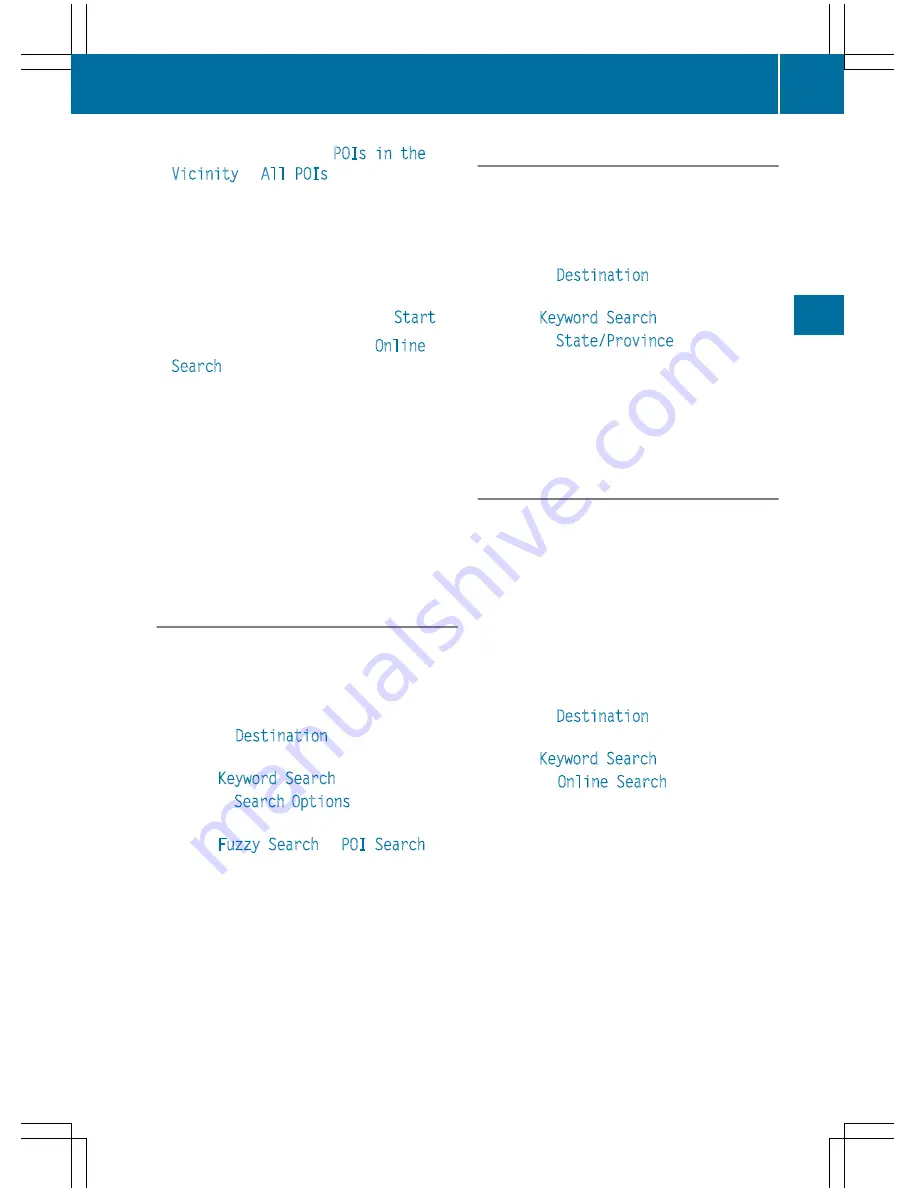
X
To select a POI: select
POIs in the
Vicinity
or
All POIs
by turning and
pressing the controller.
A list appears. The search results are dis-
played according to the linear distance,
starting with those closest.
X
Select a POI.
The POI is shown.
X
To start route calculation: select
Start
.
X
To use online search: select
Online
Search
by turning and pressing the con-
troller.
The search switches to the online func-
tions.
Online search requirement (USA): mbrace
must be activated for Internet access
(
Y
page 146).
Requirement for the online search (Can-
ada): a mobile phone must be connected
via Bluetooth
®
(
Y
page 112) or USB
(
Y
page 198) with COMAND.
Selecting search options
X
To switch to navigation mode: press the
Ø
button.
X
To show the menu: slide
6
the control-
ler.
X
To select
Destination
: turn and press the
controller.
X
Select
Keyword Search
.
X
To select
Search Options
: slide
5
, turn
and press the controller.
X
Select
Fuzzy Search
or
POI Search
.
Switch the setting on
O
or off
ª
.
The error-tolerant search is useful if parts
of the address are incomplete or the spell-
ing is unclear.
The POI search takes into account points of
interest in the search.
Selecting a state/province
X
To switch to navigation mode: press the
Ø
button.
X
To show the menu: slide
6
the control-
ler.
X
To select
Destination
: turn and press the
controller.
X
Select
Keyword Search
.
X
To select
State/Province
: slide
5
, turn
and press the controller.
States/provinces are sorted alphabeti-
cally.
X
To select a state/province: turn and press
the controller.
Searching via COMAND
Requirement (USA): mbrace must be activa-
ted for Internet access (
Y
page 146).
Requirement (Canada): a mobile phone must
be connected via Bluetooth
®
(
Y
page 112) or
USB (
Y
page 198) with COMAND.
X
To switch to navigation mode: press the
Ø
button.
X
To show the menu: slide
6
the control-
ler.
X
To select
Destination
: turn and press the
controller.
X
Select
Keyword Search
.
X
To select
Online Search
: slide
5
, turn
and press the controller.
The search switches to the online func-
tions.
Destination entry
71
Navig
atio
n
Z
Summary of Contents for 2016 Command
Page 4: ......
Page 62: ...60 ...
Page 110: ...108 ...
Page 146: ...144 ...
Page 166: ...164 ...
Page 178: ...176 ...
Page 209: ...Your COMAND equipment 208 Sound settings 208 Burmester surround sound sys tem 209 207 Sound ...
Page 213: ...Your COMAND equipment 212 Weather forecasts 212 211 SIRIUS Weather ...