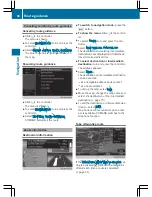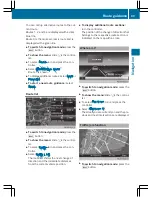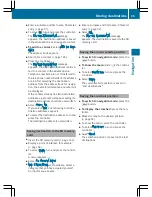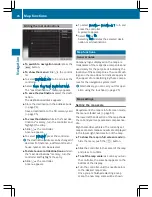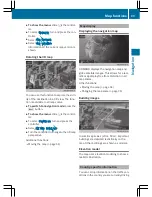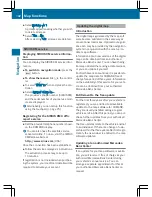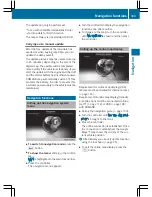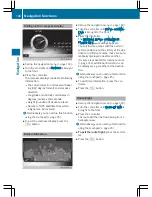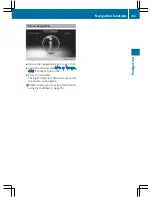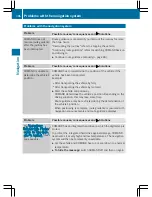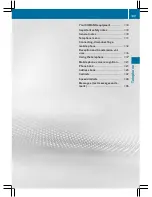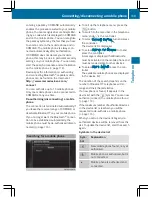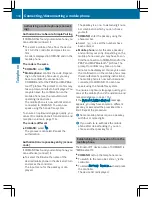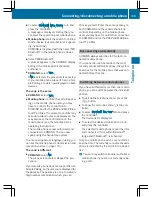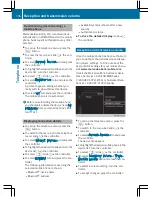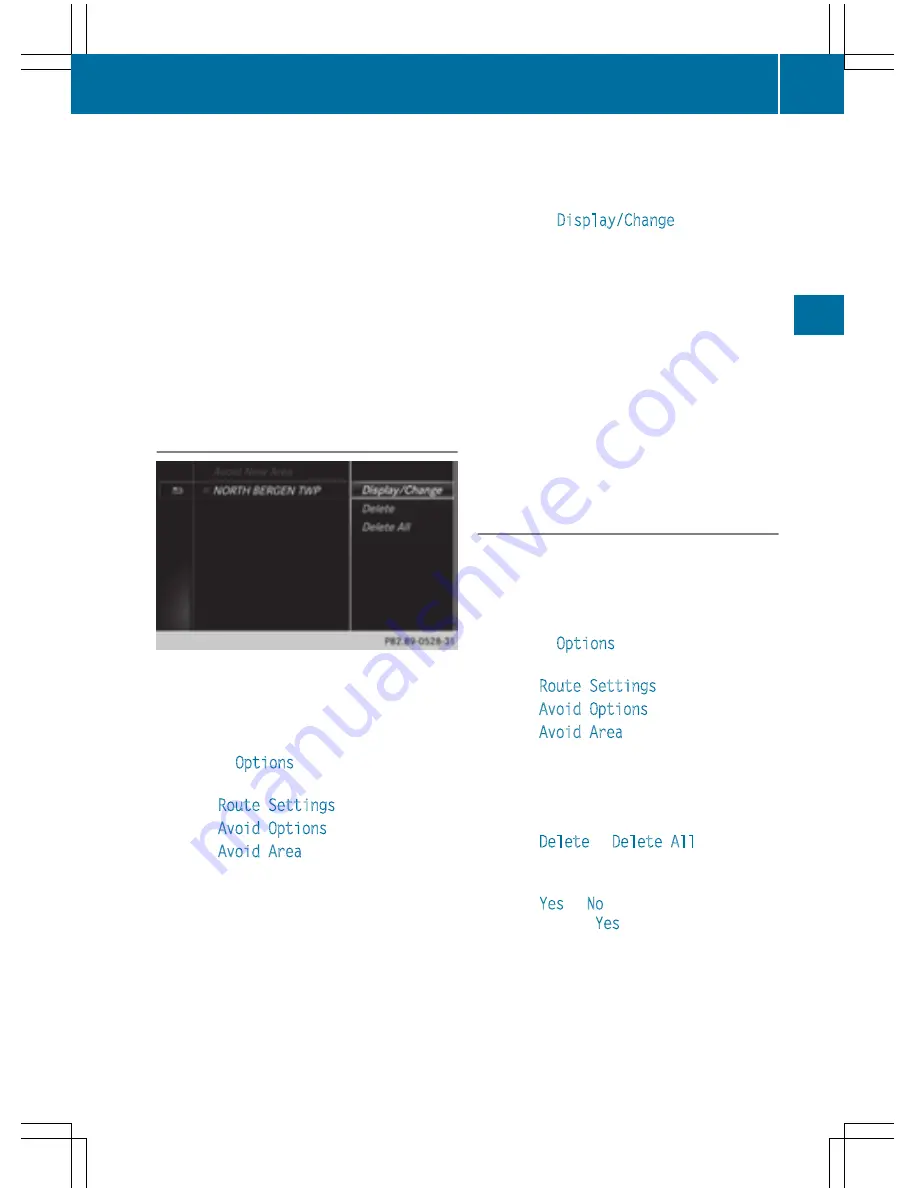
X
To select an area: when the map with
crosshair appears, press the controller.
A red square appears on the map, symbol-
izing the area to be blocked.
X
To change the size of the area, turn the
controller.
The map scale is shown at the bottom of the
display. The needle points to the map scale
currently selected.
X
When the desired size is set, press the con-
troller.
The area is entered into the list.
Turning Area on/off and displaying/
changing the area
X
To switch to navigation mode: press the
ß
button.
X
To show the menu: slide
6
the control-
ler.
X
To select
Options
: turn and press the con-
troller.
X
Select
Route Settings
.
X
Select
Avoid Options
.
X
Select
Avoid Area
.
A list appears.
X
To switch an area to avoid on/off: select
an area by turning and pressing the con-
troller.
The area will be avoided
O
or not
ª
.
X
To display/change an area: mark an area
by turning the controller.
X
Slide
9
the controller.
X
To select
Display/Change
: press the con-
troller.
The map with the crosshair appears.
The area currently blocked is displayed as a
red square.
X
To move the area to a new location: slide
1
,
4
,
2
the controller.
X
To change the size of the area: press the
controller.
X
Turn the controller.
X
To accept changes: press the controller.
A message appears stating that the area
has been set.
Deleting one/all areas
X
To switch to navigation mode: press the
ß
button.
X
To show the menu: slide
6
the control-
ler.
X
To select
Options
: turn and press the con-
troller.
X
Select
Route Settings
.
X
Select
Avoid Options
.
X
Select
Avoid Area
.
A list appears.
X
To delete an area: mark an area by turning
the controller.
X
Slide
9
the controller.
X
Select
Delete
or
Delete All
.
A prompt appears asking whether you wish
to delete the area.
X
Select
Yes
or
No
.
After selecting
Yes
, the area is deleted.
X
To delete all areas: when the list appears,
slide
9
the controller.
Map functions
101
Navig
atio
n
Z
Summary of Contents for 2016 Command
Page 4: ......
Page 62: ...60 ...
Page 110: ...108 ...
Page 146: ...144 ...
Page 166: ...164 ...
Page 178: ...176 ...
Page 209: ...Your COMAND equipment 208 Sound settings 208 Burmester surround sound sys tem 209 207 Sound ...
Page 213: ...Your COMAND equipment 212 Weather forecasts 212 211 SIRIUS Weather ...