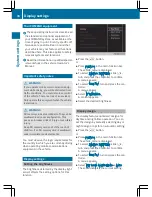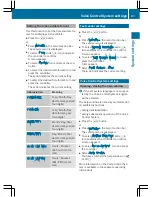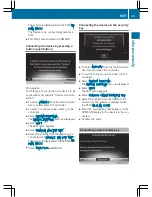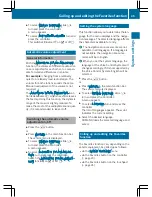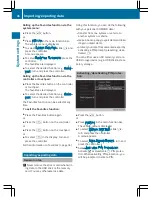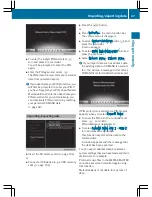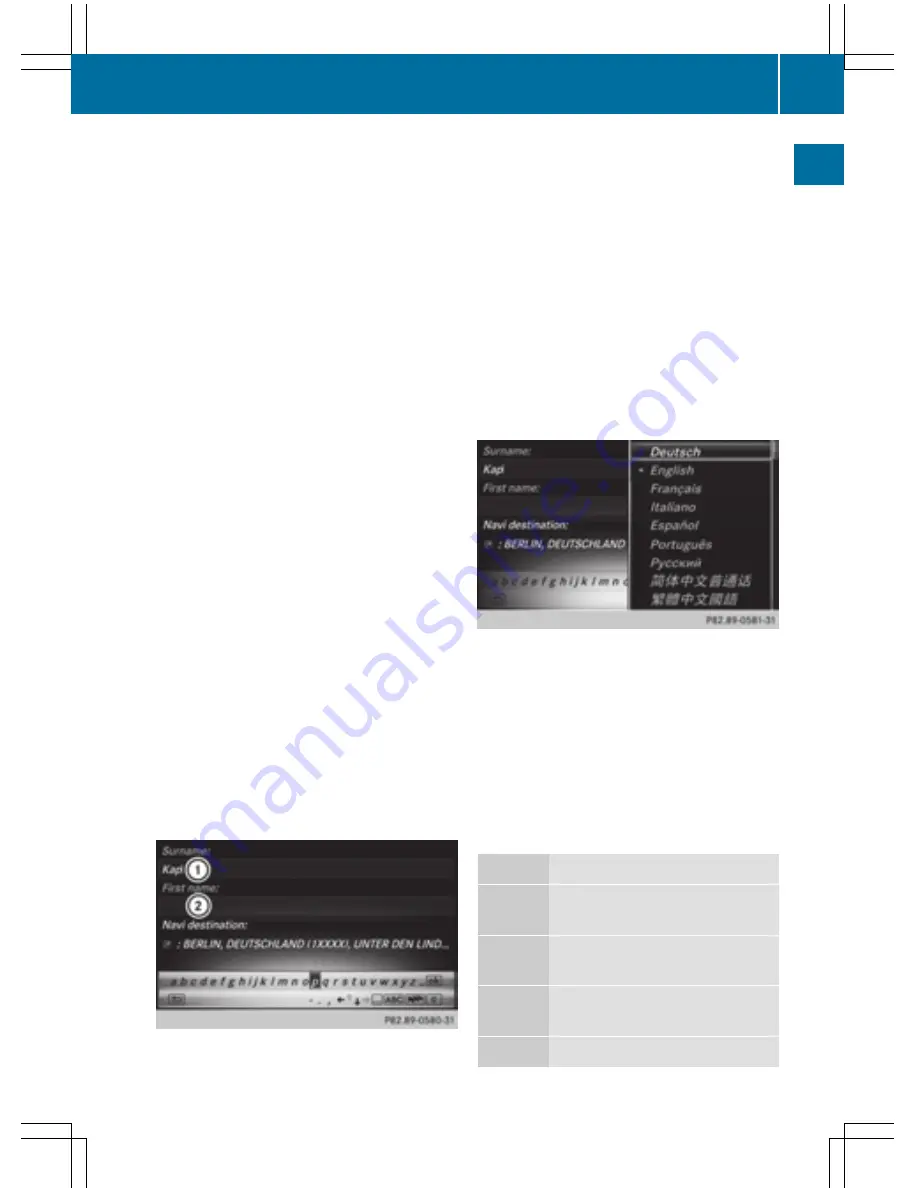
The example shows the address entry
(
Y
page 67).
X
To enter a character: turn, slide
6
or
5
and press the controller.
Selected character
:
is entered in the
upper line. COMAND adds the missing
characters and shows the entry that best
matches the current input.
The characters are available
B
or not
?
,
depending on the characters already
entered and the data stored in the digital
map.
The
G
symbol indicates that an entry
exists more than once.
X
To delete a character: slide
6
and turn
the controller, then press it after selecting
F
.
X
To delete an entire entry: slide
6
and
turn the controller; then after selecting
F
press and hold down the controller until the
entire entry is deleted.
X
To switch to keyword search: slide
6
and turn the controller, then press it after
selecting
=
(
Y
page 70).
X
To confirm an entry: slide
6
and turn
the controller, then press it after select-
ing
¬
.
or
X
Slide
5
the controller repeatedly until the
character bar disappears.
The location selection list appears. The
selected entry is highlighted.
:
Cursor
;
Entry line
The example shows the character entry when
you save a destination as a navigable contact
in the address book (
Y
page 68).
X
To select an input line: slide
6
and turn
the controller, then press it after selecting
4
or
5
.
or
X
Slide
5
the controller repeatedly until the
character bar disappears.
X
Turn and press the controller.
X
To move the cursor: select the input line.
X
Slide
6
and turn the controller, then
press it after selecting
2
or
3
.
X
To change the character bar language:
slide
6
and turn the controller, then
press it after selecting
B
.
A menu appears.
X
To select the language: turn and press the
controller.
The character set for the selected language
is set.
The character bar entry functions are listed in
the table.
Symbol Function
Ä
Switches between digits and
symbols
*
Switches the character bar to
uppercase/lowercase letters
B
Changes the character bar lan-
guage
F
Deletes a character/an entry
Character entry (navigation)
33
Overview
and
operation
Summary of Contents for 2016 Command
Page 4: ......
Page 62: ...60 ...
Page 110: ...108 ...
Page 146: ...144 ...
Page 166: ...164 ...
Page 178: ...176 ...
Page 209: ...Your COMAND equipment 208 Sound settings 208 Burmester surround sound sys tem 209 207 Sound ...
Page 213: ...Your COMAND equipment 212 Weather forecasts 212 211 SIRIUS Weather ...