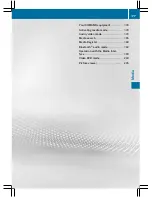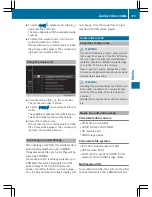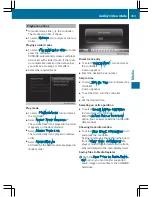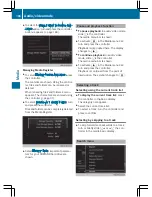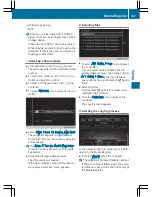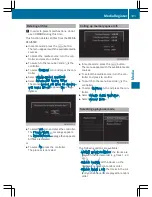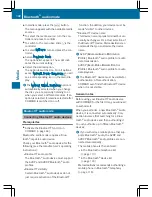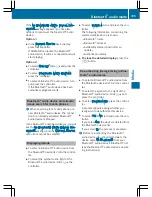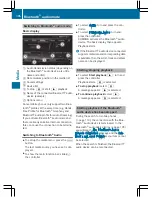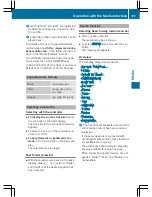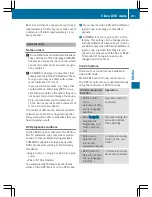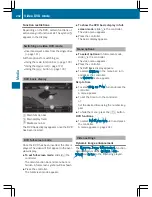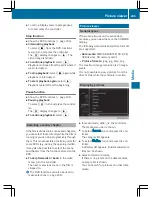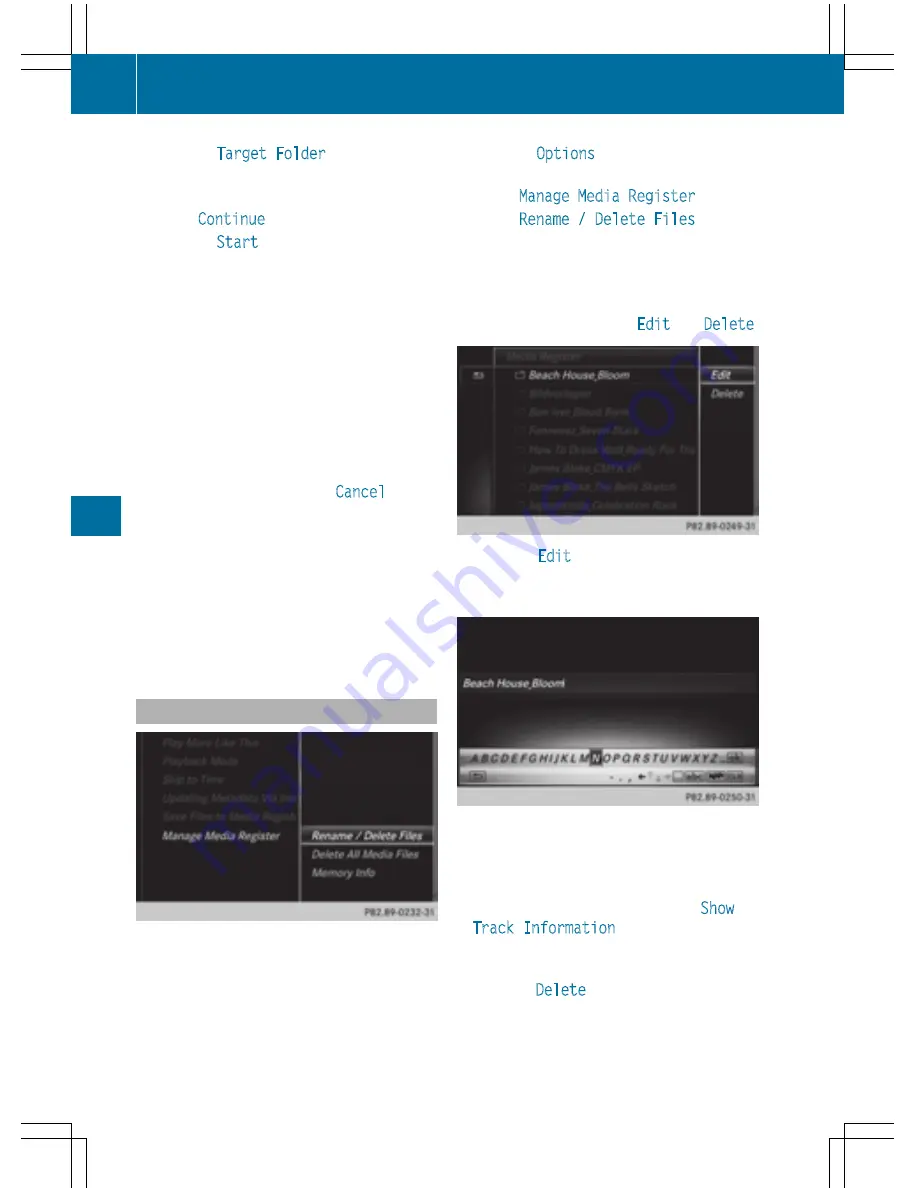
X
To select
Target Folder
: turn and press
the controller.
X
Select a folder.
X
Select
Continue
.
X
To select
Start
: press the controller.
The copying procedure starts and is shown
in the progress bar.
It may take some time for the copying proc-
ess to be completed, depending on the
amount of data. If there is not enough mem-
ory space, a message to this effect
appears.
Once the copying procedure is complete,
you will hear the first track of the copied
album. You can now copy more files to the
MEDIA REGISTER.
X
To cancel copying: select
Cancel
.
Files are stored in the MEDIA REGISTER up
until the point of cancellation.
i
It is possible to change to a different func-
tion (e.g. radio) during the copying proce-
dure. The copying procedure continues in
the background. While the copying proce-
dure is taking place, this is shown by a sym-
bol in the status bar.
Renaming/deleting files
X
In media mode: press the
Õ
button.
The menu appears with the available media
sources.
X
To select the media source: turn the con-
troller and press to confirm.
X
To switch to the menu bar: slide
6
the
controller.
X
To select
Options
: turn and press the con-
troller.
X
Select
Manage Media Register
.
X
Select
Rename / Delete Files
.
The file list is displayed.
X
To highlight the selected files: turn and
press the controller.
X
Slide
9
the controller.
You can select between
Edit
and
Delete
.
X
To select
Edit
for the file: turn and press
the controller.
The following entry field appears:
X
Rename the file.
X
To save changes with
¬
: turn and press
the controller.
Renaming a file only changes the name.
Depending on whether or not the
Show
Track Information
option has been
selected, this change may not be seen in
the main display field.
X
To select
Delete
for the file: press the con-
troller.
190
Media Register
Media
Summary of Contents for 2016 Command
Page 4: ......
Page 62: ...60 ...
Page 110: ...108 ...
Page 146: ...144 ...
Page 166: ...164 ...
Page 178: ...176 ...
Page 209: ...Your COMAND equipment 208 Sound settings 208 Burmester surround sound sys tem 209 207 Sound ...
Page 213: ...Your COMAND equipment 212 Weather forecasts 212 211 SIRIUS Weather ...