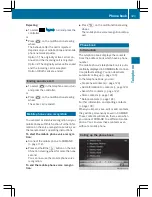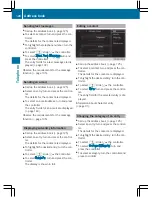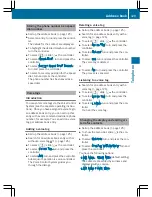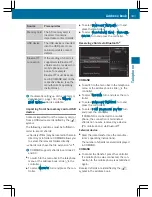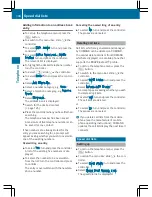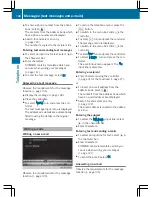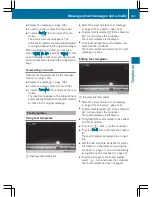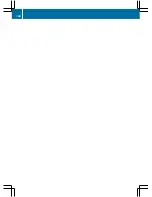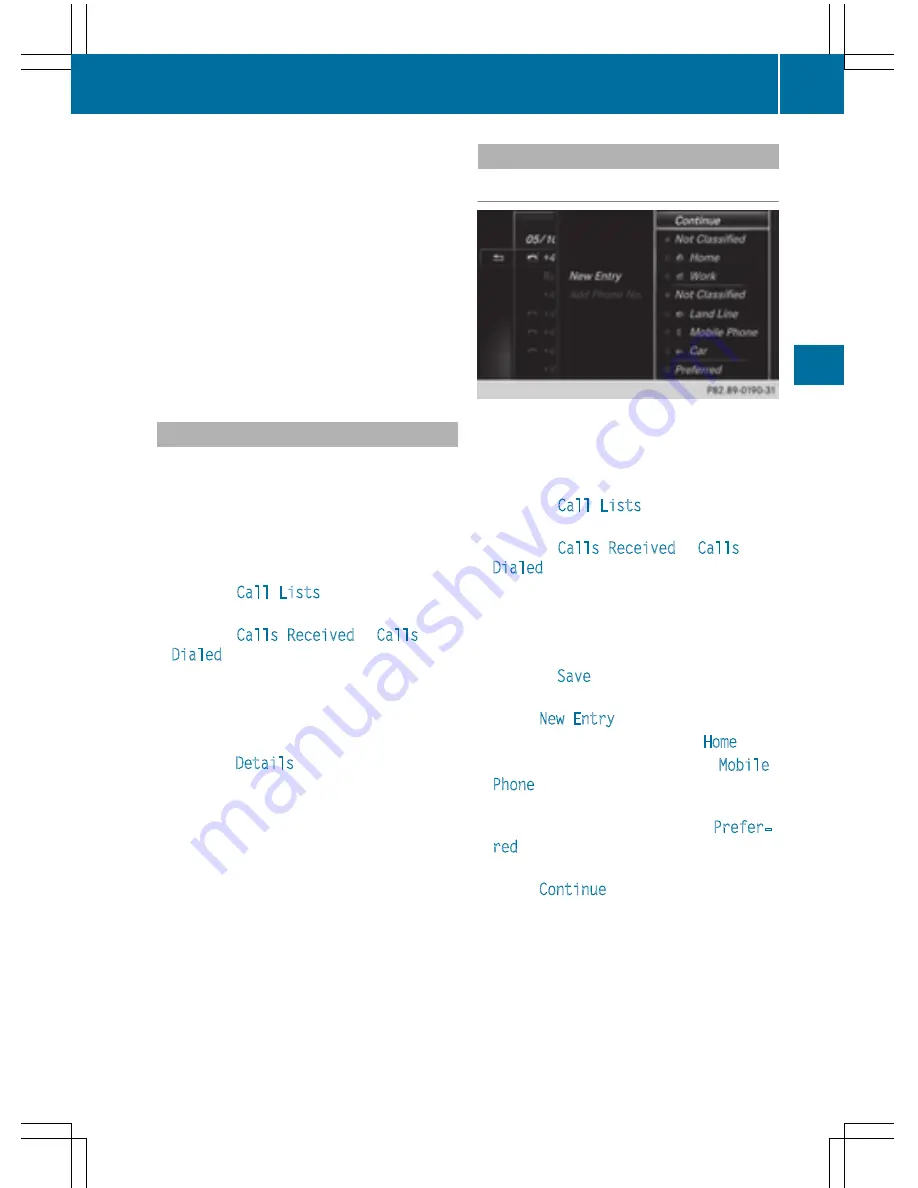
Closing the call list
X
To select
&
to the left of the list: slide
8
the controller.
or
X
Press the
%
button.
The list is closed.
i
You can also call up the list of dialed num-
bers by pressing the
6
button when the
telephone menu is shown. In this case, the
list will only show names or phone num-
bers.
Displaying details from a list entry
Abbreviated list entries can also be shown in
full.
X
To call up the telephone menu: press the
%
button.
X
To switch to the menu bar: slide
6
the
controller.
X
To select
Call Lists
: turn and press the
controller.
X
To select
Calls Received
or
Calls
Dialed
: turn and press the controller.
The relevant list is displayed.
X
To highlight the desired entry: turn the con-
troller.
X
To select
G
: slide
9
the controller.
X
To select
Details
: turn and press the con-
troller.
The details are displayed.
X
To go back to the list: slide
8
the con-
troller repeatedly until the list is highligh-
ted.
Saving telephone numbers
Adding new entries to the address book
X
To call up the telephone menu: press the
%
button.
X
To switch to the menu bar: slide
6
the
controller.
X
To select
Call Lists
: turn and press the
controller.
X
To select
Calls Received
or
Calls
Dialed
: turn and press the controller.
The relevant list is displayed.
X
To highlight the desired telephone number:
turn the controller.
X
To select
G
: slide
9
the controller.
X
To select
Save
: turn and press the control-
ler.
X
Select
New Entry
.
X
Select a number category, e.g.
Home
.
X
Select a telephone category, e.g.
Mobile
Phone
.
The selected category is marked with
#
.
If you have marked a number as
Prefer‐
red
, it is shown at the top of the list and is
highlighted.
X
Select
Continue
.
The entry field for the name of the new con-
tact is displayed. The entry field for the
telephone number is filled in automatically.
X
Enter characters using the controller
(
Y
page 31) or the touchpad (
Y
page 27).
X
To finish and save an entry: select
¬
.
The new contact has been created.
Call lists
133
Telep
hone
Z
Summary of Contents for 2016 Command
Page 4: ......
Page 62: ...60 ...
Page 110: ...108 ...
Page 146: ...144 ...
Page 166: ...164 ...
Page 178: ...176 ...
Page 209: ...Your COMAND equipment 208 Sound settings 208 Burmester surround sound sys tem 209 207 Sound ...
Page 213: ...Your COMAND equipment 212 Weather forecasts 212 211 SIRIUS Weather ...