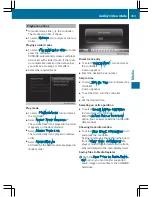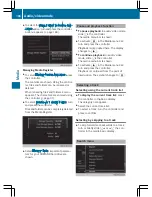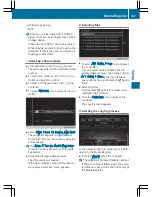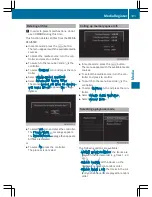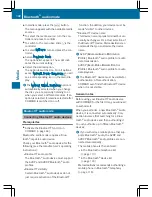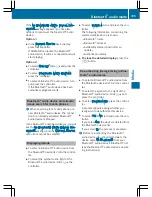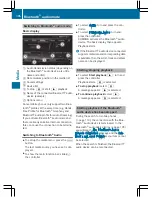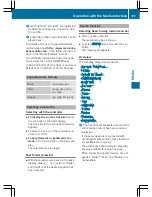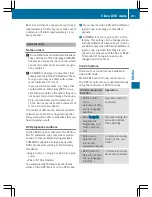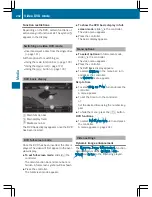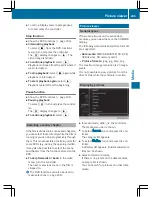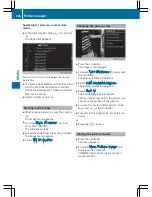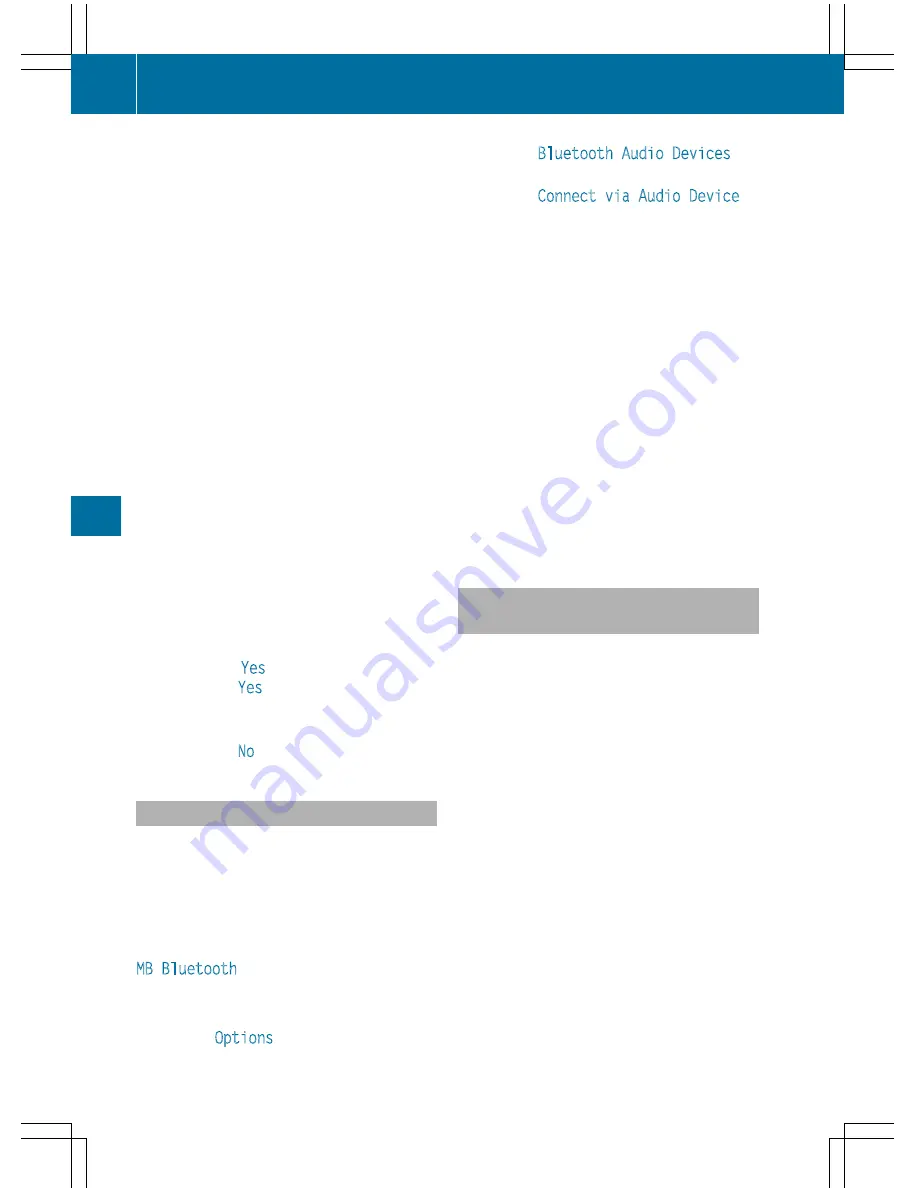
Option 1: entering the passkey
X
You can find information on this in the
"Authorizing (connecting) a mobile phone"
section (
Y
page 114).
After successful authorization, the Blue-
tooth
®
audio device is connected and
starts playing.
Option 2: Secure Simple Pairing
X
You can find information on this in the
"Authorizing (connecting) a mobile phone"
section (
Y
page 114).
After successful authorization, the Blue-
tooth
®
audio device is connected and
starts playing.
i
The Bluetooth
®
audio device must sup-
port Bluetooth
®
version 2.1 for connection
via Secure Simple Pairing. COMAND cre-
ates a six-digit code, which is displayed on
both devices that are to be connected
For some Bluetooth
®
audio devices, the
pairing must be confirmed within 10 sec-
onds.
X
If the number code displayed on COMAND
and on the Bluetooth
®
audio device is the
same, select
Yes
: press the controller.
If you select
Yes
, authorization continues
and the Bluetooth
®
audio device is connec-
ted. Playback starts.
If you select
No
, authorization is canceled.
External authorization
If COMAND does not find your Bluetooth
®
audio device, this may be due to particular
security settings on your Bluetooth
®
audio
device. In this case, check whether your Blue-
tooth
®
audio device can locate COMAND.
The Bluetooth
®
device name for COMAND is
MB Bluetooth
.
X
Switch on Bluetooth
®
audio mode
(
Y
page 196).
X
To select
Options
: slide
6
and press the
controller.
X
To select
Bluetooth Audio Devices
:
press the controller.
X
To select
Connect via Audio Device
:
turn and press the controller.
Authorizing
X
Start the authorization on your Bluetooth
®
audio device (see the manufacturer's oper-
ating instructions).
After successful authorization, the Blue-
tooth
®
audio device is connected and
starts playing.
With some Bluetooth
®
audio devices, play-
back must first be started on the device itself
so that COMAND can play the audio files.
Device-specific information on authorizing
and connecting Bluetooth
®
-capable mobile
phones can be found on the Internet at
http://www.mercedes-benz.com/
connect.
Reconnecting a Bluetooth
®
audio
device
The Bluetooth
®
audio profiles are connected
automatically under the following circum-
stances:
R
one of the last two mobile phones to have
been connected has also been used as a
Bluetooth
®
audio player (if this function is
supported by the mobile phone).
R
the mobile phone is automatically connec-
ted. The Bluetooth
®
audio player is then
connected.
i
For an automatic connection with
COMAND, the telephone must be within
range.
For most Bluetooth
®
audio devices, the
"automatic connection" must be activated
by ticking a box. Depending on the device
used, this prompt often takes place when
authorizing (see the manufacturer's oper-
ating instructions).
194
Bluetooth
®
audio mode
Media
Summary of Contents for 2016 Command
Page 4: ......
Page 62: ...60 ...
Page 110: ...108 ...
Page 146: ...144 ...
Page 166: ...164 ...
Page 178: ...176 ...
Page 209: ...Your COMAND equipment 208 Sound settings 208 Burmester surround sound sys tem 209 207 Sound ...
Page 213: ...Your COMAND equipment 212 Weather forecasts 212 211 SIRIUS Weather ...